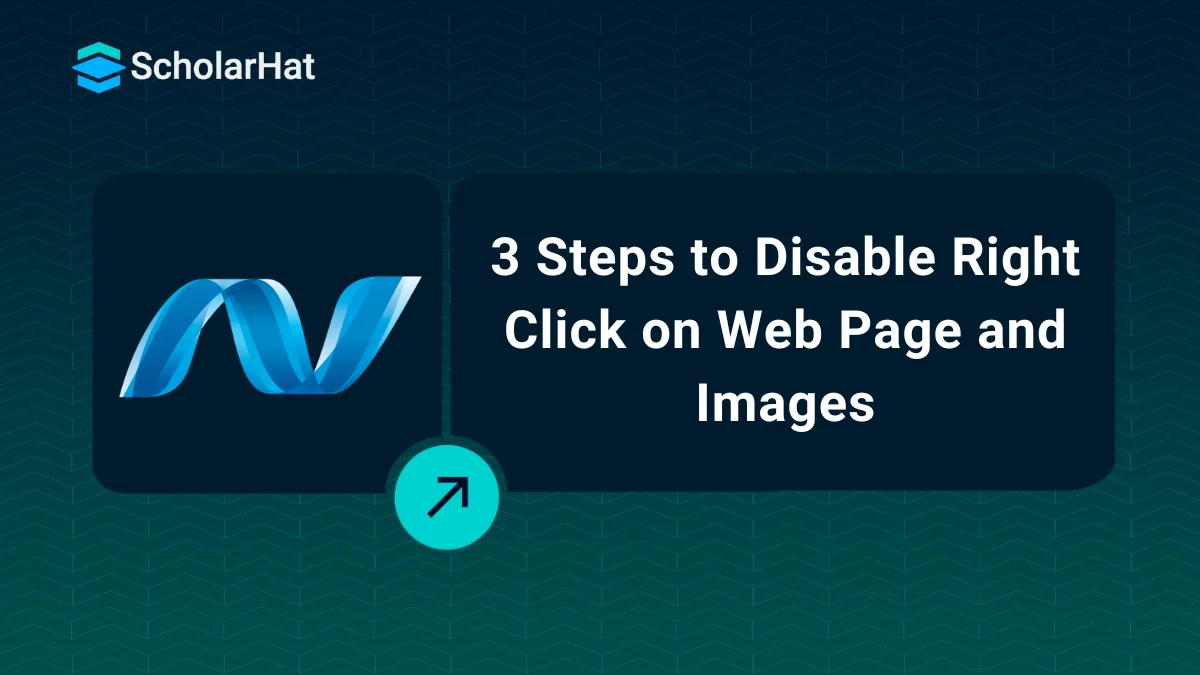26
Dec3 Steps to Disable Right Click on Web Page and Images
Disable Right Click on Web Page and Images: An Overview
Disable Right Click on Web Page and Images is a need sometimes, when it is required to prevent your web page images from being copied by another one. You can secure your images by disabling right-click or by disabling the image context menu on images only. This is an effective approach to prevent your images from being copied or stolen. Here, in this Tutorial, I am going to share the tricks of how can you achieve this. This trick will disable right-clicking only on images. Delve into other core concepts through our ASP.NET Certification Training.Read More: Top 50 ASP.NET Core Interview Questions and Answers for 2025
What is Disable Right Click on Web Page and Images?
Right-click menus provide users with helpful options, but in some cases, you may want to prevent them from protecting your content or preventing unauthorized acts. ASP.NET has several methods for accomplishing this, both on the full page and on specific elements such as images. In ASP.NET, there are two approaches:- Using HTML attributes
- Using JavaScript
- Using CSS
1. Using HTML attributes
This method directly uses HTML elements to prevent right-clicking. While less secure than server-side programming, it is sometimes easier to implement. Here are two common attributes used:- oncontextmenu attribute
- onmousedown attribute
1. Using oncontextmenu attribute
Add the oncontextmenu="return false;" attribute to the element you want to disable right-clicking on. When the user right-clicks the element, this property calls a JavaScript code, and the return false; statement prevents the default context menu from displaying.Example for Disabling Right-click on an Image using the oncontextmenu attribute
<asp:Image ID="img1" runat="server" ImageUrl=""../ImgLoc/1.png"" oncontextmenu="return false;" />2. Using the onmousedown attribute
This attribute enables you to record the mouse-down event and determine whether the correct button was pressed. If this is the case, you can override the default action by displaying your message or performing any other desired action.Example for Disabling Right-click on an Image using the onmousedown attribute
<script>
function disableRightClick(event) {
if (event.button == 2) {
event.preventDefault(); // Prevent the default right-click behavior
alert("Right click disabled!");
return false;
}
}
</script>
<body oncontextmenu="disableRightClick(event)"> <img src="image.png" oncontextmenu="disableRightClick(event)" /></body>Read More: How can you make a career in ASP.NET development
2. Using Javascript
You can disable the right-click context menu on your web page in ASP.NET by using JavaScript's preventDefault() method. When the user right-clicks, the browser's default behavior of displaying the context menu is disabled.Example for Disabling Right-click on a webpage using Javascript
<div id="myElement" oncontextmenu="return false;">...</div>This code creates a div element with the id myElement and disables the context menu on right-click.
3. Using CSS
Example for Disabling Right-click on a webpage using CSS
.no-right-click {
pointer-events: none;
}How to Show Alert on Right-click?
To display an alert when a user right-clicks in ASP.NET, you must use JavaScript to record the "contextmenu" event. This is accomplished by adding a script block to your website that associates a function with the event.Example of Show Alert on Right-click
<script type="text/javascript">
function disableRightClick()
{
alert("Sorry, right click is not allowed !!");
return false;
}
</script>
<body oncontextmenu=" return disableRightClick();">
...
</body>This code prevents right-clicking on a website. It defines the JavaScript method to disable right-click, which generates an alert and returns false. Then it assigns the body element's oncontextmenu property to this function, thereby triggering it whenever the user right-clicks anywhere on the page.
Output
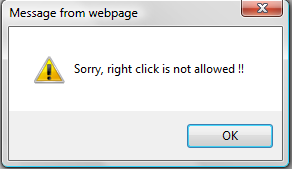 Summary
SummaryThis article describes two approaches for disabling right-click in ASP.NET web pages and images. This is accomplished by using HTML properties such as oncontextmenu and onmousedown, as well as JavaScript's preventDefault() method. The post also describes how to use JavaScript to display an alert when you right-click. Learn more about different core concepts of ASP.NET through our comprehensive ASP.NET Certification Course.