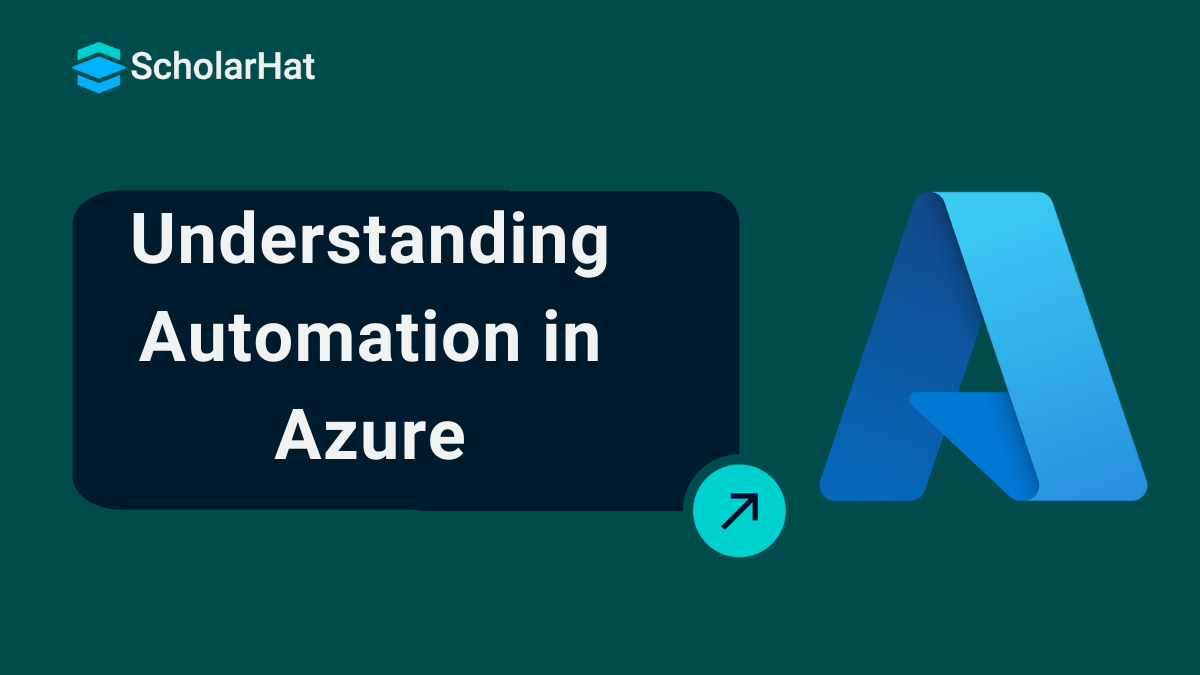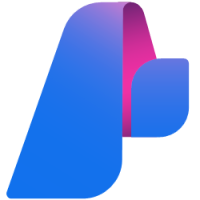21
Dec11 Best Azure Automation Tools: Types, Examples, and How to Choose the Right One
Automation in Azure
Automation in Azure refers to automating tasks and processes within the Azure cloud environment. Some tasks are typically repetitive and time-consuming, such as managing resources, deployments, and monitoring. You might have learned about automation in your studies, but in Azure, automation is implemented using tools like Azure Automation, Logic Apps, and PowerShell scripts to simplify and streamline cloud operations.
In this Azure tutorial, I'll explain Automation in Azure, how it works, and why it's a game changer for developers looking to simplify and optimize their cloud operations. 65% of cloud-related jobs will require Azure Fundamentals knowledge. Start your journey with our Free Azure Fundamentals Course today!
What is Azure Automation?
- Azure Automation is a cloud-based service that helps you manage your Azure resources and automate repetitive tasks.
- You use it to create and run scripts, manage updates, and streamline processes without manual work.
- With Azure Automation, you can write PowerShell or Python scripts to automate tasks like starting or stopping virtual machines, managing backups, and configuring services.
- I find it especially helpful for reducing errors and saving time on routine operations.
- You can also schedule tasks to run automatically at specific times.
- This way, you make sure that important maintenance tasks happen consistently, even when you’re not around.
- Overall, Azure Automation helps us manage our Azure environment more efficiently, letting us focus on more critical projects.
Real-World Analogy
Think of Azure Automation like an automated coffee machine. Just as you can set a timer on your coffee maker to brew coffee at a specific time, Azure Automation allows you to schedule tasks to run automatically in your Azure environment.
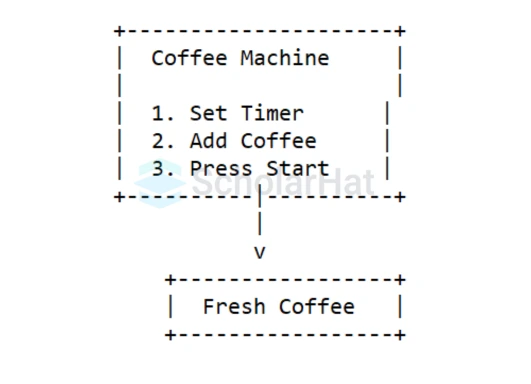
Explanation
- Set-Up: You create a script that starts a virtual machine at 8 AM every day.
- Schedule: You use Azure Automation to schedule this script to run automatically.
- Result: Every morning, your virtual machine starts without you needing to log in and do it manually.
This way, just like enjoying fresh coffee every morning without the hassle, Azure Automation simplifies your tasks, letting you focus on what really matters!
Benefits of Automating in Azure
- It is efficient because automation saves you time by allowing you to do repetitive tasks without needing to do them.
- It is reliable because automated processes lower the chance of mistakes, making sure tasks get done consistently.
- It is scalable, which means you can easily handle more tasks as your needs increase.
- It is cost-effective because automation helps lower costs by reducing the need for manual work.
- It is flexible since you can change scripts and schedules to meet your needs.
- It is proactive because you can plan maintenance tasks, keeping your systems healthy and updated.
11 Azure Automation Tools and How to Choose
Azure offers a range of automation tools to simplify managing resources and streamline processes. These tools help you automate tasks, ensure consistency, and improve efficiency in your Azure environment.
1. Azure Automation
- Azure Automation is a cloud service that helps you organize tasks and configure resources in your Azure environment.
- It is reliable, scalable, and secure for executing automation tasks.
- You can automate many activities, like deploying applications, maintaining systems, and monitoring performance.
- It also provides features to manage updates and maintain the desired state of your resources.
2. Azure Resource Manager (ARM) Template
- ARM templates let you define and deploy your infrastructure as code.
- These templates are written in JSON, which means you describe the resources you want without worrying about how to set them up.
- This simplifies resource management and ensures your deployments are consistent.
- ARM templates are also modular, so you can create reusable templates for common setups.
3. Azure Blueprints
- Azure Blueprints allows you to create a set of Azure resources that meet specific standards.
- It helps you consistently deploy resource templates and other important items, like role assignments and policies.
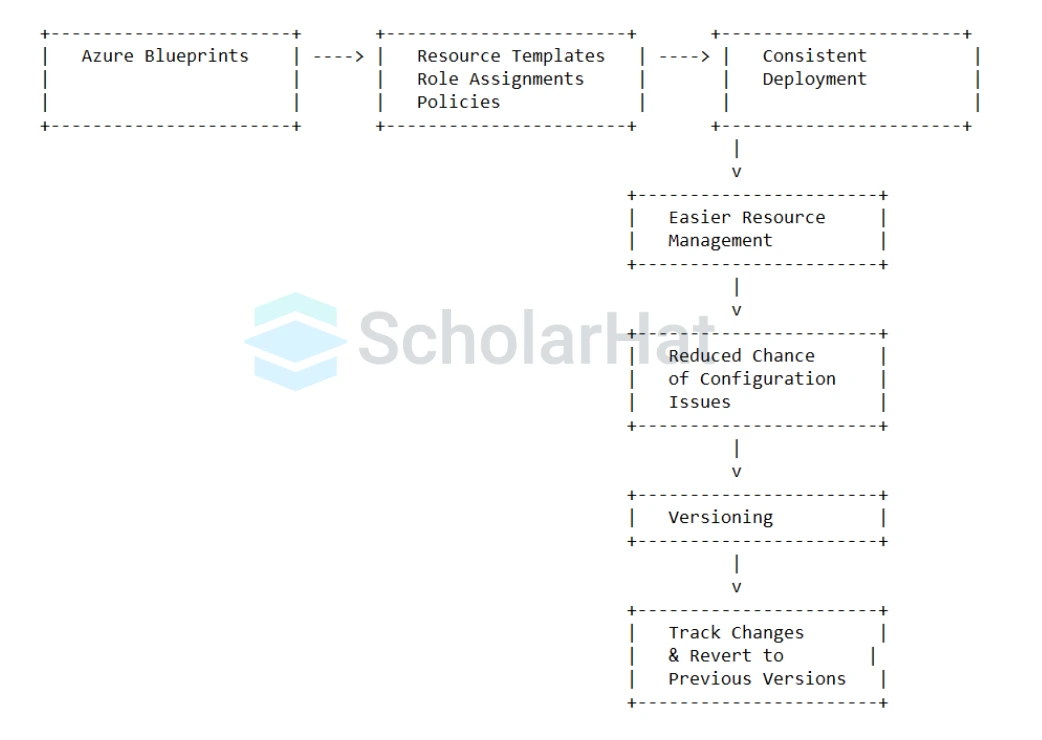
- This tool makes it easier to manage your resources and reduces the chance of configuration issues.
- Blueprints also support versioning, which helps you track changes and revert to previous versions if needed.
4. Azure Automanage
- Azure Automanage automates routine tasks related to Azure virtual machines (VMs).
- It applies best practices automatically, which saves you time and effort.
- Automate includes features like automated patching, backups, and monitoring.
- It also helps ensure your VMs meet security and compliance requirements.
5. Azure Functions
- Azure Functions allows you to run small pieces of code in the cloud without managing any infrastructure.
- This serverless solution means you can execute your code in response to events like HTTP requests or database changes.
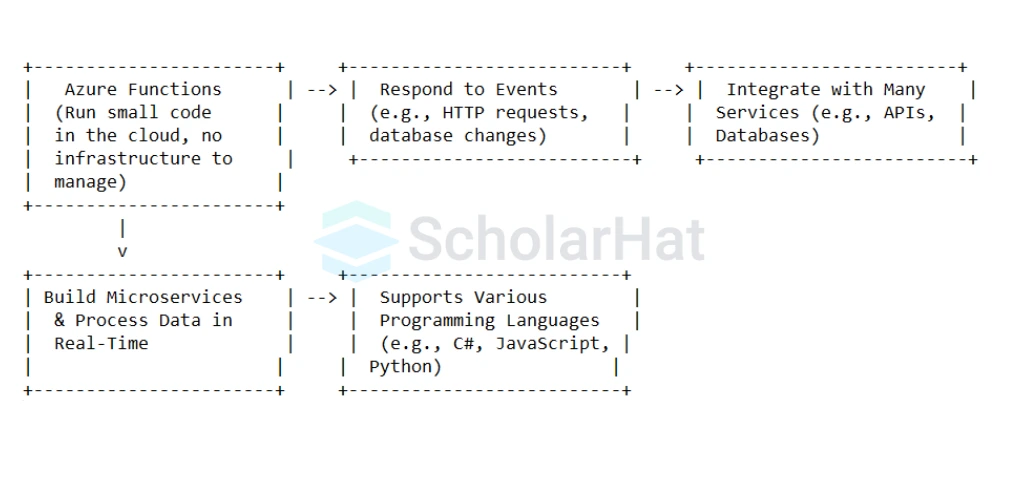
- You can integrate Azure Functions with many services, making it great for building microservices and processing data in real-time.
- It supports various programming languages, so you can choose what works best for you.
6. Azure Logic Apps
- Azure Logic Apps helps you automate and orchestrate business processes and workflows.
- It provides a visual designer to model your processes as a series of steps, known as a workflow.
- With Logic Apps, you can connect different services, both in Azure and externally, to automate complex tasks.
- It supports hundreds of connectors, making it flexible for various integration needs.
7. Azure Auto Scaling
- Azure Auto Scaling automatically adjusts the number of service instances based on current demand.
- This ensures your applications can handle changes in load without wasting resources.
- You can set policies that dictate when to add or remove instances based on metrics like CPU usage or memory consumption.
Third-Party Open-Source Azure Automation Tools
8. Ansible
- Ansible is an open-source automation tool that simplifies managing complex IT tasks.
- It uses simple language to describe your IT infrastructure and applications.
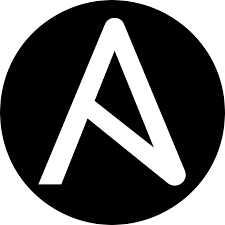
- Ansible is agentless, which means you don’t need to install software on the machines you’re managing, making it less intrusive.
- Its YAML syntax is easy to read, helping you write automation jobs in a straightforward way.
9. Terraform
- Terraform, created by HashiCorp, is an open-source tool that lets you define your data center infrastructure using a clear configuration language.
- It supports multiple cloud providers, including Azure.

- With Terraform, you can manage infrastructure as code, allowing you to version and deploy it reliably.
- Its state management features help you track resources and their configurations over time.
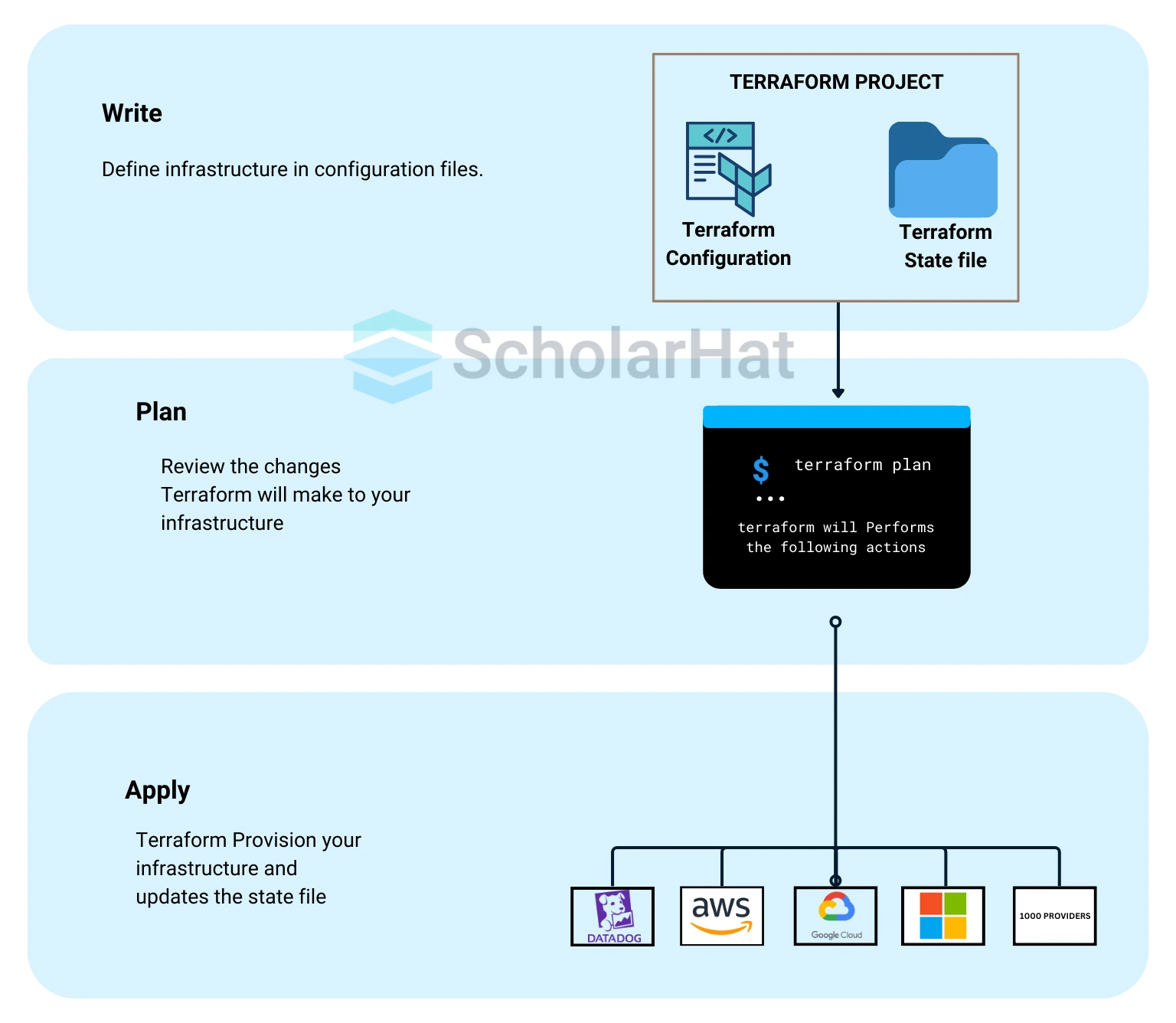
10. Chef
- Chef is a powerful automation tool that enables you to define your infrastructure as code.
- It uses a Ruby-based language for writing configurations, known as “recipes.”

- You can bundle these recipes into “cookbooks” to describe your system setup.
- Chef integrates well with Azure, allowing you to manage both on-premises and cloud resources effectively.
- Its design ensures that you can safely run automation tasks multiple times without causing issues.
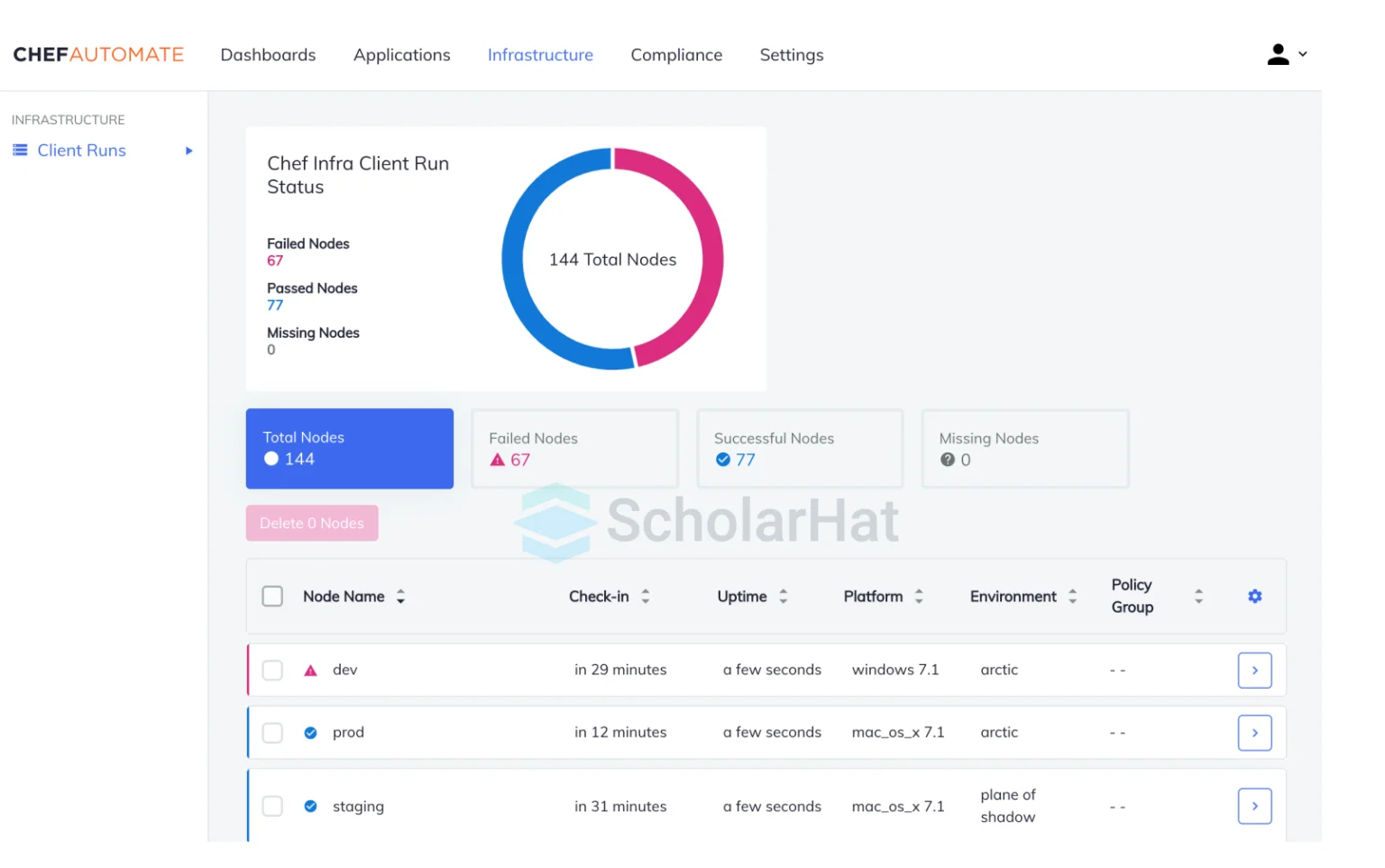
11. Puppet
- Puppet is another strong open-source tool for automation.
- Like Chef, it helps you manage your infrastructure as code.
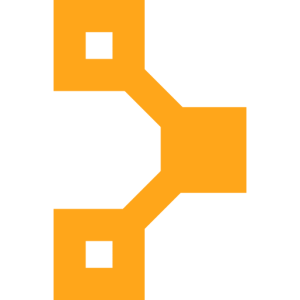
- Puppet uses declarative language, allowing you to specify the desired state of your system while the tool handles how to achieve it.
- It is scalable, making it suitable for large environments, and has good support for Azure resources.
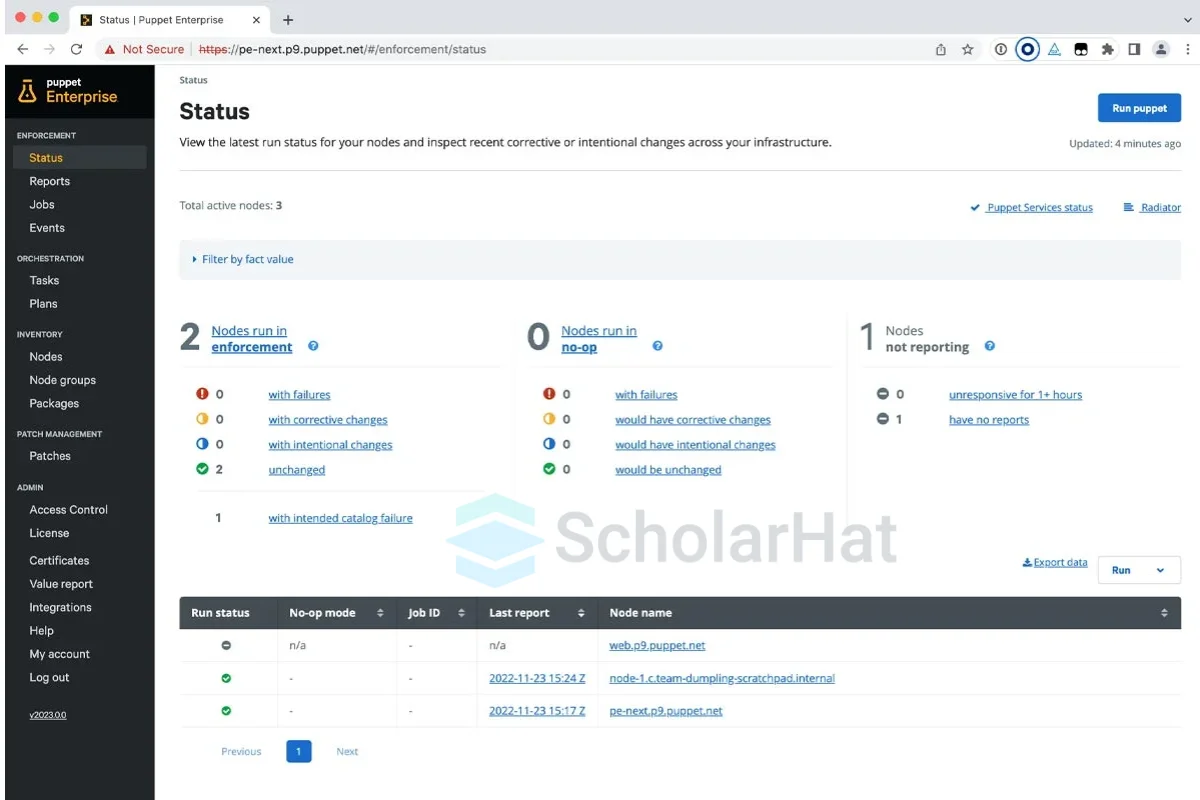
Common Uses of Azure Automation
1. Automating Daily Tasks
- What it does: It automatically turns on/off virtual machines (VMs), deletes temporary files, or cleans up unused resources.
- Why it helps: It does repetitive tasks for you, making sure they happen on time without you doing them manually.
2. Patching and Updating Systems
- What it does: It keeps your Windows and Linux systems up-to-date with the latest patches.
- Why it helps: It automatically handles updates, improving your system’s security and performance.
3. Backing Up Data
- What it does: It automates backups for VMs, databases, or other important resources.
- Why it helps: It makes sure your data is regularly saved, so you don’t lose anything and can easily recover if needed.
4. Managing Configurations
- What it does: It keeps your resources set up the way you want, like making sure the right software is installed.
- Why it helps: It ensures your systems stay configured correctly and meet your requirements.
5. Scaling Resources Automatically
- What it does: It adds or removes resources (like VMs) based on how much demand there is.
- Why it helps: It helps you only use what’s needed, saving costs when demand is low, and meeting needs when it’s high.
6. Setting Up New Infrastructure
- What it does: It automates the creation of new environments, such as virtual machines and networks.
- Why it helps: It makes setup faster and more consistent, reducing the chance of mistakes.
7. Monitoring and Alerts
- What it does: It watches your systems and sends alerts or takes action if something is wrong.
- Why it helps: It helps catch problems early so you can fix them quickly.
8. Reducing Costs
- What it does: It automatically turns off VMs during off-hours or optimizes storage and network usage.
- Why it helps: It prevents unnecessary spending by ensuring resources are only used when needed.
9. Running Complex Workflows
- What it does: It automates multi-step processes, such as setting up a new environment, securing it, and installing apps.
- Why it helps: It ensures everything is done correctly and in the right order, saving you from errors.
10. Working Across Cloud and On-Premises
- What it does: It automates tasks in both Azure and your on-premise systems.
- Why it helps: It gives you one place to manage both cloud and on-premises tasks.
How to Get Started with Azure Automation: A Step-by-Step Guide
Azure Automation is a cloud-based service designed to simplify the management and operation of your cloud and on-premises environments. It allows you to automate repetitive tasks, enforce consistent configurations, and improve operational efficiency. Here’s a detailed guide on how to get started with Azure Automation:
1. Set Up Your Azure Account
Before you can begin using Azure Automation, you need an Azure account. If you don’t already have one, you can create a free account on the Azure portal.
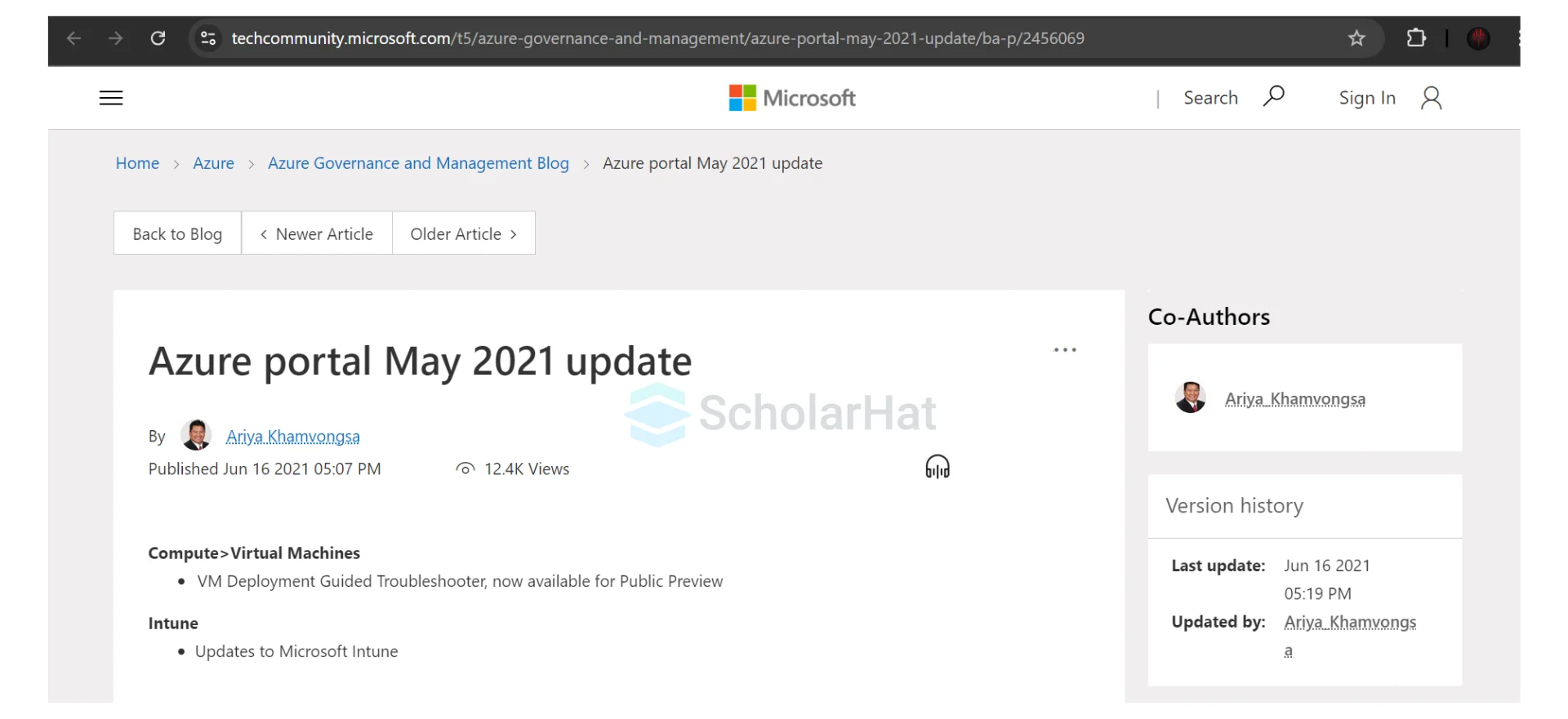
- Action: Visit the Azure portal, click on “Start free,” and follow the instructions to set up your account. The free tier includes some credits and free services to help you explore Azure without incurring costs.
2. Create an Azure Automation Account
Once you have an Azure account, the next step is to create an Automation account. This account will serve as the foundation for managing your automation resources and workflows.
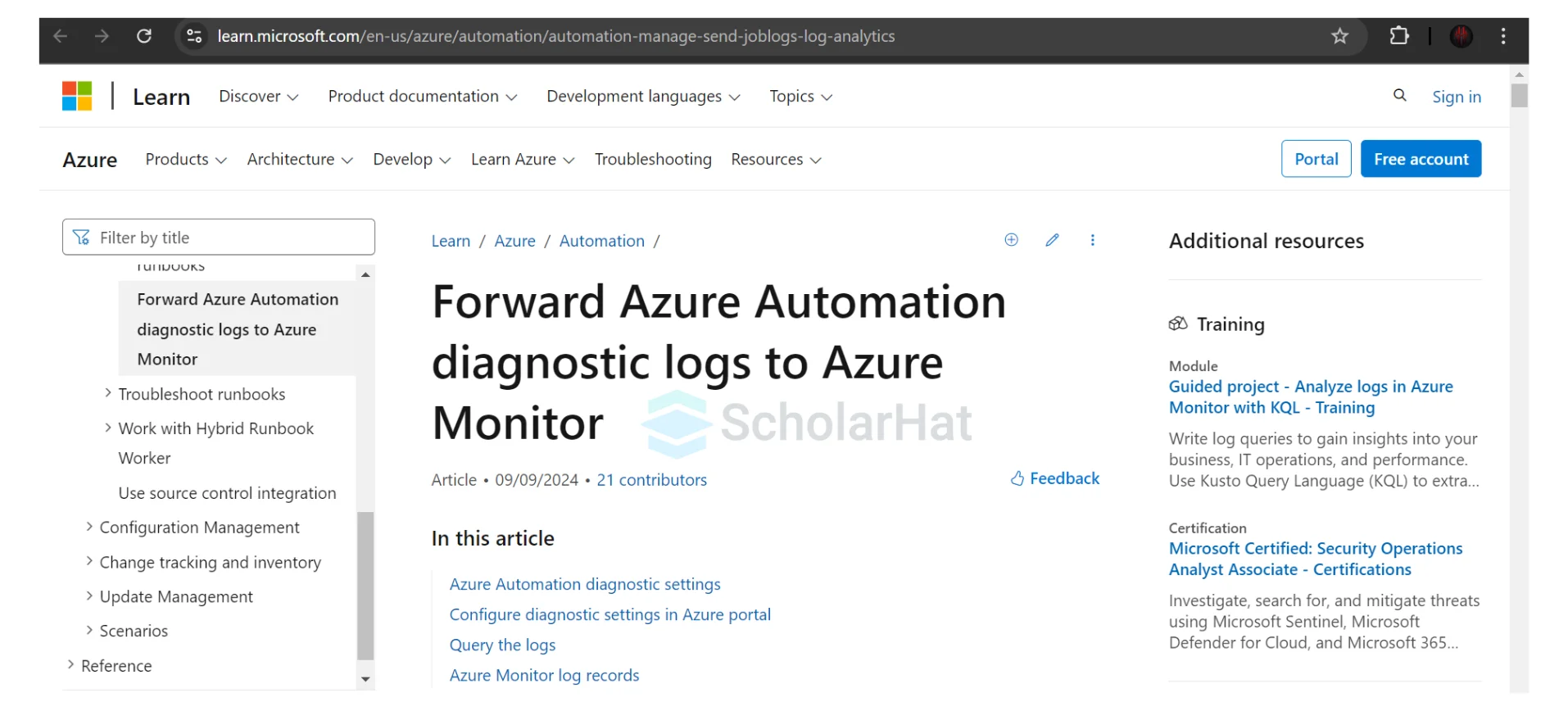
Steps
- Log in to the Azure portal and navigate to the Search Bar at the top of the page.
- Type Automation Accounts and select it from the results.
- Click Create to begin setting up a new Automation account.
- Fill in the necessary fields, including Subscription, Resource Group, Region, and Name for your Automation account.
- Once all the fields are completed, click Review + Create and then Create.
Why This Is Important: This Automation account is where you’ll manage your runbooks, configurations, and other automation resources.
3. Familiarize Yourself with the Automation Dashboard
After creating your Automation account, you’ll be taken to the Automation Dashboard. This is your control panel, where you can manage everything related to Azure Automation.
Explore
- Runbooks: Scripts or workflows that automate tasks.
- Assets: These include variables, credentials, certificates, and connections that your runbooks will use.
- Jobs: These show the status of runbook executions.
4. Create Your First Runbook
Runbooks are at the core of Azure Automation, allowing you to automate tasks by creating scripts or workflows.
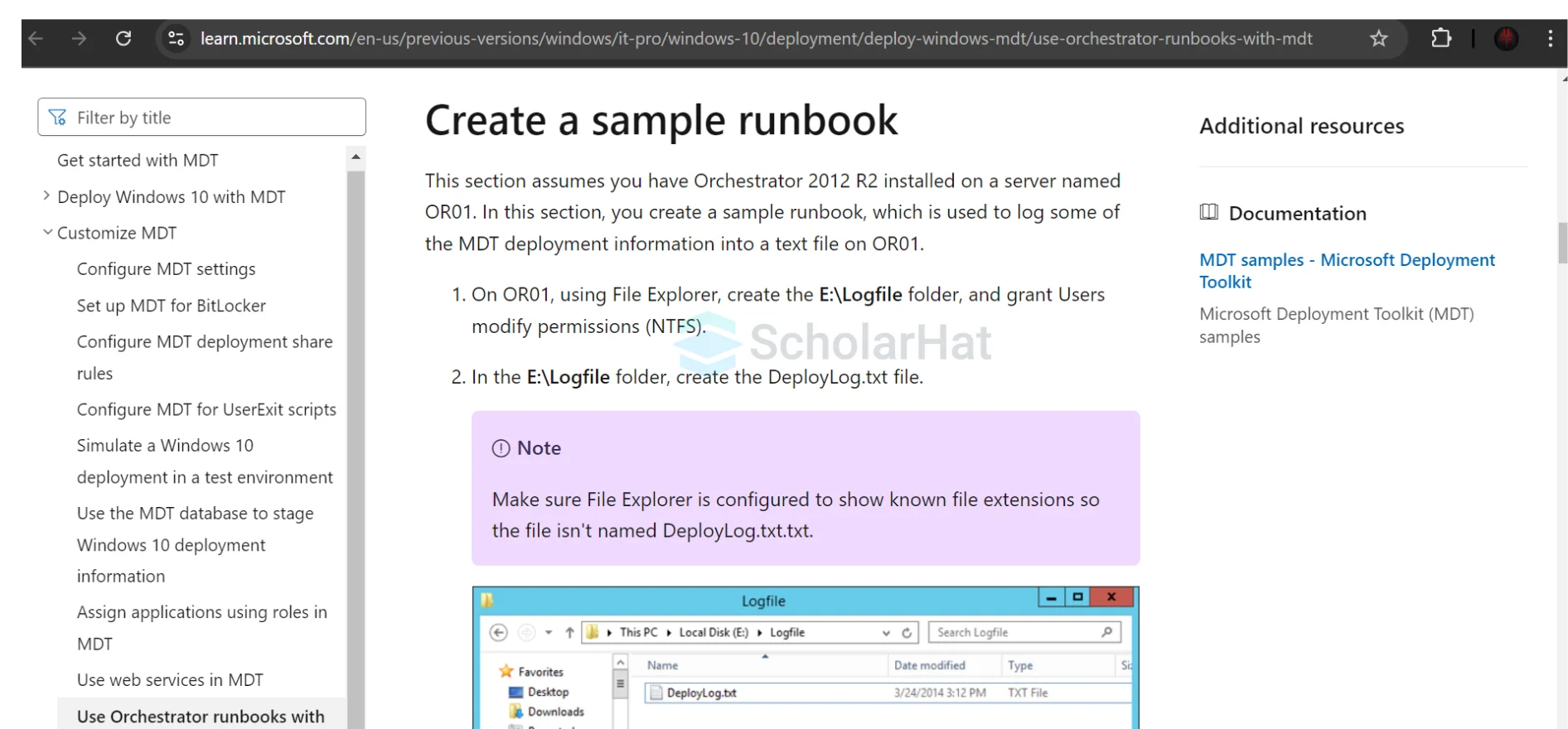
Steps to Create a Runbook
- In your Automation account, click Runbooks from the left-hand menu.
- Click Create a Runbook and choose Create a new Runbook.
- Provide a Name for your runbook and choose the Runbook Type (e.g., PowerShell, Graphical, Python).
- Write or import your script, then save and publish the runbook.
Common Use Cases
- Automating the deployment of virtual machines (VMs).
- Scheduling regular system updates.
- Backing up resources automatically.
5. Test and Schedule Your Runbook
Once your runbook is ready, you’ll want to test it to ensure everything runs as expected. After testing, you can set it to run on a schedule.
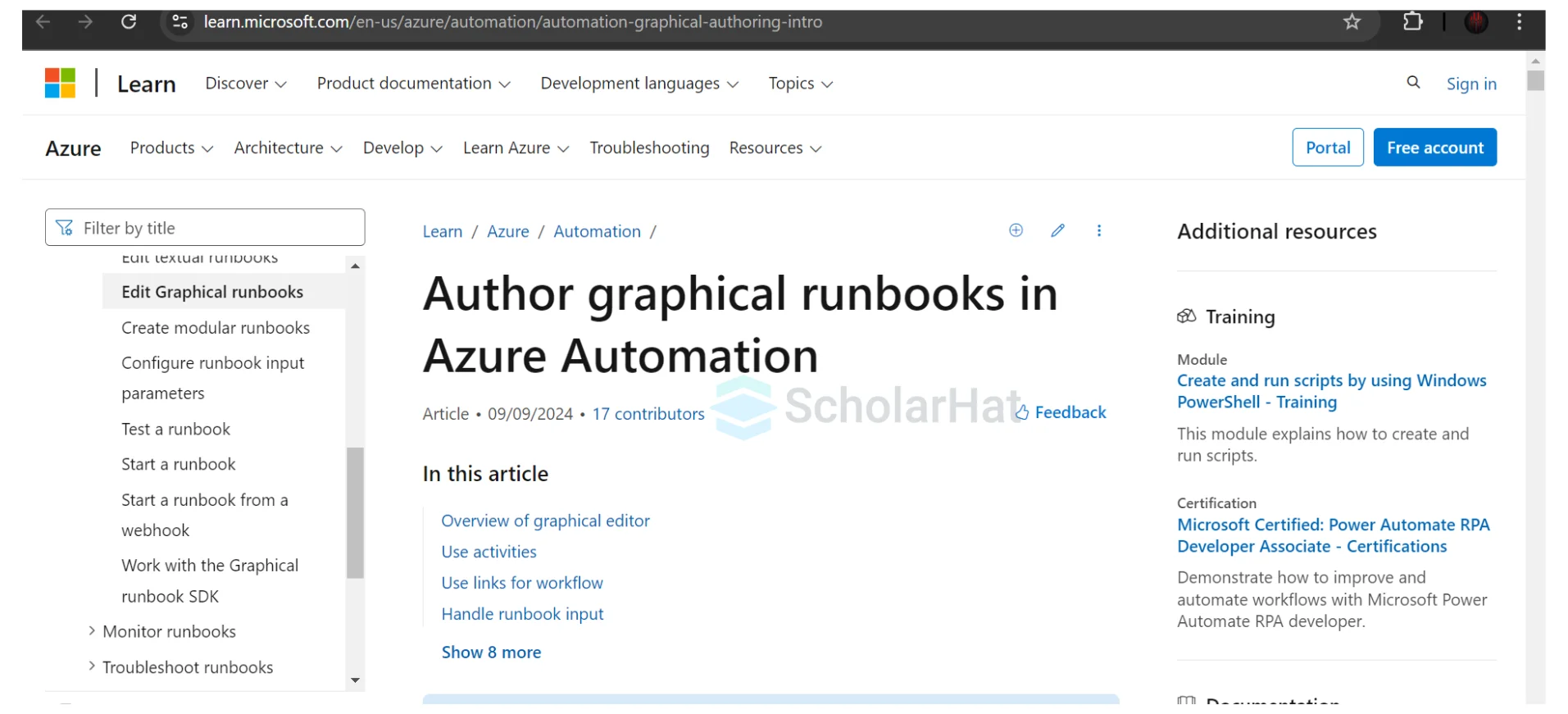
Testing Your Runbook
- Click Test Pane in your runbook editor.
- Run the script and review the output to ensure it’s working correctly.
Scheduling
- Go back to the Runbook you’ve created.
- Click Schedule and choose the date and frequency for the runbook to execute.
Benefits: By scheduling runbooks, you can automate repetitive tasks, ensuring they happen at specific times without manual intervention.
6. Monitor Automation Jobs
Azure Automation allows you to track the execution of your automation jobs. Monitoring ensures that you can verify the success of your automated tasks and troubleshoot issues if they arise.
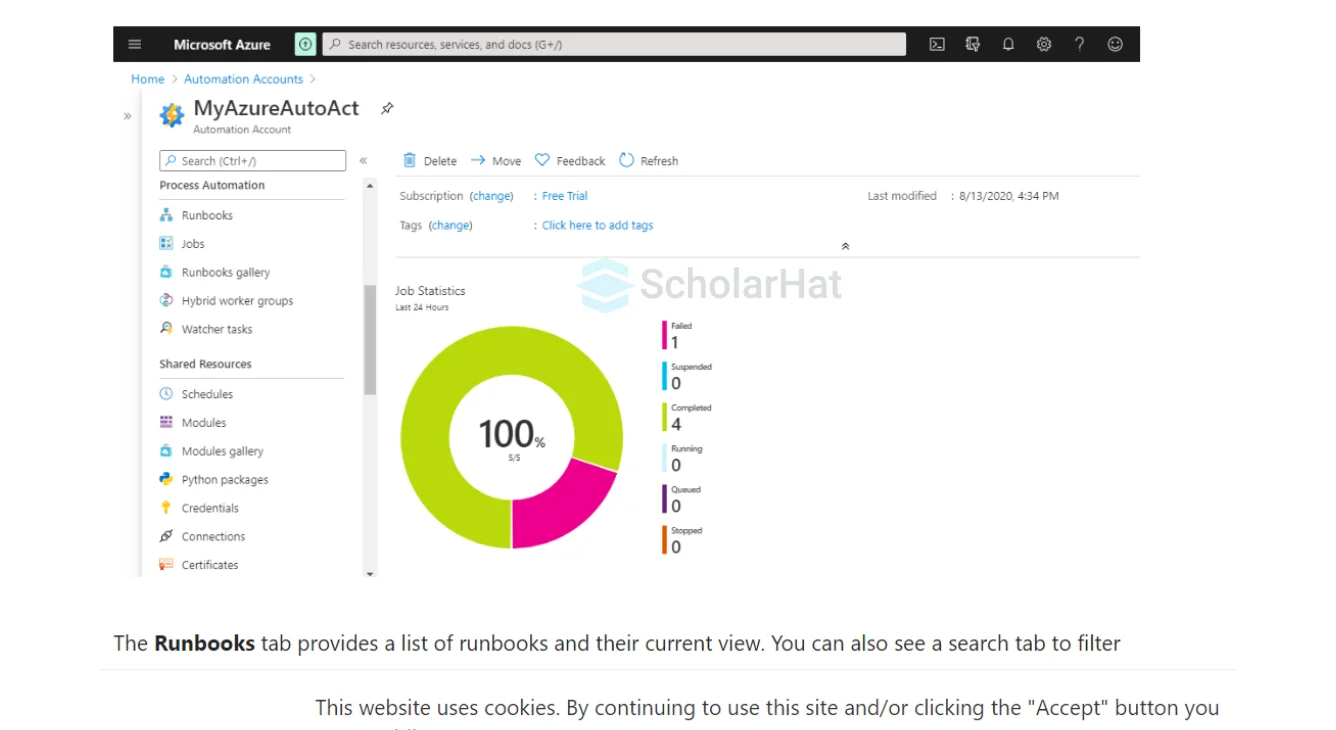
Steps
- Navigate to the Jobs section of your Automation account.
- Here, you’ll see a list of all your runbooks that have been executed, including their status (e.g., Completed, Failed).
- You can click on individual jobs for more detailed logs and output.
Why Monitoring Is Critical: Monitoring helps you identify failures or delays in your automation, ensuring that critical tasks are executed as planned.
7. Use Shared Resources in Automation
Automation accounts can store and manage shared resources, which your runbooks can use, including:

- Assets: Variables, credentials, and certificates.
- Modules: Prebuilt libraries of scripts and cmdlets for use in runbooks.
- How to Add Assets:
- Navigate to Shared Resources under the Automation Account.
- Select Assets and add new variables or credentials that your runbooks will need to run.
8. Explore Azure Automation Capabilities
Azure Automation isn’t just for managing runbooks. It also includes other valuable services such as:
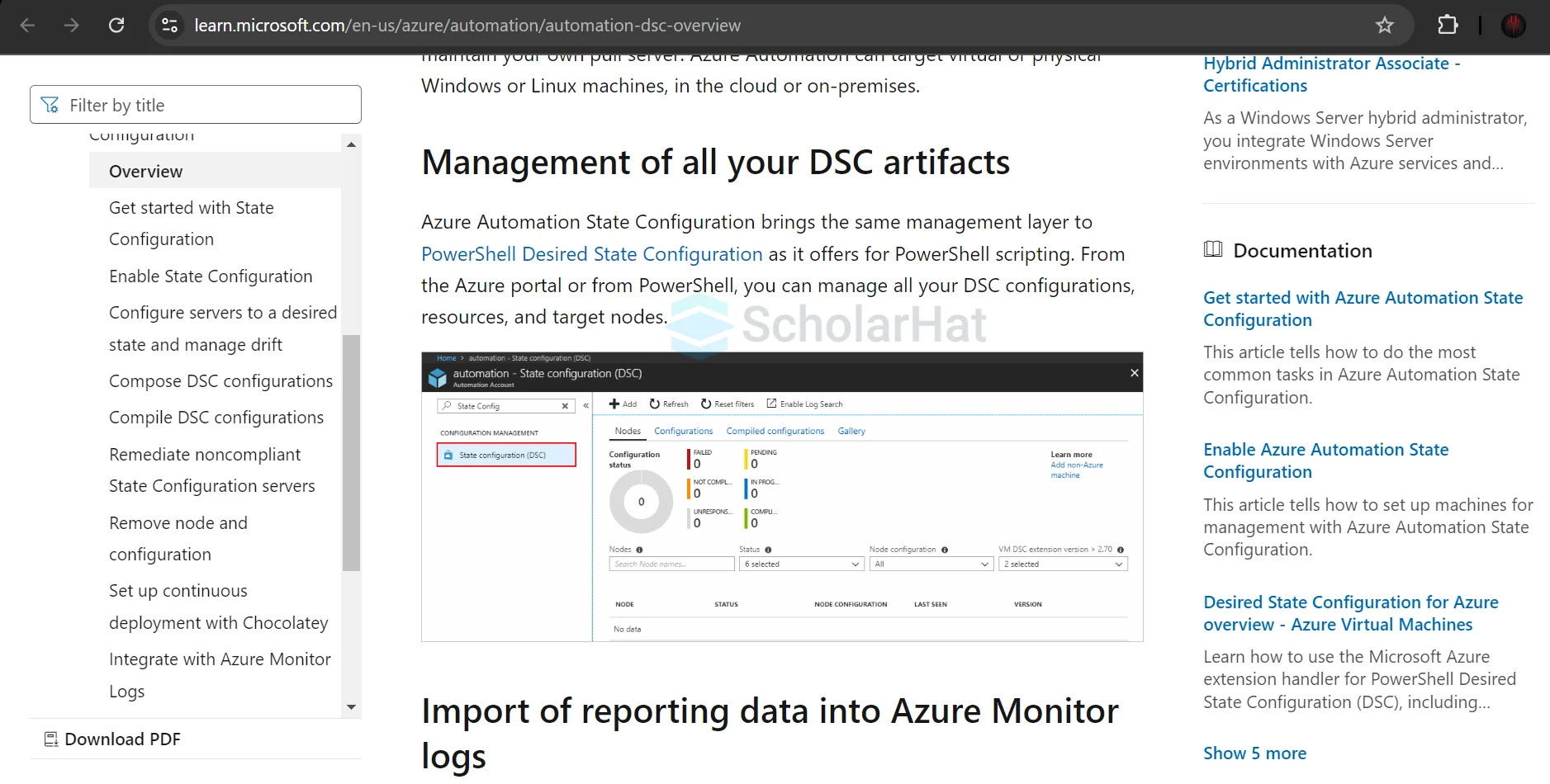
- Update Management: Automatically apply updates to your VMs.
- Desired State Configuration (DSC): Ensure that your systems are always in a specific, defined state.
- Process Automation: Automate various operational tasks like stopping idle VMs or backing up databases.
Summary
Azure Automation makes it easier to manage cloud and on-premises tasks by automating repetitive procedures like resource deployment, upgrades, and backups. It enables users to design, schedule, and monitor scripts known as runbooks, thereby improving productivity and consistency and reducing manual errors. The service supports a variety of technologies, including PowerShell and Python, for automating processes and simplifying operations in the Azure environment.
Don’t risk being outdated. Master cloud development with our AZ-204 Certification course and future-proof your career!
FAQs
Take our Azure skill challenge to evaluate yourself!

In less than 5 minutes, with our skill challenge, you can identify your knowledge gaps and strengths in a given skill.