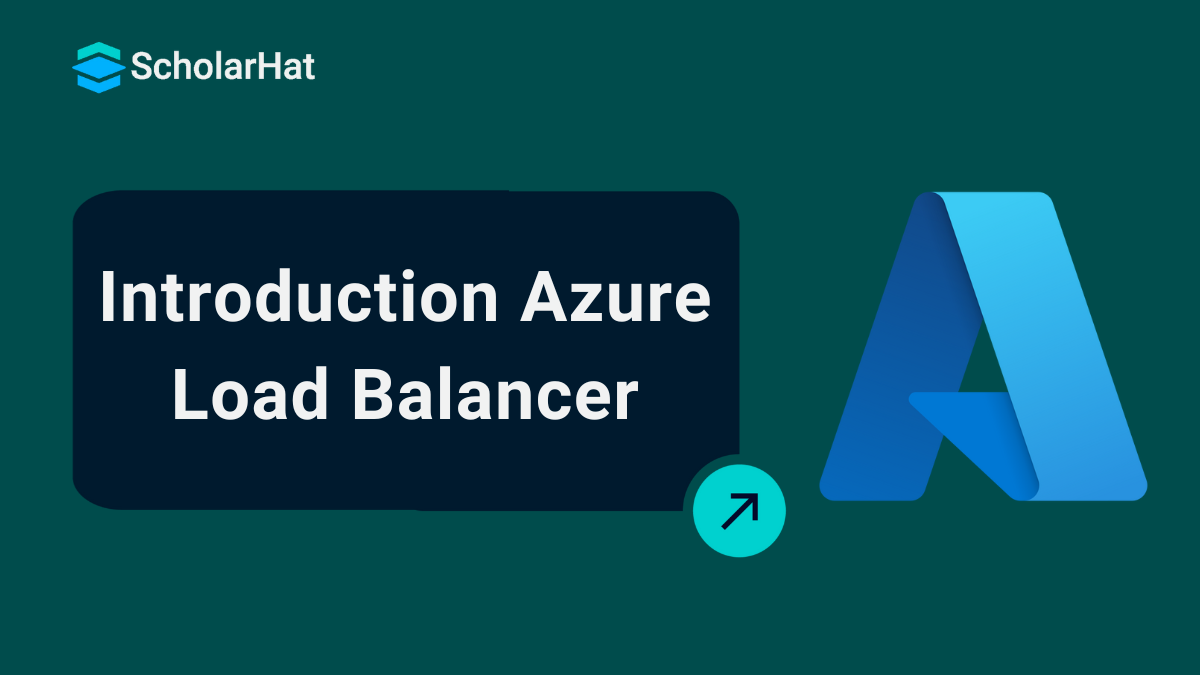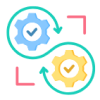18
AprUnderstanding Azure Load Balancer
Azure Load Balancer Tutorial
Azure Load Balancer is a fully managed load-balancing service from Microsoft. Suppose you're deploying an app that needs to handle traffic from users all over the world while ensuring it's always available, even under heavy load. Azure Load Balancer helps distribute incoming traffic across multiple virtual machines, ensuring your app stays up and running smoothly. It’s perfect for high-traffic websites, gaming applications, or any service that needs to maintain performance under pressure.
In this Azure tutorial, I'm going to explain what Azure Load Balancer is, how it works, and why it's essential for developers looking to scale their applications effectively. Let’s get started!
What is Azure Load Balancer?
- Azure Load Balancer is a cloud service that automatically distributes incoming traffic over many virtual machines, ensuring that applications are highly available and scalable.
- It offers both public and internal load balancing to provide optimal resource management.
Real World Analogy
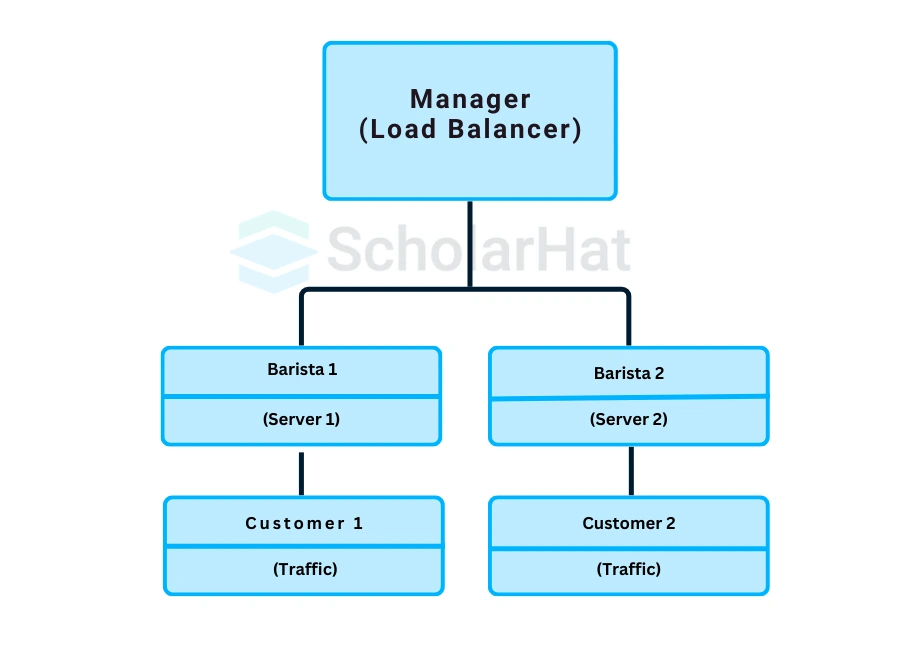
Imagine a cafe with multiple baristas (servers) making coffee. When a customer (traffic) arrives, instead of all customers going to just one barista, a manager (Azure Load Balancer) directs each customer to the barista with the least number of orders. This ensures that no one barista gets overwhelmed and everyone gets served quickly.
- Load Balancer: Directs each customer to the least busy barista (server).
- Servers (Baristas): Serve customers quickly by sharing workloads.
This way, all servers are evenly busy, and no one has to wait too long.
Why Choose Azure Load Balancer?
- Load Balancer allows you to scale your applications and provide highly available services.
- The load balancer handles both inbound and outbound scenarios.
- A load balancer has low latency and high throughput, and it can handle millions of flows for all TCP and UDP applications.
- Standard Load Balancer can be used in a variety of contexts.
- Load balancing internal and external traffic onto Azure virtual machines.
- Increase availability by dispersing resources inside and between zones.
- Monitor load-balanced resources with health probes.
- Use port forwarding to connect to virtual computers in a virtual network using their public IP address and port.
- Standard Load Balancer offers multi-dimensional metrics via Azure Monitor.
Azure Load Balancer Types
Azure Load Balancer comes in a couple of flavors, and knowing the difference is crucial for selecting the right one for your needs.
1. Public Load Balancer
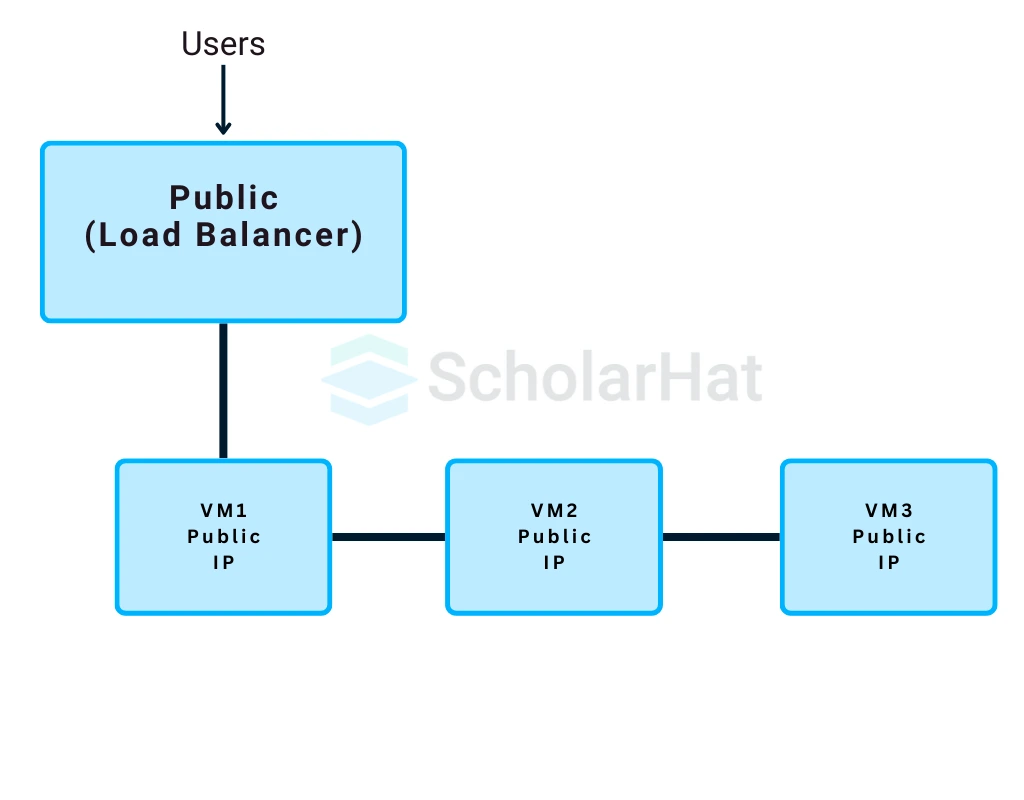
- The Public Load Balancer directs traffic from the internet to your VMs.
- Imagine you’ve got a web app or service that users from around the globe are accessing.
- A public load balancer helps you ensure they all get routed to the best available VM.
- It’s perfect for external-facing applications where you want users from anywhere to connect seamlessly.
2. Internal Load Balancer
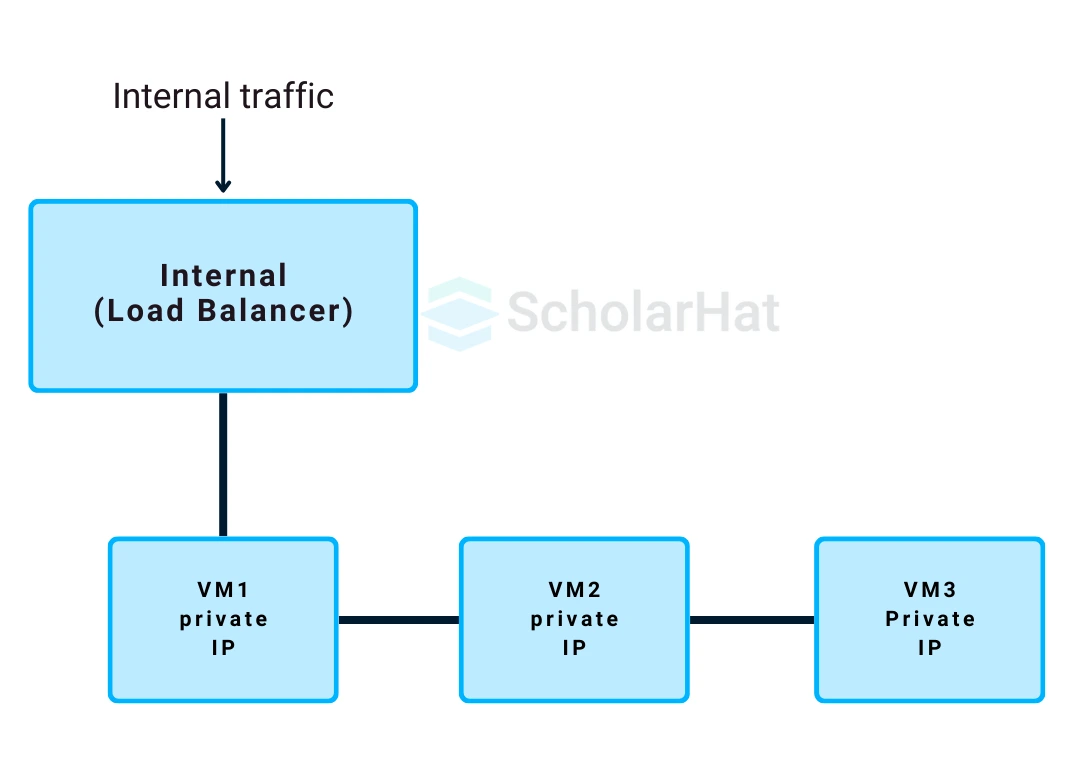
- The Internal Load Balancer is for traffic within your virtual network.
- It protects your program from the public internet, making it suitable for private networks where only internal resources need to communicate with one another.
- An internal load balancer guarantees that numerous back-end services communicate securely and efficiently.
Basic vs. Standard Load Balancer
You have two major SKUs (versions) to pick derived from Basic and Standard.
| Feature | Basic Load Balancer | Standard Load Balancer |
| Workload Type | Best for smaller, non-critical workloads | Designed for production environments with mission-critical applications |
| Features | Fewer features, simpler configuration | Advanced features like zone redundancy, diagnostics, and high scalability |
| Scalability | Limited scalability for smaller applications | Higher scalability to handle large amounts of traffic across regions |
| Zone Redundancy | Not supported | Supports zone redundancy to ensure high availability |
| Diagnostics | Limited diagnostics | Comprehensive diagnostics with Azure Monitor integration |
| Availability | Not zone-aware | Offers higher availability and cross-region failover |
| Use Case | Ideal for development/test environments or smaller workloads | Best for production workloads that need high availability and resiliency |
| Cost | Lower cost, fewer features | Higher cost, but more features and higher availability |
- The Basic Load Balancer is good for smaller workloads where you don’t need a ton of features or flexibility. It’s simple but gets the job done.
- The Standard Load Balancer is for production environments where you need advanced features like zone redundancy, higher scalability, and better diagnostics. It’s the go-to option if your app needs to scale with more traffic or operate across multiple regions.
Azure Load Balancer vs. Application Gateway
Here’s where it can get a little confusing. Azure Load Balancer operates at Layer 4 (Transport Layer), while Application Gateway works at Layer 7 (Application Layer). What’s the difference?
| Feature | Azure Load Balancer (Layer 4) | Azure Application Gateway (Layer 7) |
| Layer | Layer 4 (Transport Layer) | Layer 7 (Application Layer) |
| Traffic Routing | Routes traffic based on IP addresses and ports (network information) | Routes traffic based on HTTP attributes like URLs, headers, etc. |
| Data Inspection | Does not inspect the contents of the data | Inspects data to make routing decisions based on the requested content |
| Use Case | General load balancing across VMs, no content awareness | Advanced request routing for web applications (e.g., URL-based routing) |
| Best For | General applications where traffic needs to be evenly distributed | Web applications requiring routing based on request data (e.g., desktop vs mobile) |
| Health Monitoring | Uses health probes to check the status of VMs | Checks application-level health (e.g., HTTP status codes) |
| Session Management | No session affinity by default | Supports session affinity (sticky sessions) |
| SSL Termination | Does not provide SSL termination | Supports SSL termination and offloading |
| Cross-Region Load Balancing | Yes, supports cross-region traffic distribution | No cross-region capabilities focus on application-level traffic |
| Scenarios for Using Together | It can be used for balancing general network traffic across VMs | Can handle complex HTTP/HTTPS request routing while Load Balancer handles general traffic |
Features of Azure Load Balancer
Azure Load Balancer has a bunch of features that make it not just powerful but also versatile. Let’s break down some of the key features you’ll want to know about.
1. Health Probes
- Health probes are your safety net.
- They check if your VMs are healthy and can handle traffic.
- If a VM goes down or starts acting up, the health probe detects it and stops sending traffic to that VM until it’s back up and running.
- This ensures that your app stays available, even when individual components fail.
2. Inbound NAT Rules
- Inbound Network Address Translation (NAT) rules are all about directing specific traffic to particular VMs.
- Let’s say you want to allow SSH or RDP access to a VM.
- Inbound NAT rules make that happen, securely routing that traffic to the right place.
3. Cross-region Load Balancing
- For apps that operate globally, cross-region load balancing ensures that users in different parts of the world are directed to the nearest region, reducing latency and speeding up the user experience.
4. Security Integration
- Security is a big deal, right? Azure Load Balancer integrates with Azure’s security offerings like Network Security Groups (NSGs) to keep your traffic safe.
- You can define which traffic is allowed and which isn’t, ensuring that only legitimate requests get through.
Azure Load Balancer Rules
Rules in Azure Load Balancer are like traffic signs that tell data where to go and how to behave.
1. Inbound NAT Rules
- These rules manage inbound traffic to specific VMs for services like RDP or SSH.
- If you need secure, specific access to a VM, Inbound NAT rules are used to manage it.
2. Load Balancing Rules
- Load balancing rules dictate how traffic gets distributed across your VMs.
- You can control things like session persistence, where you decide whether a user’s session sticks to the same VM for its duration or whether it can move between VMs.
3. Health Probes
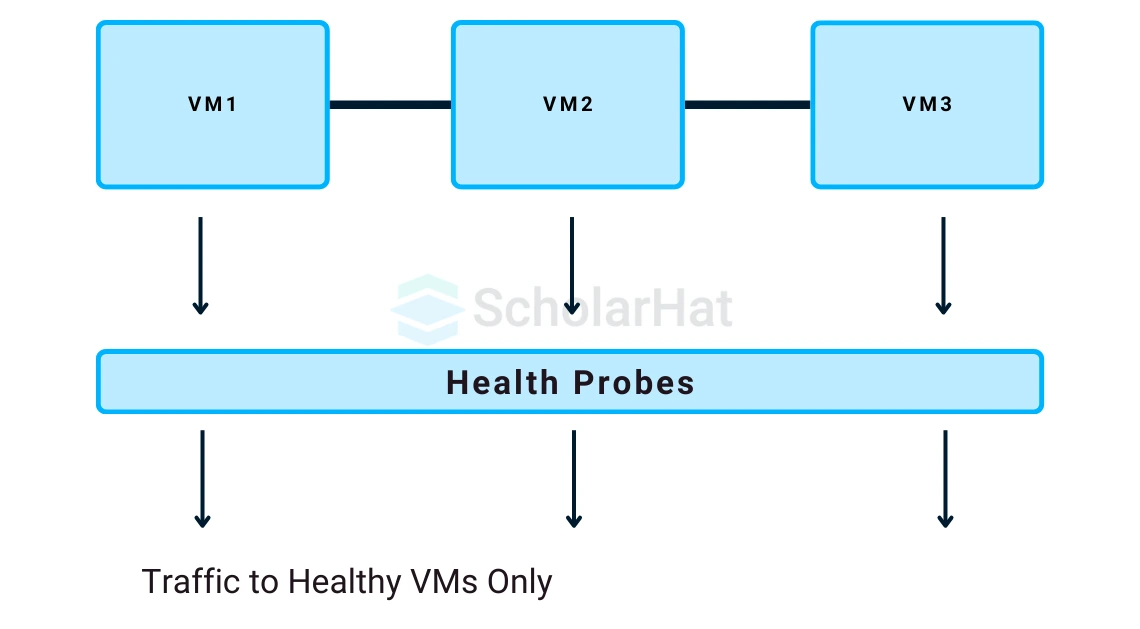
- As we mentioned earlier, health probes check your VMs’ health and ensure traffic is only sent to healthy instances.
- You configure these probes with rules, setting the frequency and failure thresholds to suit your needs.
Azure Load Balancer SKU
The Azure Load Balancer has two SKUs, Basic, and Standard, that correspond to different workload sizes and performance requirements. Choose based on your project's specifications.
1. Basic SKU
- The Basic SKU is great for small, non-critical workloads.
- If you’re just getting started and don’t need advanced features, it’s affordable and functional.
2. Standard SKU
- The Standard SKU is more robust and designed for production apps that need high availability, zone redundancy, and better diagnostics.
- It’s pricier but well worth it for mission-critical applications.
When to Choose Basic vs. Standard
- So, when do you pick one over the other? If you’re running a small project or a dev/test environment, go with the Basic SKU.
- For production environments or anything with heavy traffic, stick with the Standard SKU for more features and reliability.
Azure Load Balancer Cost
Understanding Azure Load Balancer pricing is essential to managing your cloud budget. Here’s a quick breakdown.
1. Understanding Pricing Factors
- Pricing is based on factors like the number of load-balancing rules you have, the volume of data processed, and whether you’re using Basic or Standard.
2. Standard vs. Basic Pricing
- The Basic SKU is cheaper but comes with limited features.
- The Standard SKU costs more but offers a lot more in terms of features, scalability, and redundancy. You get what you pay for!
3. How to Estimate Costs
- Use the Azure pricing calculator to estimate your costs. It lets you factor in things like expected traffic and the number of rules so you can budget accurately.
Azure Load Balancer Configuration
Setting up Azure Load Balancer is a breeze once you know what you’re doing. Follow these steps for a successful configuration.
Step-by-Step Guide to Setting Up Azure Load Balancer
- Create a Load Balancer resource in the Azure portal.
- Set up your backend pool, which includes the VMs you’ll be load balancing.
- Define the load balancing rules to distribute traffic across the pool.
- Set up health probes to ensure traffic only goes to healthy VMs.
- Apply any inbound NAT rules for specific traffic.
Best Practices
- Always monitor the health of your VMs using health probes, and ensure you’ve set up security rules to restrict access where needed.
Steps to Create an Azure Load Balancer
Here’s a quick guide to creating your first Azure Load Balancer:
- Navigate to the Azure portal and create a new resource.
- Search for Load Balancer and select the appropriate SKU.
- Configure the backend pool by adding your VMs.
- Define your health probe settings.
- Add load-balancing rules to manage traffic distribution.
- Set up inbound NAT rules if necessary.
Azure Load Balancer Documentation and Support
Microsoft provides detailed documentation to help you navigate Azure Load Balancer with step-by-step guides and troubleshooting tips.
1. Official Documentation
- Microsoft offers extensive documentation on Azure Load Balancer.
- It’s the best place to go for in-depth guides, troubleshooting tips, and advanced configuration options.
2. Community Resources
- Don’t overlook the Azure community! Forums, blogs, and third-party tutorials provide valuable insights and help from developers who’ve been in your shoes.
3. Continuous Learning
- Azure is constantly evolving, and so should your knowledge.
- Keep an eye on updates, new features, and best practices to make the most of Azure Load Balancer.
Summary
Azure Load Balancer is a fully managed cloud service that distributes incoming traffic over numerous virtual machines while maintaining high availability and scalability. It supports both public and internal load balancing, manages millions of flows, and includes features like health probes, cross-region balancing, and security integration. It is available in Basic and Standard versions, with the Standard SKU including sophisticated functionality for production environments. Azure Load Balancer functions at Layer 4, whereas Application Gateway handles Layer 7 for more complex traffic routing requirements.To master more Azure concepts, enroll in Scholarhat'sAzure Training Azure Certification Training Course.
FAQs
- Azure Load Balancer (Layer 4) for network-level traffic distribution across VMs.
- Azure Application Gateway (Layer 7) for routing traffic based on HTTP/HTTPS requests.
- Azure Traffic Manager for DNS-based traffic routing across different regions or endpoints.
Take our Azure skill challenge to evaluate yourself!

In less than 5 minutes, with our skill challenge, you can identify your knowledge gaps and strengths in a given skill.