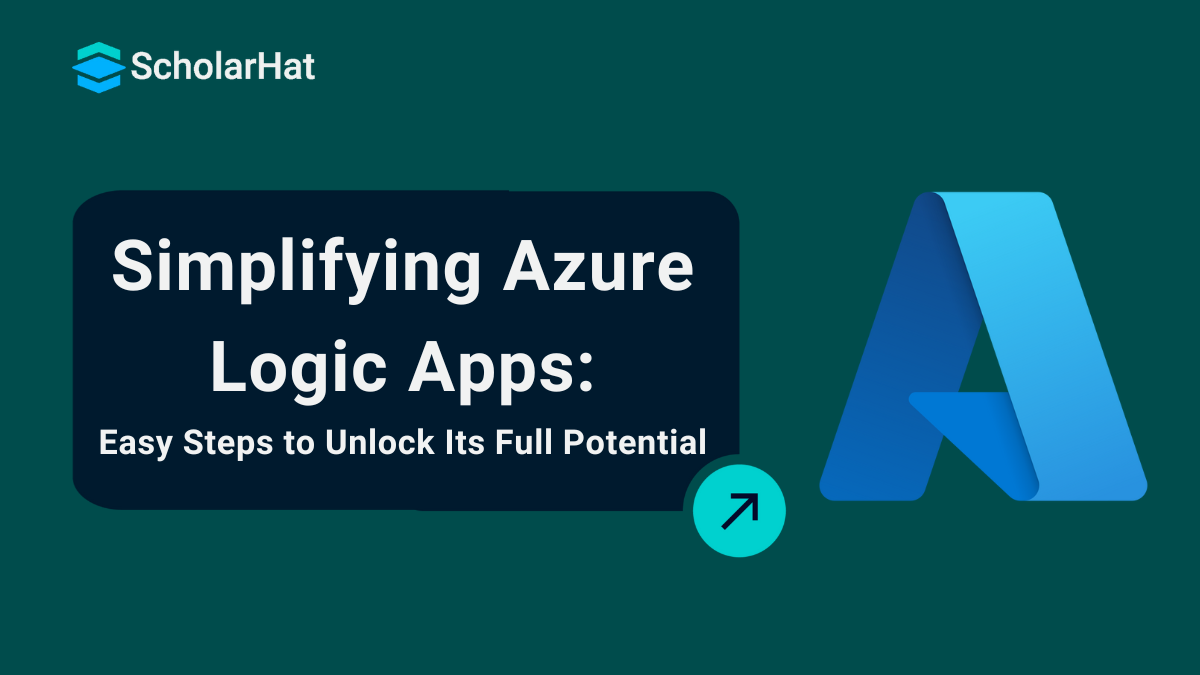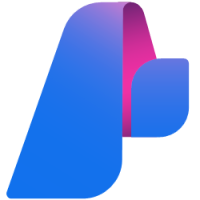26
DecUnlocking the Full Potential of Azure Logic Apps In Easy Way
Azure Logic Apps
Azure Logic Apps is a cloud-computing service that mechanizes workflows and connects apps, data, and services across different platforms. It helps users graphically construct workflows that connect various services and systems using pre-built connections and triggers, simplifying complicated procedures without requiring considerable code.
In the Azure tutorial, we will discuss what are Azure Logic Apps?, when should we use Azure Logic Apps?, key components of Azure Logic Apps, getting started with Azure Logic Apps, create an API connection in Azure Logic App, and many more. Azure is powering 40% of global cloud infrastructure. Don’t get left behind—enroll in our Free Microsoft Azure Fundamentals Online Training today!
What are the Azure Logic Apps?
Azure Logic Apps is a low-code business process automation platform from Microsoft that allows you to automate and orchestrate workflows, business processes, and activities. It's an excellent solution for integrating systems from the public cloud, on-premises settings, and even third-party services. Azure Logic App allows us to:
- Automates complex workflows by connecting various services and applications.
- Features a drag-and-drop interface for easy workflow creation and management.
- Integrates with numerous services and systems via ready-made connectors.
- Initiates workflows based on specific events or scheduled triggers.
- Ensures high availability and scalability for different workload sizes.
- Provides tools for tracking, debugging, and analyzing workflow performance.
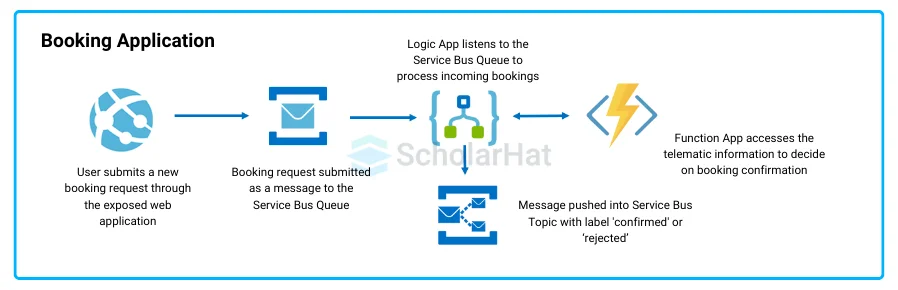
| Read More: |
| Azure Skills in Demand 2024! |
| Azure Roadmap to Become Azure Developer |
| Top Paying Microsoft Azure Certifications in 2025 |
When should I use Azure logic apps?
We should use Azure Logic Apps when we want to:
- Intended to simplify and automate basic corporate processes, including data entry, notifications, and approvals.
- Link and synchronize data from several apps and services, both on-premises and in the cloud.
- Develop and manage complex processes that include several phases and interactions with different providers.
- Performing operations in reaction to certain events by triggers, such as incoming emails, file uploads, or database changes.
- Equip procedures that must be completed on a regular basis, such as data backups and report creation.
Key Components of Logic Apps
Now that we have a view of what the Azure Logic Apps platform means, let us go on to understand what the various components of Azure Logic Apps are:
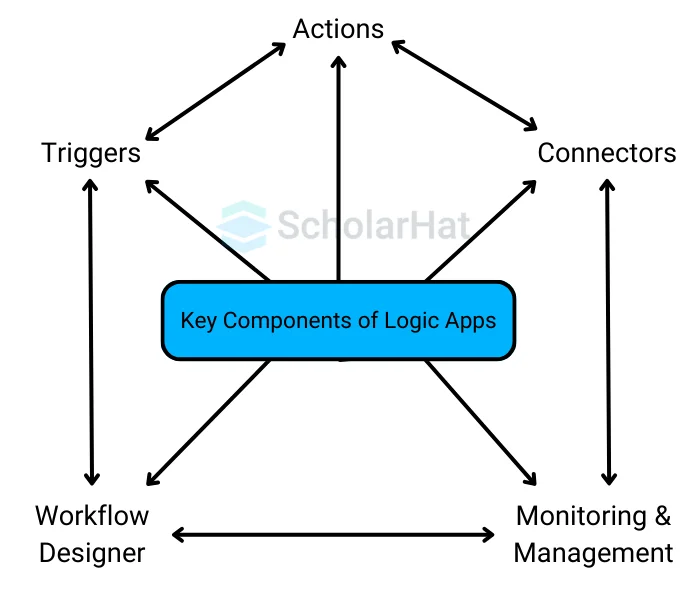
1. Triggers
- Triggers are actions that begin the workflow in Azure Logic Apps.
- Triggers can be based on specific occurrences, such as receiving an email or entering new data.
- You can configure triggers to start workflows based on various conditions or schedules.
- Once a trigger condition is met, the workflow begins automatically.
- There are many built-in triggers available for different services and scenarios.
How do we Initiate Triggers in Azure Logic Apps?
Here are some steps to initiating Triggers in Azure Logic Apps:
- Create a blank Logic App in the Azure Portal.
- Select or search the trigger from the list given in the Logic App Designer.
- Run a trigger in a saved Logic App by using the Run Trigger option in the overview section.
2. Actions
- Actions are the steps that run once initiated by the trigger.
- When an Azure Logic App is activated, a series of actions are executed to complete the process.
- Actions are procedures that will carry out the specified business task depending on the data given by the user.
- Users can choose the appropriate action from the vast list of actions accessible in the connection repository.
3. Connectors
- Connectors in Azure Logic Apps are used to perform certain actions or processes.
- These connectors are designed to connect and work with user data.
- Users can use pre-defined connectors and create their own custom connectors.
- Connectors in Azure Logic Apps may act either as actions or as triggers.
How do we add connectors to the Azure Logic App?
Here are the steps to add connectors to the Azure Logic Apps:
- First, you should go to the Microsoft Azure portal and click on Create a resource.
- Type Logic Apps Custom Connector into the search field, then choose it from the list of options.
- In Logic Apps Custom Connector, select Create.
- Register the connector by providing the details and choose Review + create.
- Review the details entered and click on Create.
4. Workflow Desigener
- Workflows are one of the important components in Azure Logic Apps
- A workflow is basically a series of processes and actions defined in the form of steps.
- When an input is supplied into the system via logical connections, a process is started.
- As a result, business processes may be automated using Azure Logic Apps by creating workflows for business activities.
5. Monitoring & Management
- Azure Logic Apps provides tools to monitor workflows in real-time, tracking their status and performance.
- Easily identify and troubleshoot errors or issues in your workflows as they occur.
- Gain detailed insights into the performance of your workflows to optimize and improve efficiency.
- Access logs of each workflow execution for auditing and review purposes.
- We adopt built-in tools to manage, update, and control workflows directly from the Azure portal.
Azure Logic Apps Tutorial: Step-by-step guide to setting up your first Azure Logic App
Creating the Azure Logic App
Here are some steps in which Azure Logic Apps will be created that are:
1. Go to the Azure portal and log in.
2. Search for "Logic Apps" and choose "Logic Apps."
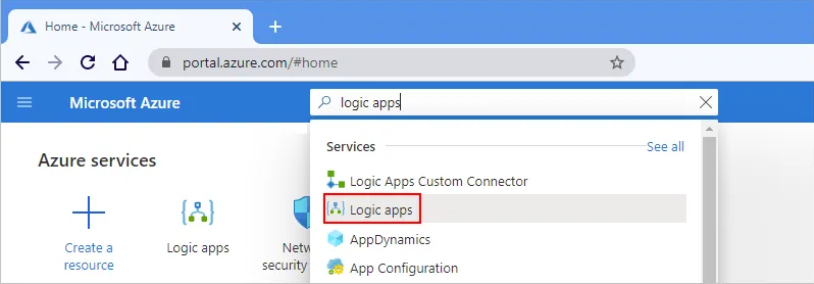
3. Click the "+ Add" button and name your Logic App, for example, "My-Standard-Logic-App".
4. Choose a subscription and set up a new resource group.
5. Select "Standard" as your hosting package.
| When you're done, your settings will appear like the following example: |

6. Review and then click "Create".
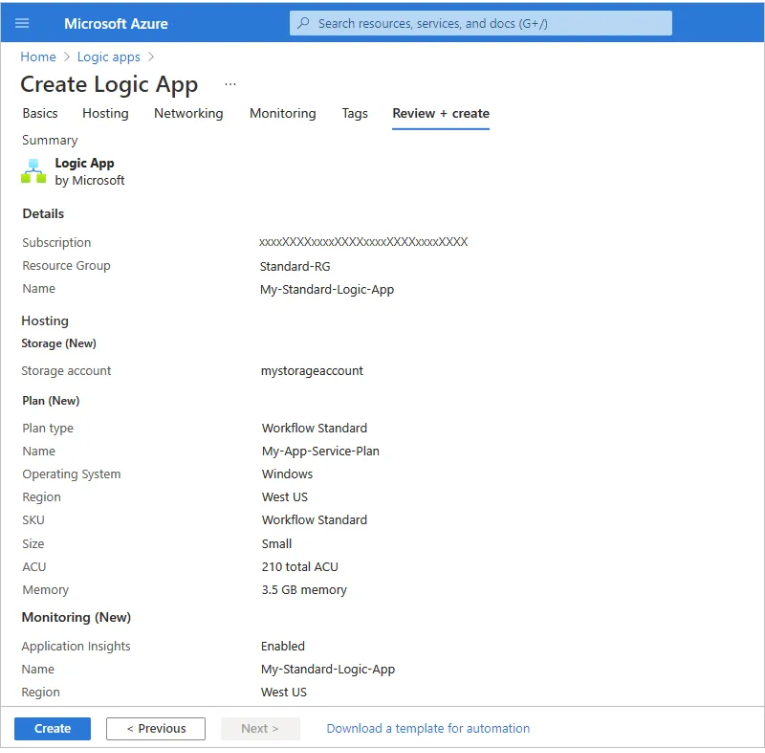
7. Once the deployment is completed, go to the resource page to begin constructing your workflow.
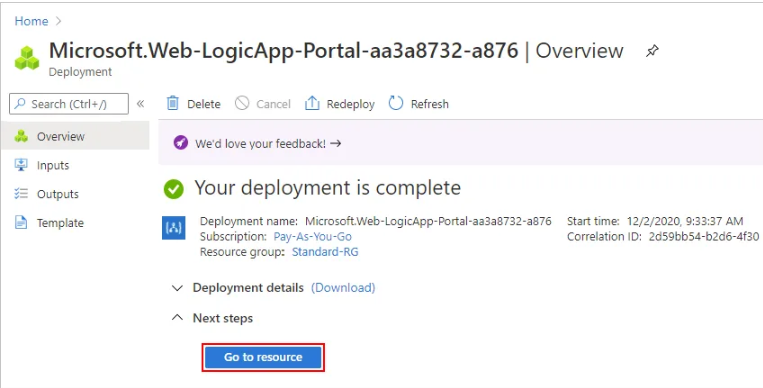
Add a Workflow in the Azure Logic App
After you create your empty logic app resource, you have to add your first workflow.
1. After Azure opens the resource, on your logic app resource menu, select “Workflows”. On the Workflows toolbar, select “Add”.
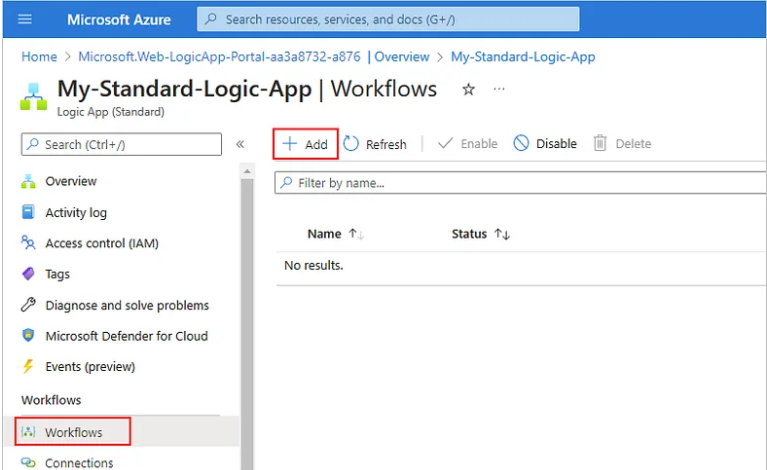
2. In the New Workflow window, give your workflow a name and select the "Stateful" or "Stateless" state types. Click Create once you're done.
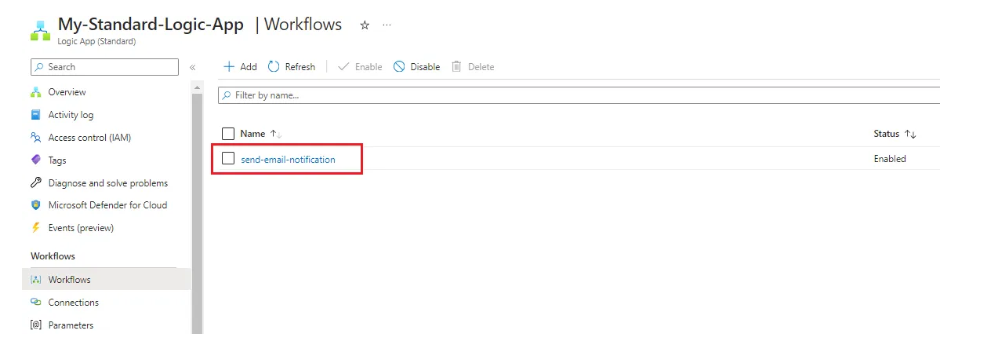
3. Choose the recently created workflow from the list of workflows.
4. On the workflow menu, under "Developer," select "Designer."
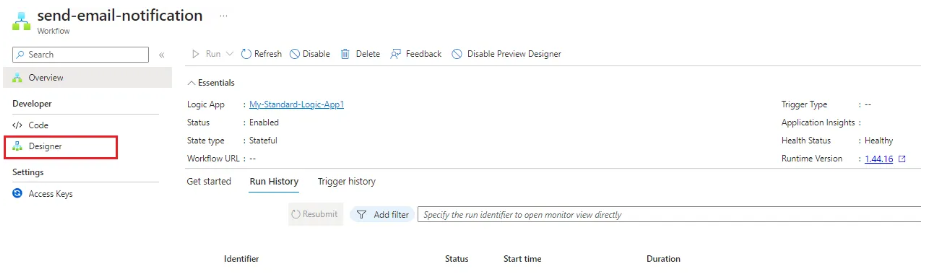
Add a trigger in the Azure Logic App
1. Choose "When an HTTP request is received" under "Triggers" and enter "GET" as the method.
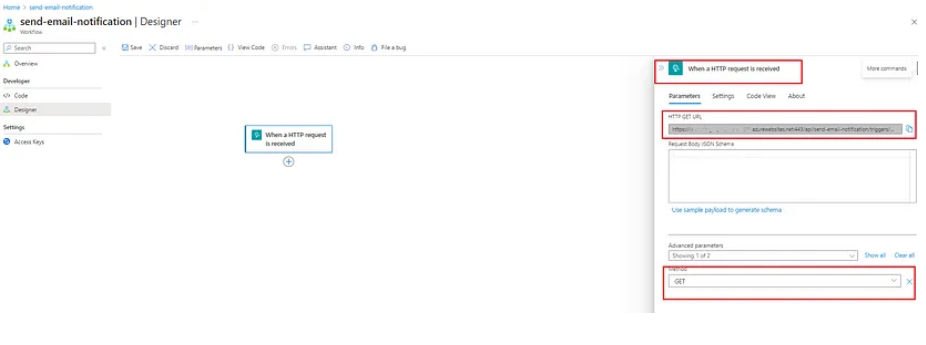
Add an action in Azure Logic App
1. Select "Azure Blob Storage" as the connection type: To retrieve data from the blob storage file, use the "Get blob content" action.
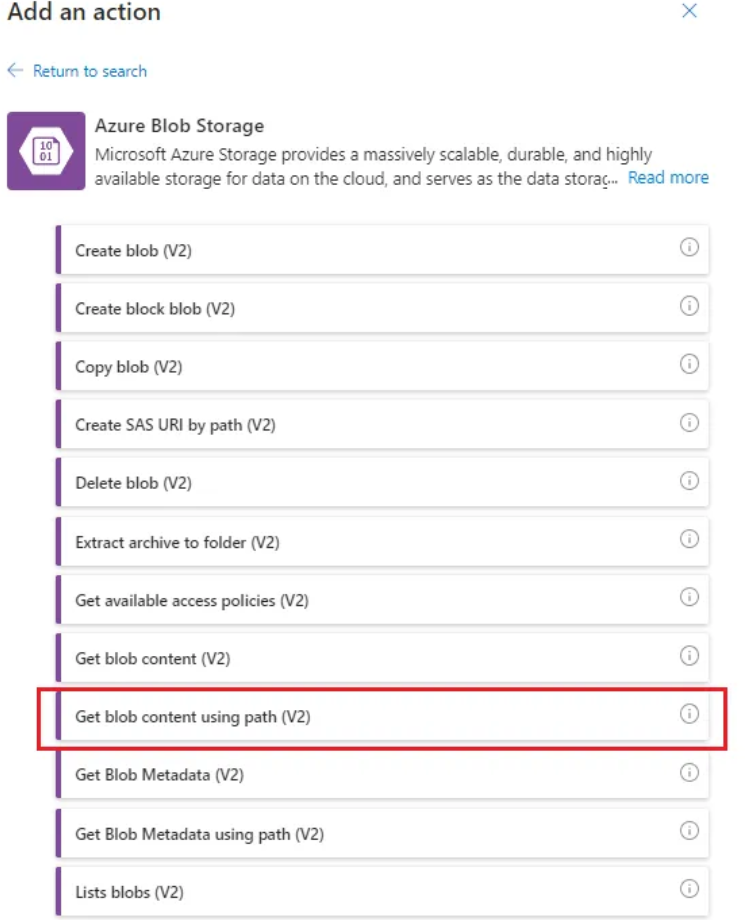
2. Set up a Blob Storage Connection: To retrieve the contents of the file, log in to your Azure account if you haven't already, and enter the Storage Account, Container, and Blob name.
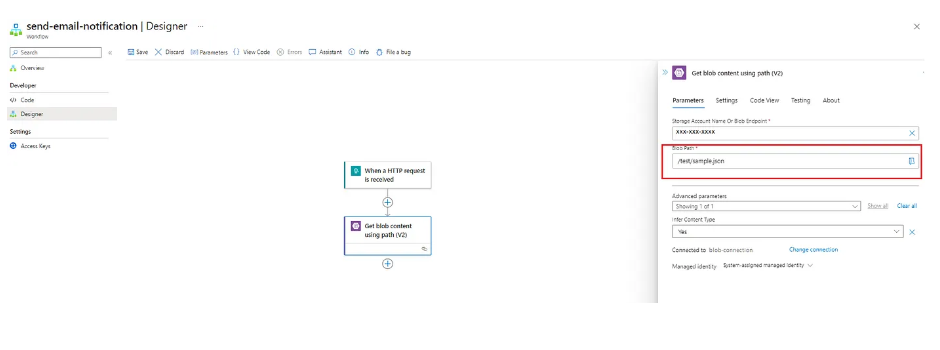
Here, we provide the Sample.jason data
{“id”: 1,“name”: “John Doe”,“email”: “john@example.com”,“role”: “Engineer”}
3. Generate an HTTP Response: Include a new action after obtaining the file content. To return the data that was obtained as an HTTP response, select "Response" as the action.
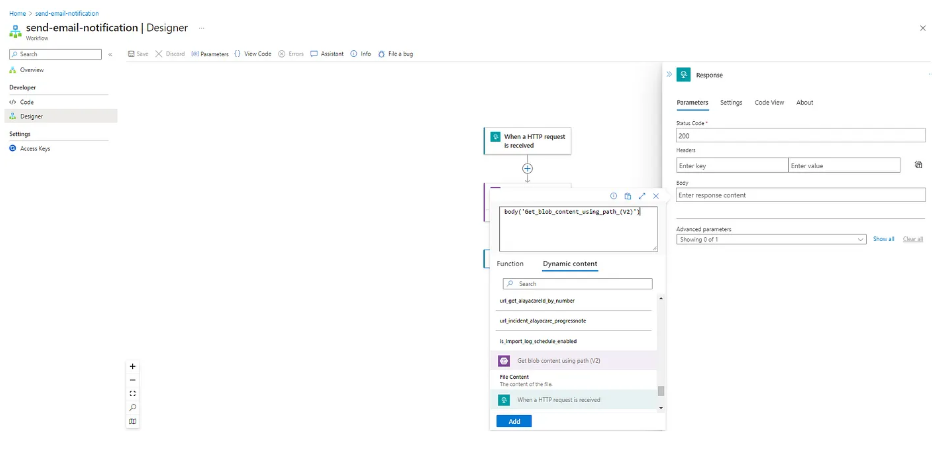
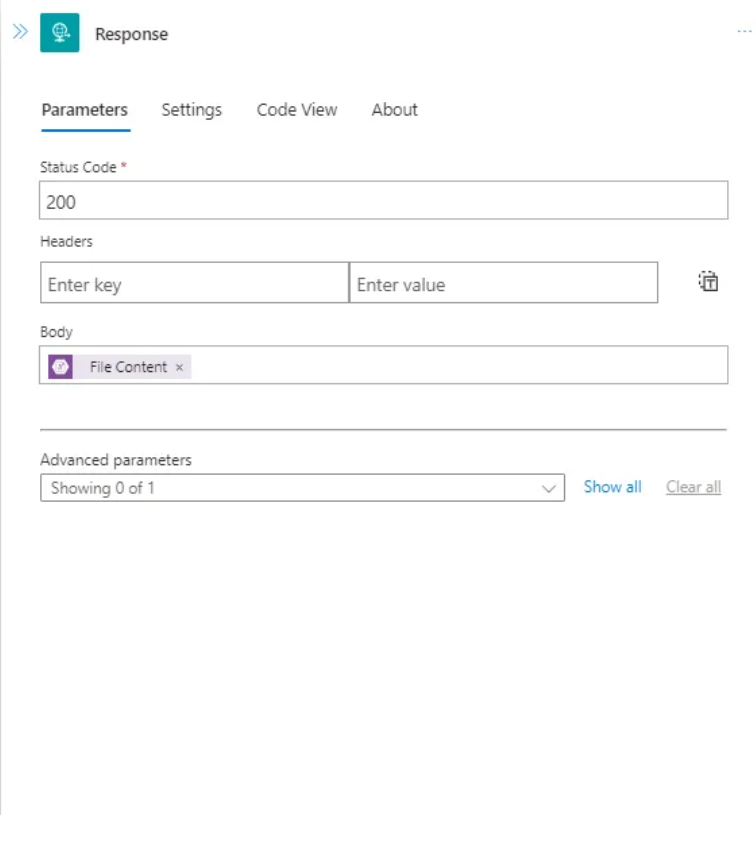
4. Save and Run the Logic App
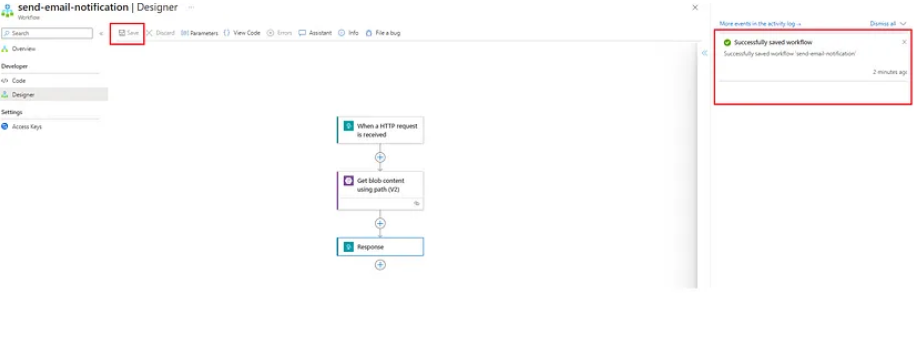
Testing the Azure Logic Apps
You can use a web browser or tools like Postman to submit an HTTP request to the Logic App's endpoint.
- I'm now sending an HTTP request to the Logic App's API using Postman. This will enable us to confirm whether the file data is being received as a response.
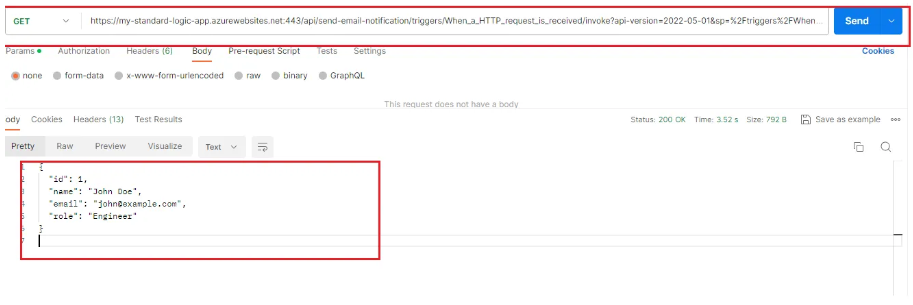
Postman Responses
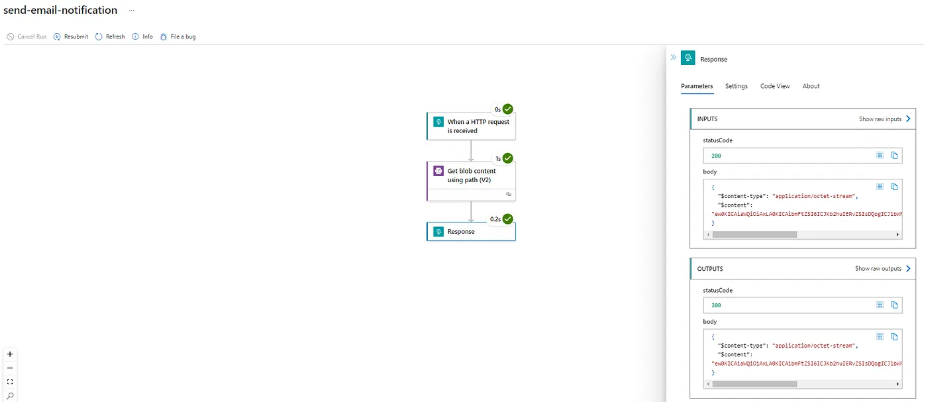
How do we create an API connection in Azure Logic App?
For creating an API connection in the Azure Logic App, We follow some steps that are:
- Go to “All services” and select “Web”.
- Select the “API Connections” option from the Azure portal menu.
- Look for the “All resources” option in the Azure portal menu and select it.
- Finally, set the “Type filter” to “API Connection”.
How do we authenticate our Azure Logic App?
Azure Logic Apps offers two managed identities: system-assigned, which you can use with a single logic app resource, and user-assigned, which you may share across many logic app resources, depending on where your logic app processes run. Now, let us learn how to authenticate a Logic App:
- Go to the logic app resource, which belongs to you or has been created by you in the Azure portal.
- Now, go to the settings menu of the logic app and select the “identity” option.
- Open the system-assigned section and select “On”.
- Now save the identity in the “Identity window”.
- A confirmation dialog box will appear. Select “YES”.
Why do we use Azure Logic Apps?
- Automate Workflows: Workflow automation is made possible by Azure Logic Apps, which integrate apps, data, and services.
- Connect Diverse Systems: Easily link cloud and on-premises systems, providing over 200 connectors for diverse services.
- Serverless Azure Architecture: No need to manage infrastructure; Logic Apps automatically scale based on demand.
- Low-Code/No-Code:Design workflows with minimal coding using a visual designer.
- Cost-Effective: Pay only for the resources consumed during execution, making it budget-friendly.
- Error Handling:Built-in features for error handling, retries, and monitoring.
- Integration with Azure Services:Seamless integration with other Azure services like Azure Functions, Event Grid, and Service Bus.
How do Azure Logic Apps differ from Functions, WebJobs, and Power Automate?
Here’s a comparison that highlights the key differences between Azure Logic Apps, Azure Functions, Azure WebJobs, and Power Automate:
| Aspects | Azure Logic Apps | Azure Functions | Azure Web Jobs | Power Automate |
Purpose | Automate workflows and integrate apps/services | Run event-driven, serverless code | Run background tasks or scripts in Azure App Services | Automate workflows across different apps/services, primarily for business users |
| Use Cases | Business process automation, data integration | Microservices, API backends, scheduled tasks | Continuous/triggered background processing tasks | Business process automation, task automation across Microsoft and other services |
| Development | Low-code/No-code visual designer | Code-driven (C#, JavaScript, Python, etc.) | Script/code-based (supports multiple languages) | Low-code/No-code, user-friendly interface with templates |
| Triggers | Event-based, time-based, HTTP requests, etc. | HTTP requests, timers, service bus messages, etc. | Manual, time-based, or continuous | Button, event, schedule, etc., often with user input |
| Integration | Extensive connectors (over 200) for various services | Can call other Azure services, external APIs | Integrated with Azure App Services | Microsoft 365, Dynamics 365, and many third-party services |
| Hosting | Serverless, fully managed by Azure | Serverless, fully managed by Azure | Requires Azure App Service (runs within Web Apps) | Cloud-hosted by Microsoft, integrated into Office 365 |
| Scalability | Automatically scales with demand | Automatically scales with demand | Scales with the associated Azure App Service plan | Automatically scales with demand |
| Complexity | Low (due to visual design and connectors) | Medium to High (requires coding) | Medium to High (requires scripting/coding) | Low (due to visual design and templates) |
How quickly can we ramp up our solutions with Azure Logic Apps?
We can quickly ramp up our solutions with Azure Logic Apps because:
- Quick Start: With only a little setup, you can start creating processes with the visual designer immediately away.
- Pre-Built Templates:Use a variety of predefined templates for typical situations to save on development time.
- Extensive Connectors:You don't need to write custom code to link with different services because there are more than 200 connectors accessible.
- Low-Code Environment: By using a low-code approach, you may avoid worrying about complicated coding or infrastructure and instead concentrate on creating workflows.
- Fast Deployment:Thanks to Logic Apps' serverless design, you can go from development to production faster, allowing for speedy deployment and automated scalability.
- Real-Time Debugging:Your workflows may be tested and troubleshooted in real-time, allowing for quicker iteration and optimization from development to production..
Advanced Features & Benefits of Azure Logic Apps
Here are some advanced features and benefits of Azure Logic Apps:
Advanced Features of Azure Logic App
1. Custom Connectors
To link with almost any system, create custom connections for services not covered by the more than 200 built-in connectors.
2. Complex Workflows
To manage complex business processes, create multi-step, complicated workflows with branching, looping, and parallel execution.
3. Integration with Azure Functions
By integrating Azure Functions, you can extend Logic Apps with custom code and perform unique tasks that call for complex computations or logic.
4. Enterprise Integration
For smooth communication across various businesses and systems, make use of capabilities like Business-to-Business (B2B), Electronic Data Interchange (EDI), and Enterprise Application Integration (EAI).
5. Hybrid Connectivity
Cloud-based Logic Apps and on-premises resources may be seamlessly integrated by connecting to on-premises systems via the On-Premises Data Gateway.
Benefits of Azure Logic App
1. Scalability
Adapts automatically to the number of executions, guaranteeing performance even during times of strong demand.
2. Cost-Effective
Pricing is dependent on the quantity of triggers and actions, so you only pay for what you use. This makes it affordable for companies of all sizes.
3. High Availability
Logic Apps, which are based on Azure's dependable global infrastructure, provide high availability and fault tolerance to guarantee business continuity.
4. Global Reach
Deployed throughout Azure's global data centers, enabling you to design processes for optimal performance that are physically closer to your consumers.
5. Compliance and Security
Ensures data safety by adhering to international regulatory requirements and offering enterprise-grade security features, including encryption both in transit and at rest.
6. Rapid Integration
Integrate disparate systems and services quickly to shorten the time it takes to launch new apps and procedures.
| Read More: |
| Top 50 Azure Interview Questions and Answers |
| Top 50 Azure Administrator Interview Questions and Answers |
Conclusion
In conclusion, we have explored Azure Logic Apps, which offer a strong, low-code framework for easily automating processes and connecting systems. Businesses are able to cut operational costs and streamline operations because of its sophisticated features like hybrid connection, scalability, and wide connector network. Azure Logic Apps provide an adaptable, affordable solution for both straightforward operations and intricate workflows.
Cloud developers with Azure skills earn 30% more on average. Don’t miss out—join our Azure Developer Associate course today!
FAQs
Take our Azure skill challenge to evaluate yourself!

In less than 5 minutes, with our skill challenge, you can identify your knowledge gaps and strengths in a given skill.