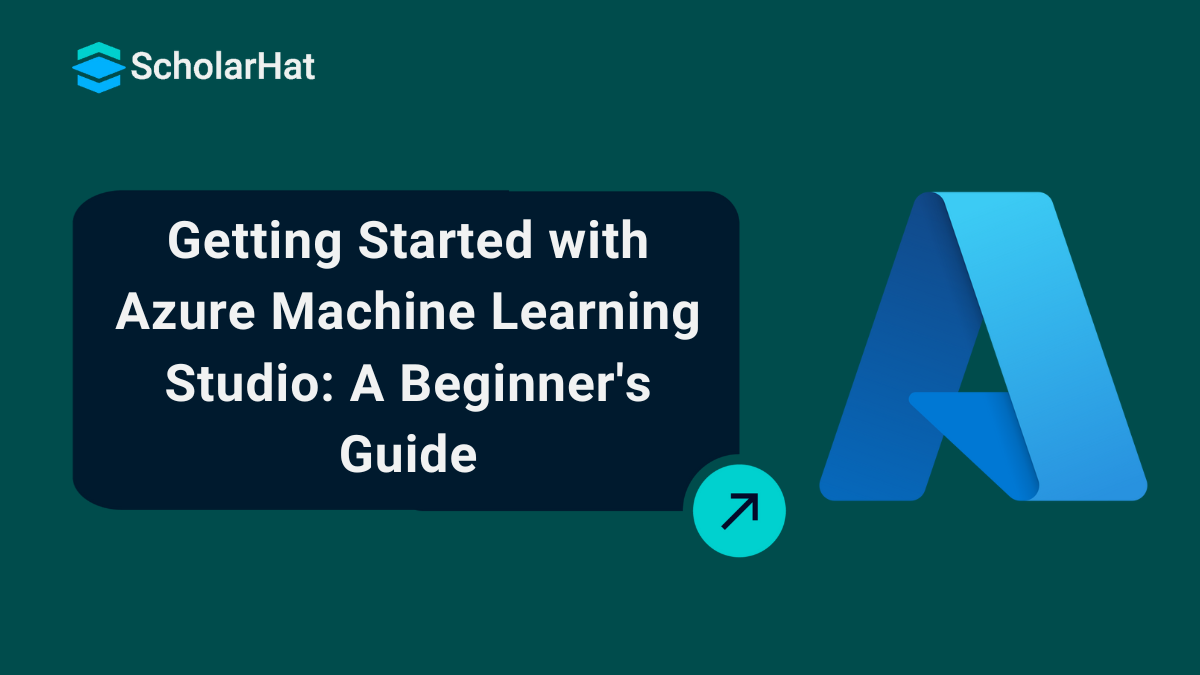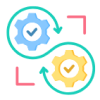18
AprAzure Machine Learning Studio: A Complete Guide for AI Developers
Azure Machine Learning Studio is a powerful cloud-based tool that helps you build, train, and deploy machine learning models without writing complex code. It provides a drag-and-drop interface, making it easy to create AI solutions even if you're not a data science expert. With built-in support for automated ML, data preparation, and model evaluation, it simplifies the entire machine learning workflow.
In this Azure tutorial, I’ll walk you through how Azure Machine Learning Studio works, its key features, and how you can use it to develop AI models efficiently. Ready to explore this amazing tool? Let’s dive in!
What is Azure Machine Learning Studio?
Azure Machine Learning Studio is a cloud-based tool that helps you build, train, and deploy machine learning models without writing complex code. Whether you’re a beginner or an expert, it makes AI development simple with a drag-and-drop interface. Why struggle with coding when you can create powerful models visually?
- Drag-and-Drop Interface: Build models without writing a single line of code.
- Automated Machine Learning (AutoML): Let AI handle model selection and tuning for you.
- Framework Integration: Use TensorFlow, PyTorch, and Scikit-learn effortlessly.
- Data Preparation: Clean, transform, and manage data with built-in tools.
- Easy Deployment: Deploy models as APIs and integrate them into apps.
- Scalability & Security: Run models on Azure’s secure and scalable cloud.
With Azure Machine Learning Studio, you can focus on creating smart solutions instead of debugging complex code. Ready to explore AI the easy way? Let’s dive in!
Key Features of Azure Machine Learning Studio
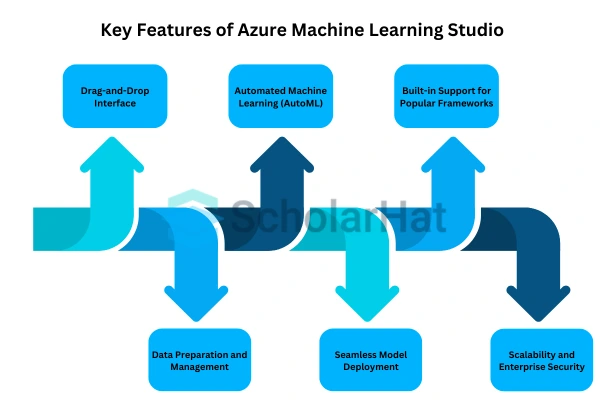
Why choose Azure Machine Learning Studio? It provides a complete environment to build, train, and deploy machine learning models without needing deep coding knowledge. Whether you are just starting or an experienced data scientist, it gives you the tools to create AI solutions efficiently.
- Drag-and-Drop Interface: Build machine learning models visually without writing complex code. Simply drag, drop, and connect components to create workflows.
- Automated Machine Learning (AutoML): Save time by letting Azure automatically select the best machine learning algorithms, tune hyperparameters, and train models with minimal manual effort.
- Built-in Support for Popular Frameworks: Work seamlessly with TensorFlow, PyTorch, Scikit-learn, and other AI libraries, making it easier to experiment with different technologies.
- Data Preparation and Management: Use powerful data transformation tools to clean, preprocess, and analyze large datasets efficiently before feeding them into your models.
- Seamless Model Deployment: Deploy your trained models as APIs or integrate them into applications, making AI-powered solutions accessible in real-world scenarios.
- Scalability and Enterprise Security: Take advantage of Azure’s cloud infrastructure to run large-scale machine learning workloads with top-notch security, compliance, and monitoring features.
With these powerful features, you can build AI models faster, automate tedious tasks, and scale your projects with confidence. Ready to explore the full potential of Azure Machine Learning Studio?
| Read More: Microsoft Azure Global Infrastructure |
How to Use Azure Machine Learning Studio? (Step-by-Step Guide)
Getting started with Azure Machine Learning Studio is simple. Whether you are a beginner or an experienced developer, you can follow these steps to build, train, and deploy machine learning models effortlessly.
Step 1: Set Up Your Azure Machine Learning Workspace
First, you need to create a workspace in the Azure portal. This workspace acts as a central hub where you manage all your machine learning resources.
- Sign in to the Azure Portal.
- Search for Azure Machine Learning and click "Create".
- Choose your subscription, create a new resource group, and give your workspace a unique name.
- Click "Review + Create" and wait for the deployment to complete.
Step 2: Launch Azure Machine Learning Studio
Once your workspace is ready, open Azure Machine Learning Studio to start working on your models.
- Go to the Azure Portal and navigate to your created workspace.
- Click on "Launch Studio" to access the interactive interface.
Step 3: Prepare and Upload Data
Data is the foundation of any AI model. Before building your model, you need to prepare and upload your dataset.
- In the studio, go to the Data section and click "Create".
- Upload your dataset from local files, Azure Storage, or databases.
- Use built-in tools to clean, transform, and preprocess the data.
| Read More: Azure Blob Storage |
Step 4: Build Your Machine Learning Model
Now, it's time to create your machine learning model using the drag-and-drop interface or coding-based options.
- Navigate to the Designer and create a new experiment.
- Drag and drop components such as data inputs, transformations, and machine learning algorithms.
- Configure model parameters and connect the workflow.
Step 5: Train and Evaluate Your Model
After designing your model, you need to train it using your dataset and evaluate its performance.
- Click on "Run" to start the training process.
- Monitor metrics like accuracy, precision, and recall.
- Make adjustments if needed to improve performance.
Step 6: Deploy the Model as a Web Service
Once your model is trained, deploy it as an API to integrate it into real-world applications.
- Go to the "Deploy" section and select "Real-time Endpoint".
- Define the input and output schema for the API.
- Click "Deploy" and generate an endpoint for external use.
Step 7: Monitor and Improve Your Model
AI models need continuous improvement to maintain accuracy over time. Azure provides tools to monitor and retrain models.
- Use the Model Registry to track different model versions.
- Analyze performance metrics and logs to detect issues.
- Retrain the model with new data when needed.
By following these steps, you can create and deploy machine learning models efficiently using Azure Machine Learning Studio. Ready to build your first AI-powered solution?
| Read More: Machine Learning Roadmap |
Advantages of Azure Machine Learning Studio
Why should you use Azure Machine Learning Studio? It simplifies the entire machine learning workflow, from data preparation to model deployment. Whether you are a beginner or an expert, it helps you create AI solutions with ease. Let’s explore its key advantages.
- No Complex Coding Required: With its drag-and-drop interface, you can build machine learning models without writing lengthy code, making AI development accessible to everyone.
- Faster Model Training with AutoML: The Automated Machine Learning (AutoML) feature selects the best algorithms and tunes parameters, reducing manual effort and speeding up model training.
- Seamless Integration with Azure Services: Easily connect your models with Azure Data Lake, Azure Synapse Analytics, and Power BI to build end-to-end AI solutions.
- Scalable Cloud-Based Platform: Train and deploy models on a scalable infrastructure, ensuring high performance even for large datasets.
- Built-in Security and Compliance: Benefit from enterprise-grade security, compliance, and monitoring features, ensuring your AI models remain protected.
- Supports Multiple Frameworks: Work with TensorFlow, PyTorch, Scikit-learn, and ONNX, giving you the flexibility to use your preferred AI tools.
- Real-Time Model Deployment: Deploy models as REST APIs or integrate them into applications, making AI-powered insights accessible in real-world scenarios.
- Collaboration and Version Control: Work with teams using shared workspaces, track model versions, and maintain project history effortlessly.
With these advantages, Azure Machine Learning Studio makes AI development faster, smarter, and more efficient. Ready to leverage its power for your machine learning projects?
| Read More: REST and Web API |
Comparison: Azure ML Studio vs. Other ML Platforms
Choosing the right machine-learning platform is crucial. Each platform has unique features that cater to different needs. Let’s compare Azure Machine Learning Studio, Google Vertex AI, AWS SageMaker, and IBM Watson Studio to see how they differ.
| Features | Azure ML Studio | Google Vertex AI | AWS SageMaker | IBM Watson Studio |
| No-Code Development | Yes (Drag-and-Drop) | Limited | Limited | Yes |
| AutoML Support | Yes | Yes | Yes | Yes |
| Framework Compatibility | TensorFlow, PyTorch, Scikit-learn | TensorFlow, PyTorch, XGBoost | TensorFlow, PyTorch, MXNet | TensorFlow, PyTorch, Scikit-learn |
| Cloud Integration | Azure Services | Google Cloud | AWS Services | IBM Cloud |
| Security & Compliance | Enterprise-Grade | Good | High | Enterprise-Grade |
| Pricing Model | Pay-as-You-Go | Pay-as-You-Go | Pay-as-You-Go | Subscription-Based |
| Read More: Azure Roadmap to Become an Azure Developer |
Azure Machine Learning Studio offers a user-friendly drag-and-drop interface, AutoML, and seamless Azure integration. If you prefer Google Cloud or AWS, Vertex AI and SageMaker might be better options. Which platform best suits your needs?
Summary
In this article, we covered the capabilities of Azure Machine Learning Studio and how it streamlines the process of building, training, and deploying machine learning models. With its intuitive interface, AutoML support, and seamless integration with Azure services, it provides an excellent platform for both beginners and advanced users. Whether you're starting your AI journey or enhancing your skills, Azure ML Studio has the tools you need to succeed in your machine learning projects.
If you're ready to take your skills further, enroll in the Azure AI Engineer Certification Training to gain hands-on experience and prepare for certification. Or, kickstart your learning with the free Azure Fundamentals Course and build a strong foundation in Azure technologies!
Did You Know? Quiz - Azure Machine Learning Studio
Q1: "Azure Machine Learning Studio is a web-based interface that helps you build, train, and deploy machine learning models without needing to write code."
- True
- False
Q2: "Azure Machine Learning Studio is only useful for data scientists who are experienced in coding and machine learning algorithms."
- True
- False
Q3: "You can use Azure Machine Learning Studio to automate model deployment and monitor the performance of your models over time."
- True
- False
Q4: "Azure Machine Learning Studio only supports Python for model building and training."
- True
- False
Q5: "You need to have an Azure subscription to use Azure Machine Learning Studio."
- True
- False
FAQs
Take our Azure skill challenge to evaluate yourself!

In less than 5 minutes, with our skill challenge, you can identify your knowledge gaps and strengths in a given skill.