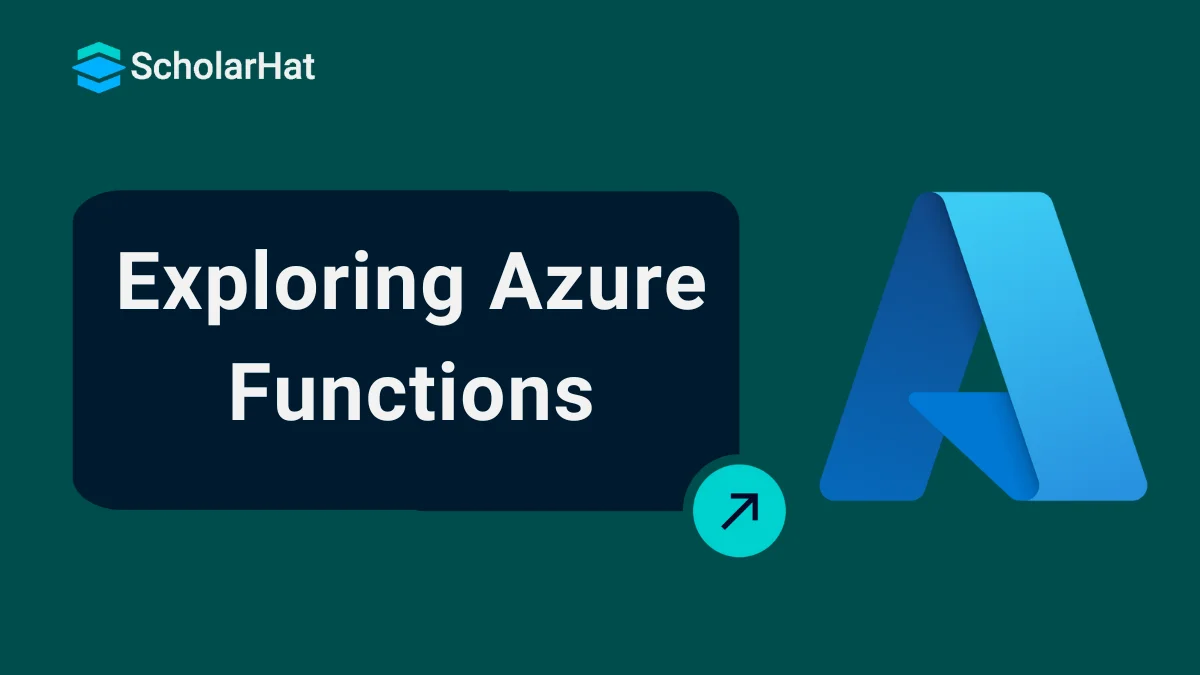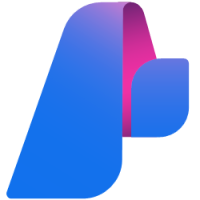12
DecAzure Functions Tutorial: A Beginner's Guide with Real-World Examples
Microsoft Azure Functions
Azure Functions is a powerful serverless compute service that lets you run small pieces of code, called functions, in response to events—without the need to manage any servers. It's part of the Function as a Service (FaaS) model, meaning you simply write the code logic, and Azure takes care of everything else—scaling, infrastructure, and maintenance. Whether you're responding to an HTTP request, processing a queue message, or reacting to a database change, Azure Functions allows you to build event-driven solutions with ease and flexibility.
In this Azure Tutorial, We will learn more about Azure functions including how Azure functions work, uses of Azure functions, Understanding Metrics, and Creating Azure Functions using Visual Studio. 65% of cloud-related jobs will require Azure Fundamentals knowledge. Start your journey with our Free Azure Fundamentals Course today!
What is Azure Functions?
Azure Functions work on a serverless setup so developers don't have to handle server management.
Let me explain how Azure Functions operate;
- Triggers kick off functions. These triggers can come from places, like HTTP requests, scheduled timers, or events from services such as Azure Blob Storage, Azure Cosmos DB or Azure Event Hubs.
- Bindings serve as the link between functions and other services without the need, for writing code.
- Azure Functions operates on a serverless architecture, meaning developers do not need to worry about managing servers.
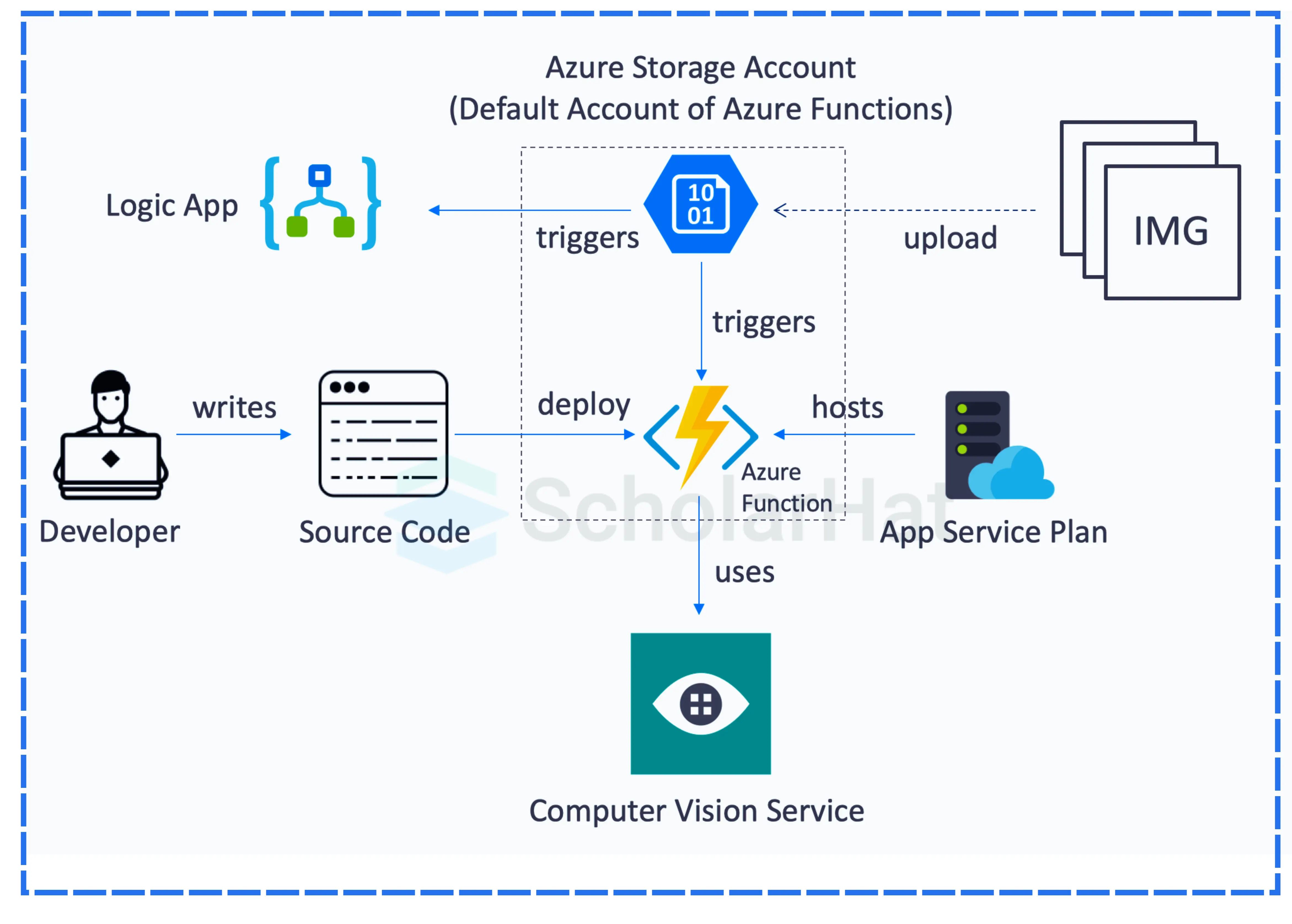
Azure Functions vs Web Jobs
When building cloud-based applications, especially those that need to run background tasks, process files, or respond to events, Azure offers two popular services: Azure Functions and Azure WebJobs. While both allow you to run backend code without user interaction, they differ in architecture, scalability, use cases, and pricing models.
Azure Functions is a serverless compute service designed for event-driven, short-lived, and independent tasks.Azure WebJobs is a background processing feature that runs alongside an Azure App Service (such as a web app or API).
Understanding the difference between these two will help you decide the best fit for your application architecture.
| Feature | Azure Functions | Azure WebJobs |
| Type | Serverless compute (FaaS) | Background job runner |
| Hosting | Can run independently (Consumption, Premium, Dedicated plans) | Runs within Azure App Service |
| Triggers | Supports a wide range: HTTP, Timer, Blob, Queue, Event Hub, Service Bus | Supports Timer, Queue, Blob (via SDK or extensions) |
| Execution Model | Event-driven, on-demand | Continuous, scheduled, or on-demand |
| Scalability | Automatic scaling (depending on plan) | Scales with App Service plan |
| Cost | Pay per execution (Consumption Plan) | Included in App Service pricing |
| Development Model | Function-per-file or class, minimal boilerplate | Console app style, project-based |
| Language Support | C#, JavaScript, Python, Java, PowerShell, Go, etc. | Primarily C# (.NET) |
| Bindings Support | Rich in/out bindings (Blob, Queue, Cosmos DB, etc.) | Requires manual code to integrate |
| Monitoring | Built-in with Application Insights | Needs additional setup |
| Cold Start | Possible on Consumption plan | Not applicable (runs with App Service) |
Who uses Azure Functions?
Azure Functions is used by a wide range of organizations and developers for various purposes:
1. Web and Mobile Developers
To build APIs, process data, and handle events asynchronously.
2. IoT Solutions
For processing data streams and executing actions based on real-time data.
3. Data Processing
This is for real-time or batch processing of data from multiple sources.
4. Automation
To automate tasks and workflows, such as sending notifications or processing orders.
5. Enterprise Applications
This is for extending existing applications with new functionalities without deploying additional infrastructure.
How are Azure Functions tools used?
Azure Functions can be. Handled using a variety of tools, from both Microsoft and third-party providers;
- Azure Portal:A web-based platform for building, overseeing, and tracking functions.
- Visual Studio:An all-in software environment that provides templates debugging features, and deployment options.
- Visual Studio Code:A code editor that works across platforms and offers extensions tailored for Azure Functions development.
- Azure CLI:A command line tool designed for managing Azure resources, including Azure Functions.
- Azure DevOps:Used for CI/CD pipelines to automate the processes of building, testing, and deploying functions.
How Do You Call an Azure Function
Azure Functions are triggered by events. Depending on the type of trigger you use, the way you call or invoke the function differs.
1. HTTP Trigger – Call via HTTP Request
This is the most common and direct way to call an Azure Function.
How it works:
- The function is exposed via a public or protected URL.
- You can call it using tools like Postman, curl, JavaScript fetch, or any HTTP client from your app.
Example URL:
https://your-function-app.azurewebsites.net/api/function-name?code=function-keyExample call using curl:
curl -X POST https://your-function.azurewebsites.net/api/MyFunction \
-H "Content-Type: application/json" \
-d '{"name": "Azure"}'
Security: Function Key or Authorization Level (Function, Admin, or Anonymous) is required depending on your setup.
2 .Timer Trigger – Runs on a Schedule
This function does not need to be called manually. It runs automatically based on a cron expression.
Example Schedule:
"schedule": "0 */5 * * * *" // Every 5 minutesManual Execution:
- Use the "Run" button in the Azure Portal
- Or call it from within another HTTP-triggered function
3. Queue Trigger – Triggered by Queue Message
To call this function, place a message into an Azure Storage Queue. Azure monitors the queue and invokes the function when a message is added.
Example using Azure CLI:
az storage message put --queue-name myqueue --content "Hello" --account-name youraccount 4. Blob Trigger – Runs When a File is Uploaded
To call this, upload a file to a specified Azure Blob Storage container. The function will run automatically when the blob is added or modified.
5. Service Bus Trigger – Triggered by Events in a Topic or Queue
Send a message to an Azure Service Bus queue or topic. The Azure Function picks up the message and processes it.
6 .Event Grid Trigger – Triggered by Azure Events
You can invoke this function by subscribing it to an Event Grid topic. Then publish an event to the topic, such as a blob uploaded or a resource updated.
7. Event Hub Trigger – For Streaming Data
Used to handle large-scale data streams like from IoT devices. To call it, send data into an Event Hub. The function triggers and processes the stream.
Bonus Call Azure Function from Code
C Sharp Example
var client = new HttpClient();
var response = await client.PostAsync("https://function-url", content);
JavaScript Example
fetch("https://function-url", {
method: "POST",
headers: { "Content-Type": "application/json" },
body: JSON.stringify({ name: "Azure" })
});
Understanding Metrics
Metrics monitoring and comprehension are essential for identifying and optimizing Azure Functions. Azure offers a number of metrics to assist you in understanding the functionality and performance of your applications.
- Execution count: The quantity of times a function is run is known as its execution count.
- Execution Time: The amount of time needed to carry out a task.
- Memory Usage: The quantity of memory that a function uses as it is being executed.
- Error Count: The total amount of errors that arise while a function is being executed.
- throughput: The rate at which functions are performed over time is known as throughput.
These metrics can be tracked through Application Insights, the Azure Portal, or integration with third-party tracking programs.
Creating an Azure Functions using Visual Studio
Creating an Azure Function using Visual Studio is as follows
Step 1: Install the Tools
- Ensure you have Visual Studio installed with the Azure development workload.
Step 2: Create a New Project
- Go to File => New => Project, search for “Azure Functions,” and select the “Azure Functions” template.
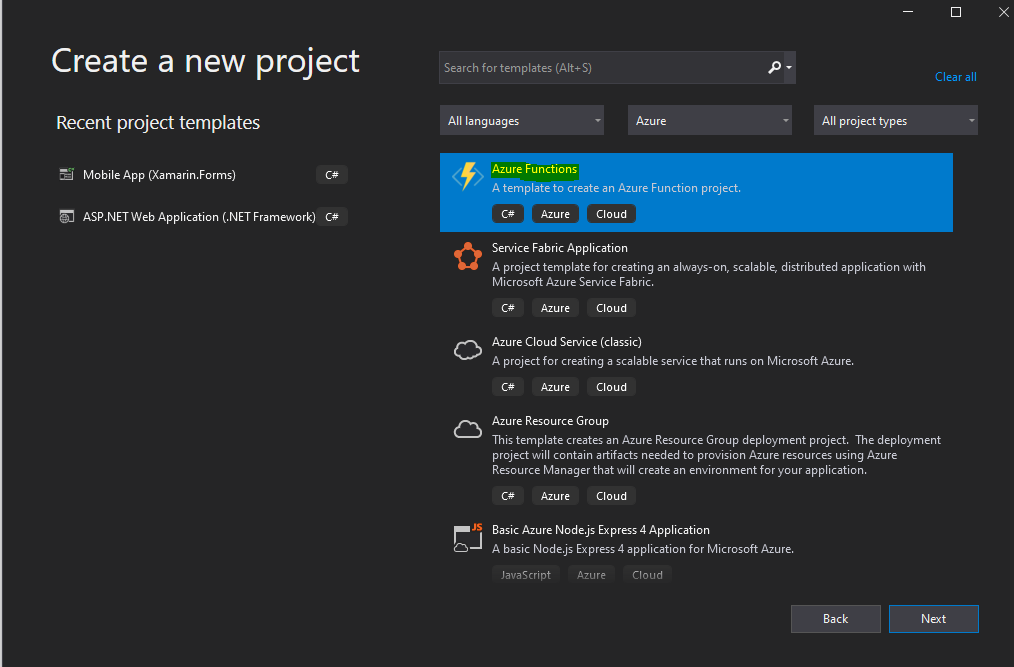
Step 3: Configure the Function
- Choose the trigger type (e.g., HTTP trigger) and configure any necessary settings.
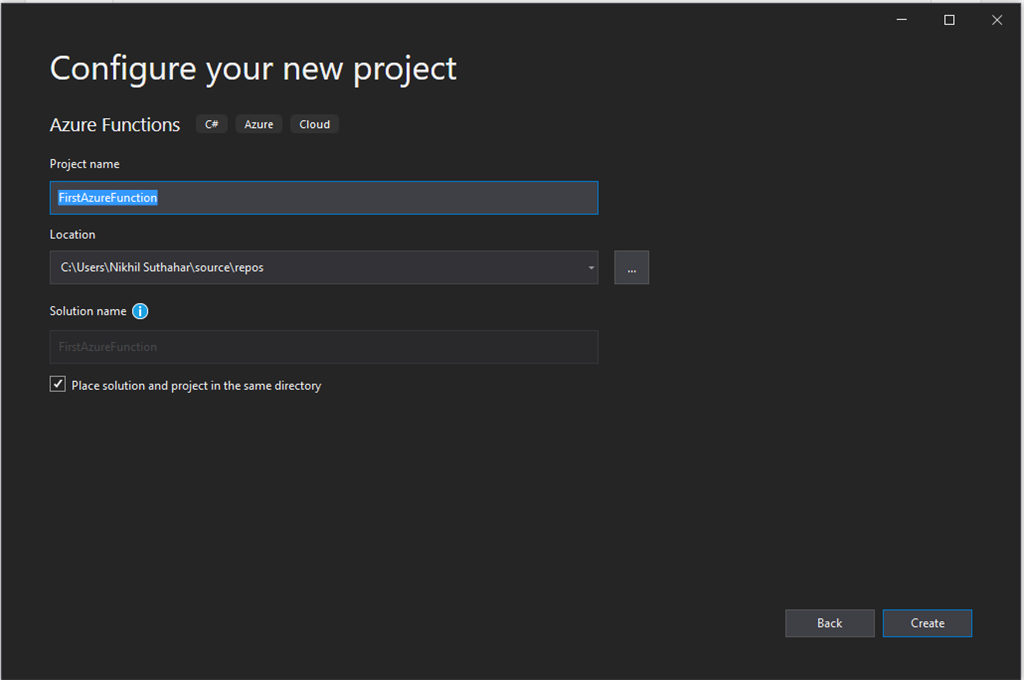
- Click on theCreate button.
- Rather than being called straight from an app, the Azure functions are triggered by an event.
- In your Azure function application, you may define the kind of event that will cause the functions to start.
- You can see the Azure function activated on the next screen.
- Since the program is being executed locally, leave the storage account option set to storage emulator and the authorization level selected as "Anonymous."
- Next, pick HTTP Trigger from Azure Function V3(.Net Core). Finally, select the create
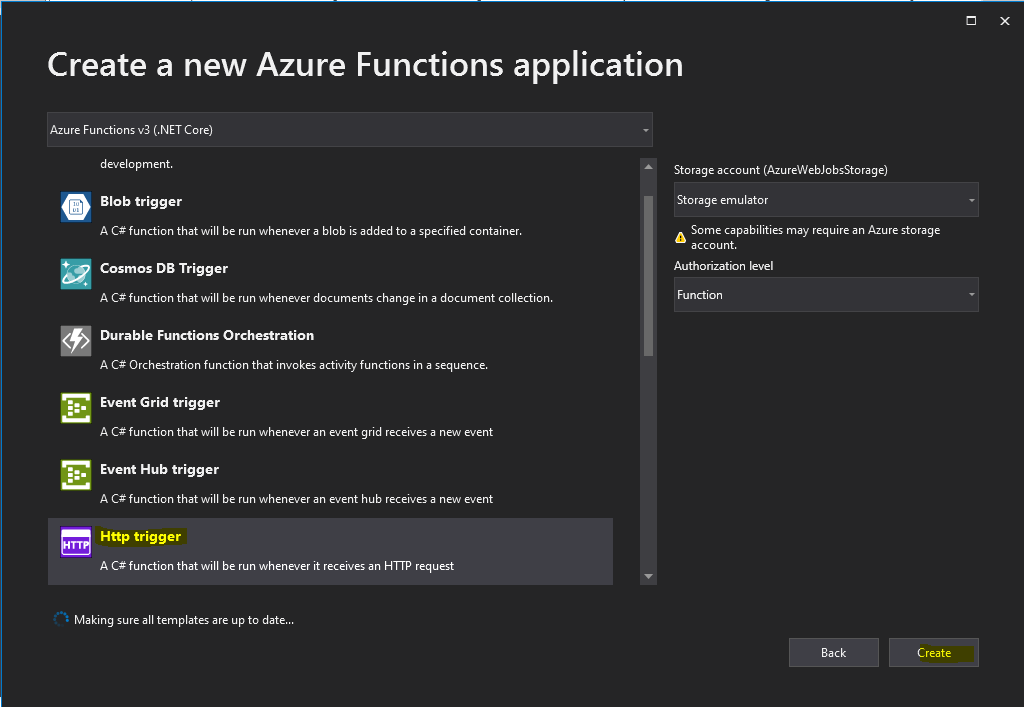
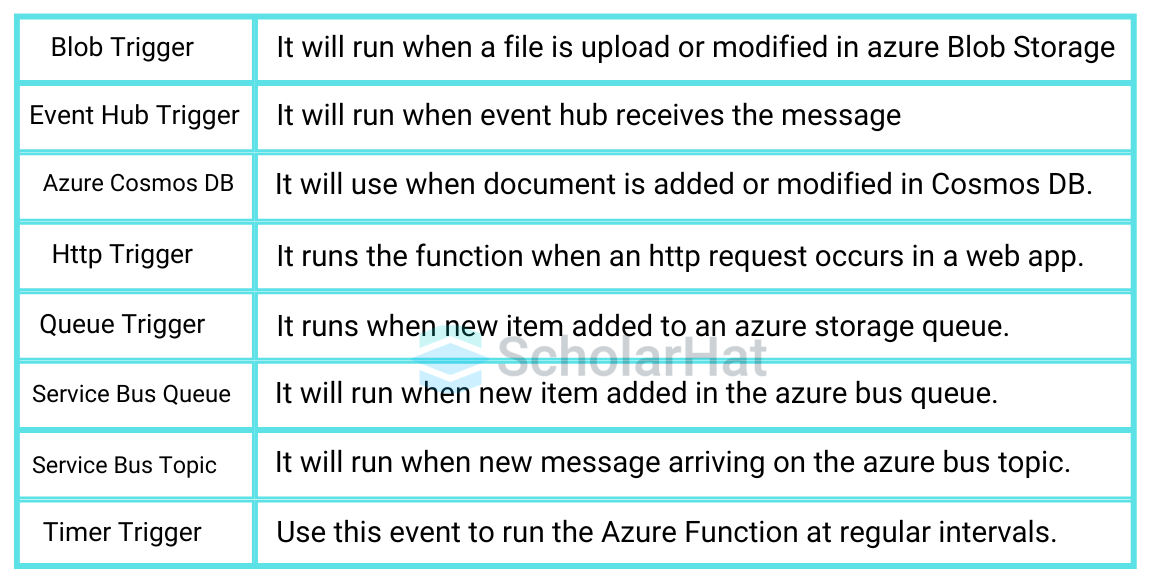
Step 4: Coding
- Implement the logic for your function within the provided template.
- The default function code and file, Function1.cs, are there when we first open Visual Studio
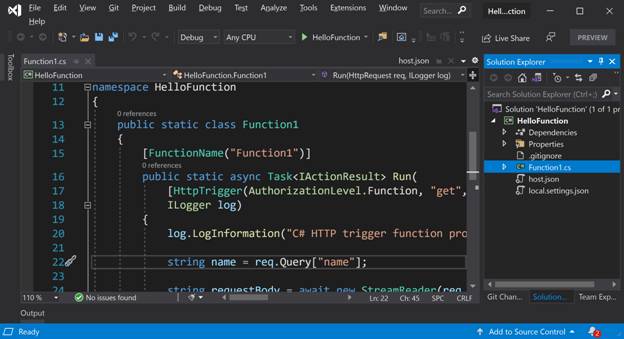
Step 5: Running and Testing
- Use the local debug environment to test your function.
- Let's run and implement it now.
- For local testing and operation of Azure functionalities, Visual Studio offers an emulator for Azure Storage.
- Use F5 to build and launch the application.
- You'll notice that the emulator for Azure Storage is starting.
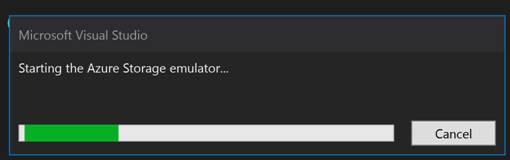
- The next screen will be func.exe show, ng this message that your function is ready and can be used.
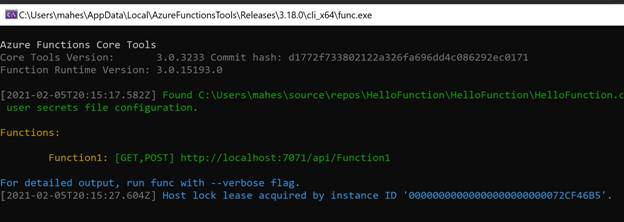
- As you can see from the above screen, the Azure functions, Function 1 has GET, and POST.
- The URL is http://localhost:7071/api/Function1. This is the URL you can use to execute the function.
- Let's type this URL in our local browser and pass a query string with a value.
- Then, the output looks like the following: the function takes the query string input and displays it on the screen.
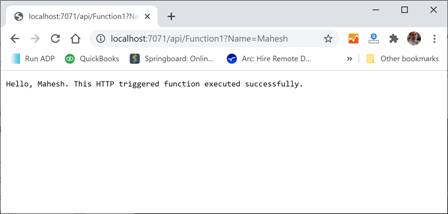
Step 6: Publishing Azure Functions
- Your Azure functions application may now be published straight from Visual Studio or Visual Studio Code.
- Right-click on the project name in my Visual Studio project and choose Publish.
- It will bring up the Publish screen, where you may choose to deploy your app to Azure, Docker, or other directories.
- In this instance, I go with Azure.
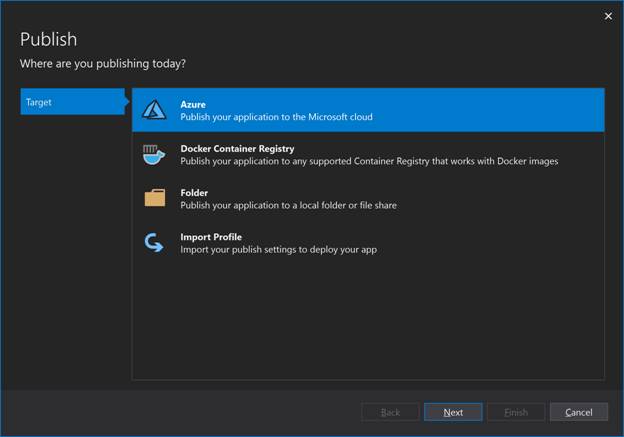
- You must choose from the Windows, Linux, or App Container operating systems for Azure function apps on the following screen.
- I go with Windows.
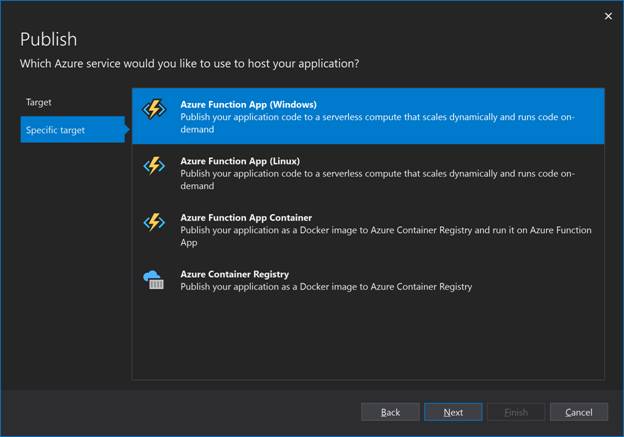
- On the following screen, you will need to enter the function app's name, an Azure subscription, a resource group, a plan type, a location, and Azure Storage to deploy and run an Azure functions app.
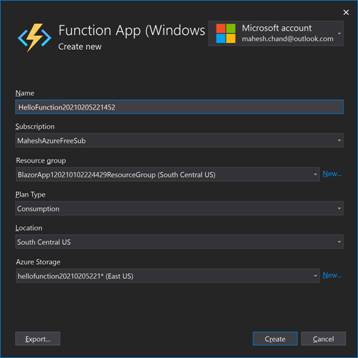
An App Service will be created when the Create button is clicked.
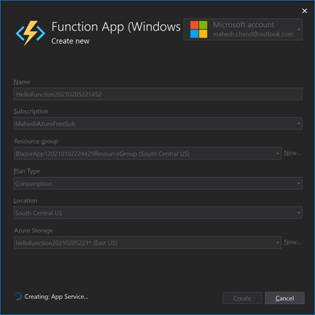
- This could be a lengthy procedure. Hold on till the screen below appears after it is finished.
- You will see the Function instance on the screen below. Press the "Finish" button.
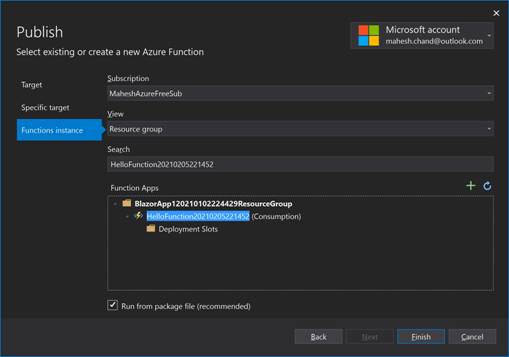
- After it's all done, you'll return to the Publish page and see the Site URL, configuration, and the user name and password that the functions app has been automatically issued.
- For future reference, you might want to COPY the site URL.
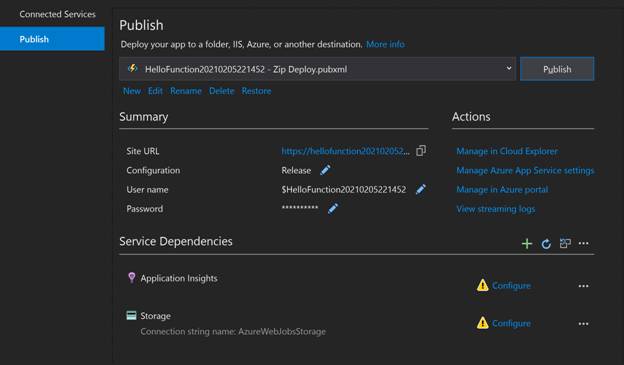
- Press the "Publish" button.
- The process of publishing will begin.

- You will get the message "Publish succeeded" once the publishing is complete.
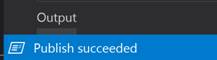
- You may now copy the Site URL into a browser to make sure the function app is published.
- A notification stating that your functionalities app is operational will appear.
- Now, you're ready to consume this function app.
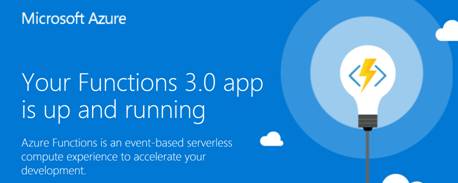
Azure Functions Pricing and Limits
1. Pricing
Azure Functions offers flexible pricing models:
- Consumption Plan: Pay-per-execution, with costs based on the number of executions, execution time, and memory consumption.
- Premium Plan: Provides enhanced performance, VNET integration, and unlimited execution duration. Pricing is based on the number of core seconds and memory allocated.
- Dedicated Plan: Functions run on dedicated VMs, providing consistent performance with predictable costs based on VM size.
2. Limits
- Execution Timeout: Consumption plan functions can run for up to 5 minutes by default (extendable to 10 minutes), while Premium and Dedicated plans have configurable timeouts.
- Memory: Functions can use up to 1.5 GB of memory in the Consumption plan.
- Concurrent Executions: There are limits on the number of concurrent function executions, which vary based on the plan.
Conclusion
Azure Functions is a self serverless application, for computing on demand. In this article, the focus was on clarifying the role of Azure Functions apps outlining their benefits and identifying scenarios where they may not be suitable. We used Visual Studio to build an Azure Functions application.
Earn up to ₹14 LPA as an Azure-certified developer. Enroll in our Microsoft Azure Developer Certification training now.
FAQs
Take our Azure skill challenge to evaluate yourself!

In less than 5 minutes, with our skill challenge, you can identify your knowledge gaps and strengths in a given skill.