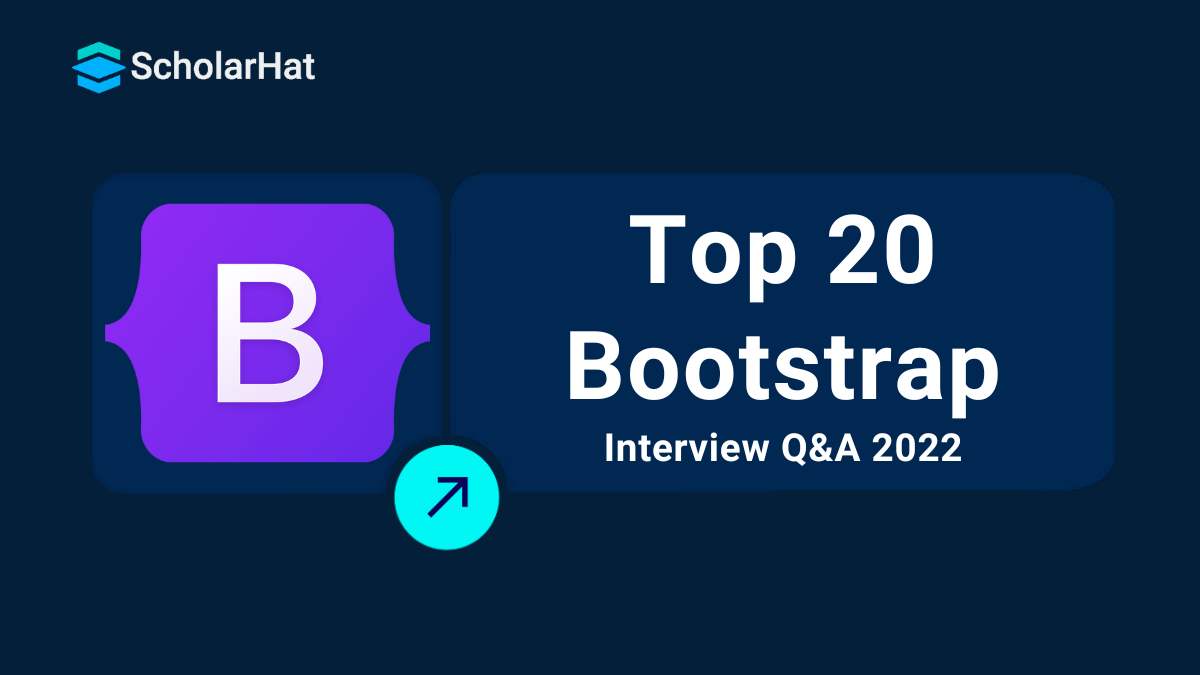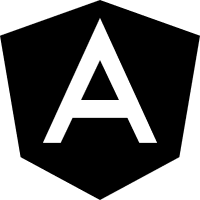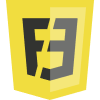21
DecTop 20 Most Asked Bootstrap Interview Questions in Detail With Example
Bootstrap is a sleek and powerful front-end framework for building the responsive website. It was released in August 2011 by Twitter as an open source project. It is based on HTML, CSS and JavaScript. This article contains most commonly asked interview questions and answers in a Bootstrap or front-end development Interview.
Q1. What is Bootstrap?
Bootstrap is a mobile first front-end framework for easier web development with supporting all virtual devices. It usesHTML,CSS,JavaScript
Q2. Why we should use Bootstrap?
Every browser can support bootstrap features. With the knowledge of HTML, CSS, and JavaScript anyone can start working withBootstrap. Bootstrap responsiveCSSadjusts to Desktops, Mobiles, and Tablets. It provides web-based customization. Bootstrap is open source. It can be used for mobile first design styles using the entire library instead of separate and different files.
Q3. What are Responsive websites?
Responsive means a website can be used on any platform with all types of screen size. A platform like it may be a desktop, laptop, tablet or smartphones. It automatically adjusts with changing the width and height of the screen.
In today’s era, people, as well as business, follow the smartphones for their personal and professional use. So, bootstrap is the best choice to make the website one time and it supports all kinds of devices.
Q4.What are the features of Bootstrap v4?
The initial release ofbootstrap v4.xwas 4.0 and the final release in 2018-2019 is 4.2 ;
- The toast component is added for showing notifications
- The spinner component is added for loading
- The utility class .text-decoration-none is added
- The bootstrap-grid.css file updates the margin and padding of the grid system
- The .modal-xl class is used for modals
- The .font-weight-lighter and .font-weight-bolder are added as utility classes
- The validation styles for file inputs is added with new features
- The print feature of dark tables is updated with new quality
- The new utility class .dropdown-item-text is added for dropdown items
- The Tooltips supports Shadow DOM
- The double transitions issue on carousels is improved now
Q5. What is a Source map file?
- A source map file allows the web debuggers to refer to the original context from where the code was generated. The file has the .map extension.
Q7. How to create responsive images in Bootstrap 4?
Bootstrap 4 works with .img-fluid to build responsive images. Let’s see the code,
<div class="container"> <img src="/Satya/Pics/Name.jpg" class="img-fluid" alt=""> </div>
Q8. How to make images responsive using bootstrap3?
<div class="container"><img class="img-responsive" src="images/Satya.jpg" alt="Responsive"/><div>Q9. How to make videos responsive in bootstrap3?
We can create responsive using a .embed-responsive class. Then we will add the.embed-responsive-itemclass to an <iframe> tag. Let’s see the code,
<div class="container"> <div class="embed-responsive"> <iframe class="embed-responsive-item"src="https://www.youtube.com/channel/UCrxtdnFenZ5aDVQmHv2iGGg/videos?view_as=subscriber&disable_polymer=1"></iframe> </div> </div>
Q10. How to make tab component using bootstrap?
We can create nav components such as tabs using Twitter Bootstrap. You can use.nav-tabsclass with the base class.nav.
<ul class="nav nav-tabs"> <li class="active"><a href="#">Profile</a></li> <li><a href="#">Details</a></li> <li><a href="#">Contact</a></li> </ul>
Q11. How many types of classes are used in Bootstrap3 to create a responsive page layout?
There are 4 types of bootstrap grid classes. we can create grid column layouts extra small devices like mobile phones to large devices like large desktop screens.
.col-xs-* : This class is used for extra small device like smart phone (Size<768px)
.col-sm-*: This class is used for small device like tablets (size>=768px)
.col-md-*: This class is used for medium device like laptops and small size desktop CRT screen (size >=992px)
.col-lg-* : This class is used for large device like flat screen or large size desktop (size>=1200px)
Q12. How to hide elements in Bootstrap3 based on device?
This can be possible using hidden utility classes. See
hidden-xs-* :Hide the elements only on extra small device
hidden-sm-* :Hide the elements only on small devices
hidden-md-*:Hide the elements only on medium device
hidden-lg-*:Hide the elements only on larger devices.
Q13. How to visible elements based on device screen?
This can be possible using hidden utility classes. See the below classes,
visible-xs-*:Visible the elements only on extra small de
visible-sm-*:Visible the elements only on small devices.
visible-md-*:Visible the elements only on medium devi
visible-lg-*:Visible the elements only on larger devices.
Q14. How to show certain elements for printing purpose?
visible-print class is visible for printing purpose. Let’s see the code,
<div class="container"> <div class="row"> <div class="col-xs-10 visible-print"> <!--It is visible when printing.--> </div> </div> </div>
Q15. What is the grid size in Bootstrap 4?
Bootstrap 4 supports 5 tier grid system. The below lists for different screen sizes of device,
Extra small <576px :
- Width container will be auto.
- Here class prefix is .col-.
- A number of columns will be 12.
- It can be nestable.
- It supports column ordering.
Small =576px :
- Width container will be 540px.
- Here class prefix is .col-sm-.
- A number of columns will be 12.
- It can be nestable.
- It supports column ordering.
Medium =768px :
- Width container will be 720px.
- Here class prefix is .col-md-.
- A number of columns will be 12.
- It can be nestable.
- It supports column ordering.
Large =992px:
- Width container will be 960px.
- Here class prefix is .col-lg-.
- A number of columns will be 12.
- It can be nestable.
- It supports column ordering.
Extra large =1200px :
- Width container will be 1140px.
- Here class prefix is .col-xl-.
- A number of columns will be 12.
- It can be nestable.
- It supports column ordering.
Q16. How to create a bootstrap tooltip using jQuery?
For setting the tooltip message include the title attribute to the element.
Let’s see the code,
<button class="btn btn-primary" tooltip="The title message is shown" data-toggle="tooltip"> Click Here </button> <script type="text/javascript"> $(document).ready(function () { $('[data-toggle="tooltip"]').tooltip(); }); </script>
Q17. How to set alert using JavaScript?
To create an alert, I can use the alert class. Types of alert contextual classes are mentioned below,
- alert-danger:This can be used for error purpose.
- alert-success:This can be used for success purpose.
- alert-danger:This can be used for information purpose.
- alert-warning:This can be used for warning purpose.
First, create a button element for click event and then create div element with ID and message information.
<button id="btnAlert" class="btn btn-primary"> Alert </button> <div id="dvAlert" class="alert alert-danger collapse"> <a href="#" class="close" data-dismiss="alert">×</a> <strong>Error!</strong> Check once using unit test. </div> Next step is to mention div id inside button click event using jquery. <script type="text/javascript"> $(document).ready(function () { $('#btnAlert').click(function () { $('#dvAlert').show('fade'); }); }); </script>
Q18. How to toggle a drop-down menu using JavaScript?
Using .dropdown-toggle class of an anchor link or a button using JavaScript.
<button class="btn btn-primary dropdown-toggle" type="button" data-toggle="dropdown"> Dropdown menu <span class="caret"></span> </button> <script> $(document).ready(function () { $(".dropdown-toggle").dropdown(); }); </script>
Q19. What is the relationship between Sass and bootstrap?
SASS is a stylesheet language andCSSpre-processors. It should be compiled intoCSSand that can be understood by the Web browser. The files are written in SASS that have the. scss extension. The complete Bootstrap 4CSSsource is written in the SASS language.
The Bootstrap 4 CSS files are compiled using a SASS compiler i.e. A.K.A pre-processor. SASS is the best way to way to customize Bootstrap.
Q20. What is the difference between Bootstrap v3 and v4?
Bootstrap 4 is the latest version of Bootstrap. It is the most popular framework including HTML, CSS, and JavaScript. New components are added in Bootstrap 4. The final release in 2018-2019 is 4.2:
- COMPONENTSBOOTSTRAP v3BOOTSTRAP v4font sizeThe global font size is 14pxThe global font size is 16pxprimary CSS unitThe primary CSS unit is pxThe primary CSS unit is remsource CSS filesThe source CSS files are named as LESSThe source CSS files are named as SCSSgrid systemIt has 4 tier grid system(These are xs, sm, md, lg)It has 5 tier grid system(These are xs, sm, md, lg, xl)offset columnsIt implements col-*-offset-* classes to offset columnsIt uses offset-*-* classes to offset columnsinverse tablesThe inverse table is not supportedUses inverse tables by .table-darkcondensed tablesThe .table-condensed is used for condensed tablesThe .table-sm is used for condensed tablescontextual table classesIt doesn't contain .table- prefix for its contextual classesIt contains .table- prefix for its contextual classesradio buttonsIt uses .radio, .radio-inline to display radio buttonsIt uses .form-check-input, .form-check-inline to display checkboxescheckboxesIt uses .checkbox, .checkbox-inline to display checkboxesIt uses .form-check, .form-check-label to display radio buttonsinput controls sizeIt uses .input-lg and .input-sm to customize the size of an input controlsIt uses form-control-lg and .form-control-sm to customize the size of an input controlslabel sizeIt doesn't contain any classes for changing form label sizeIt uses .col-form-label-sm and .col-form-label-lg to customize the size of a labelhelp textIt uses .help-block class to show help textIt uses the .form-text class to show help textform legendsIt has no classes for making the form legendsIt uses .col-form-label on legend elementsvalidation stylesIt contains validation styles for validating states on form controls(like .has-warning)It doesn't contain validation stylescustom formsIt doesn't support custom formsIt supports custom formsbuttonsIt contains .btn-default and .btn-info classes but .btn-secondary is not foundIt contains the .btn-secondary, .btn-light, and .btn-dark classesoutline buttonIt doesn't contain the outline buttonIt supports .btn-outline-* classes for adding styles buttons using an outline colourbutton sizesIt uses .btn-xs for button sizesThe .btn-sm and .btn-lg are used but .btn-xs class is no longer availableresponsive imagesIt uses .img-responsive class for responsive imagesIt uses .img-fluid class for responsive imagesimage alignmentIt uses .pull-right, .pull-left for right and left image alignmentIt uses .pull-*-right and .pull-*-left for right and left image alignmentblock level imagesIt uses .center-block to align block level imagesIt uses .m-x-auto to align block level imagesDropdown headerIt uses li tags to build dropdowns with .dropdown-headerIt uses to h1 - h2 tags to build dropdowns with .dropdown-headerDivider in dropdownIt uses .divider class to the li element to make lists of build dropdownsIt uses .divider class to the div element to make lists of build dropdownsdisable menu itemsIt uses the .disabled class to the li element to disable menu itemsIt uses .disabled class to the <a> element to disable menu itemsNav inlineThere is no .nav-inline classIt uses the .nav-inline class for specifying navs to be displayed inlinenavbar alignmentIt uses .navbar-right, .navbar-left for navbar alignmentIt uses .mr-auto for navbar alignmentFixed navbarIt uses .navbar-fixed-top and .navbar-fixed-bottom for setting navbar in top or bottomIt uses .fixed-top and .fixed-bottom for setting navbar in top or bottomglyphiconsIt supports glyphiconsIt doesn’t support glyphiconscarousel itemIt uses .item class for carousel itemIt uses .carousel-item classaffixIt supports affixIt doesn’t support itThumbnailsIt supports thumbnailsIt doesn’t support itWells and PanelsIt supports bothIt doesn’t support itcardsIt doesn’t support itIt supports cards instead of affix, thumbnails, wells and panels
Q21.What are cards in Bootstrap 4?
Bootstrap 4 uses cards by replacing panels, wells, and thumbnails. Bootstrap 4 uses .card and .card-body classes to an element to make container. It adds .card-title to heading elements and It uses .card-text to text elements.
Let’ see code,
<div class="container-fluid"> <div class="card card-body"> <h4 class="card-title">Name</h4> <p class="card-text">My name is Satyaprakash</p> <a href="#" class="btn btn-primary">More Detilas>></a> </div> </div>
Summary
I hope these questions and answers will help you to crack your Bootstrap Interview. These interview Questions have been taken from our new released eBook Bootstrap Interview Questions & Answers. This book contains more than 220 Bootstrap interview questions.
This eBook has been written to make you confident in Bootstrap with a solid foundation. Also, this will help you to turn your front-end skills into your profession.
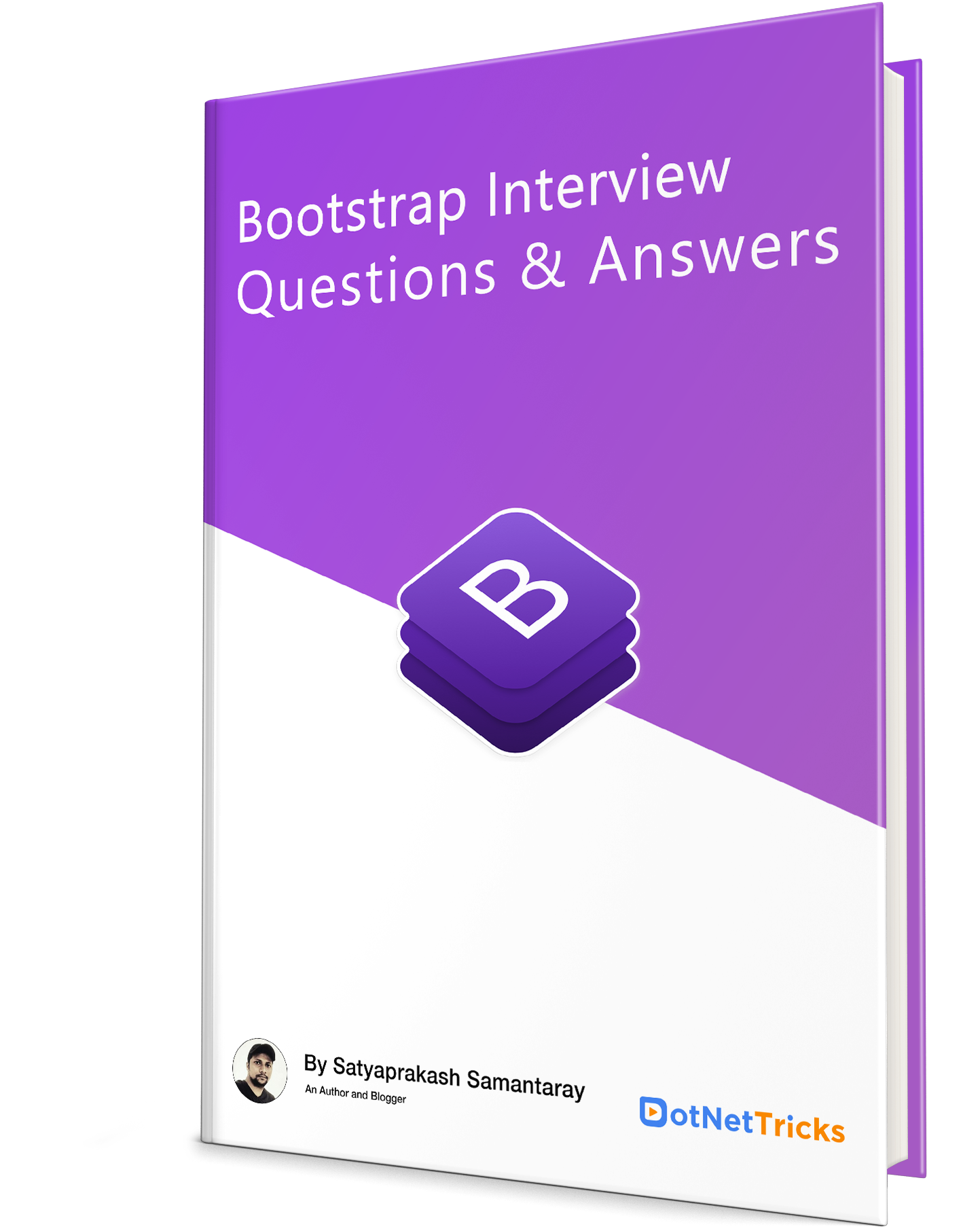
Take our Bootstrap skill challenge to evaluate yourself!

In less than 5 minutes, with our skill challenge, you can identify your knowledge gaps and strengths in a given skill.