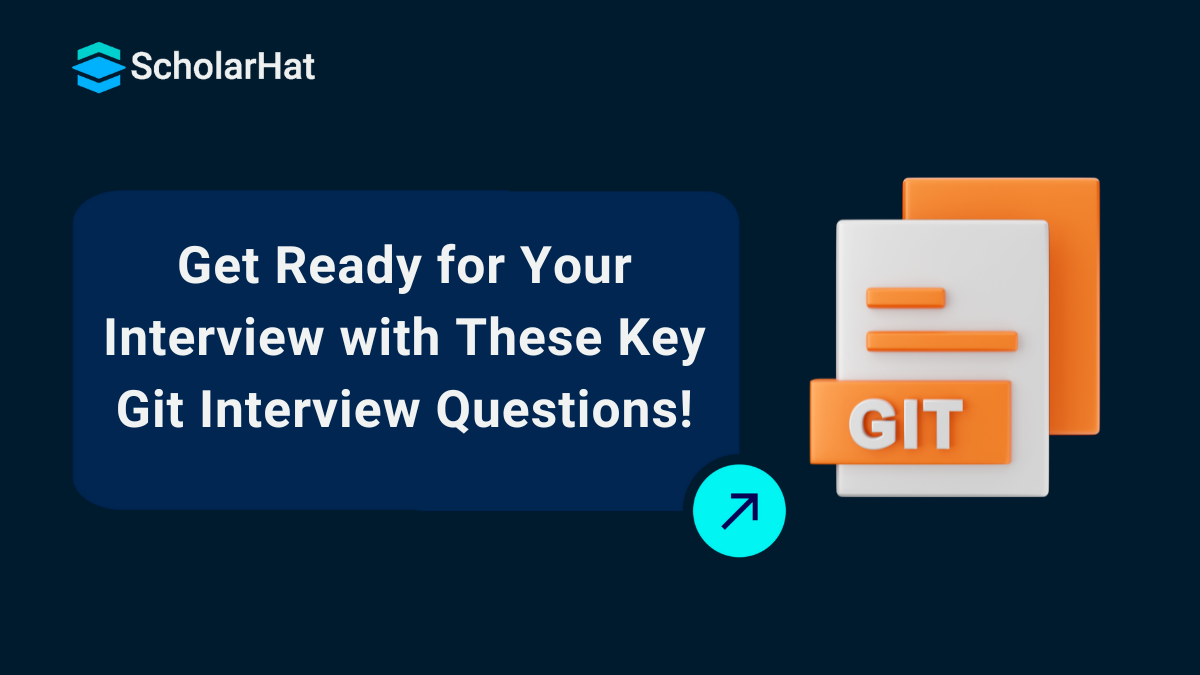08
JanTop Git Interview Questions and Answers for Freshers
Git Interview Questions
Git is one of the most widely used version control systems in the software development industry. If you’re preparing for a Git interview, understanding the most commonly asked questions can help you stand out. Git is essential for collaboration and tracking changes in code, so it’s important to master its features and commands.
In this Interview tutorial, we’ll cover a list of typical Git interview questions and provide insights into the concepts you need to focus on. Whether you’re just starting with Git or have prior experience, this guide will help you prepare for your next Git interview.
What is Git, and why is it used?
Git is the most popular open-source version control system. It helps you manage both small and large projects in an efficient and organized way. Git is perfect for teams, allowing easy tracking of changes and smooth collaboration. Isn’t it great to know exactly who made which changes and when? With Git, you can identify bugs, run tests, and implement new features. If something goes wrong, you can easily revert to a previous working version, saving time and effort. Isn’t it reassuring to have that kind of control over your code?
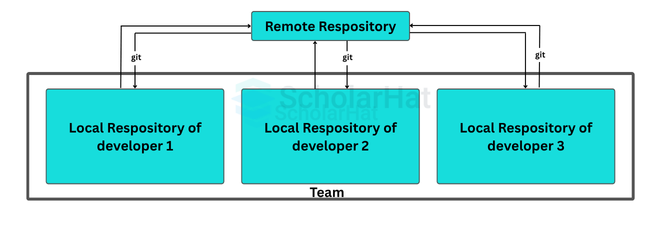
Preparation Tips to Crack the Git Interview
Preparing for a Git interview? Here are some tips to help you stand out:
1. Understand Core Concepts
- Learn the Basics: Make sure you understand fundamental concepts like version control and the difference between Git and other version control systems (VCS). This knowledge is essential in software development.
- Master Git Commands: Get comfortable with common Git commands like
git init,git clone,git add,git commit,git push,git pull,git branch,git checkout,git merge, andgit rebase. Understanding what each command does and when to use it is crucial. - Know Git Workflows: Familiarize yourself with workflows like Git Flow, GitHub Flow, and GitLab Flow. Understand the pros and cons of each and when to use them.
2. Hands-on Practice
- Use Git Regularly: Practice using Git on your personal or professional projects. The more you use it, the more comfortable you’ll become with different commands and workflows.
- Experiment with Branching and Merging: Create branches, merge them, and resolve conflicts. Knowing how to manage branches and merge them smoothly is essential.
- Contribute to Open Source Projects: Engage with open source projects on platforms like GitHub. This will give you practical experience with collaboration tools and workflows used in the industry.
3. Dive into Advanced Topics
- Understand Git Internals: Learn about the .git directory, the staging area, and how Git stores changes. This knowledge will give you an edge over other candidates.
- Learn Advanced Commands: Get familiar with advanced commands like
git stash,git rebase --interactive,git bisect,git cherry-pick, and using hooks. - Explore Git Tools and Extensions: Familiarize yourself with tools like Git LFS (Large File Storage), Git GUI clients, and IDE integrations to enhance your Git workflow.
4. Review and Understand Common Errors
- Familiarize with Common Issues: Understand common problems like merge conflicts, detached HEAD state, and how to revert changes or recover lost commits.
- Practice Troubleshooting: It’s not enough to avoid issues; knowing how to diagnose and fix them is just as important. Practice troubleshooting common Git scenarios.
5. Prepare for Behavioral Questions
- Collaboration Scenarios: Be ready to share how you’ve used Git in team settings, handled merge conflicts, and improved collaboration using Git in your projects.
- Contribution Examples: Highlight specific contributions you’ve made to projects using Git, showing your understanding of best practices in version control.
6. Stay Updated
- Follow Git Blogs: Stay informed about the latest Git features and best practices by following relevant blogs and development communities.
- Explore Git Documentation: The official Git documentation is an excellent resource to deepen your knowledge and keep up with new features.
7. Mock Interviews
- Practice with Peers or Mentors: Conduct mock interviews to get comfortable articulating your Git knowledge and experience.
- Use Online Platforms: Platforms like Pramp or LeetCode offer mock interviews and problem-solving exercises that can help you prepare for the real interview.
8. Review Interview Questions
- Study Common Questions: Review common Git interview questions, both theoretical and practical, and prepare your answers.
9. Showcase Your Knowledge
- Create a Portfolio: Have a portfolio of projects or contributions to showcase your practical experience with Git. A GitHub profile or personal website can help you demonstrate your skills.
Git Interview Questions and Answers for Freshers
1. What is Git?
Git is an open-source distributed version control system. It helps you manage your code efficiently, track changes, and collaborate with your team seamlessly. It ensures that you can work on projects without overwriting anyone’s work. Isn’t it amazing to have this kind of control?
2. How is Git different from other version control systems?
Git is distributed, meaning every user has a complete copy of the repository. Unlike centralized systems, it doesn’t rely on a single server, making it faster and more resilient. Don’t you love its reliability?
3. Explain the difference between Git and GitHub.
Git is a version control tool, while GitHub is a platform for hosting Git repositories. Think of Git as your tool to manage code and GitHub as a place where you share and collaborate on that code. Sounds simple, right?
4. What are some essential Git commands?
Here’s a list of common commands you should know:
git init: Initializes a Git repository.git clone: Clones a repository.git add: Stages changes.git commit: Saves staged changes.git push: Uploads changes to the remote repository.git pull: Fetches and merges changes from the remote repository.
5. What is a conflict in Git?
A conflict in Git happens when it cannot automatically merge changes from different branches. This often occurs in team environments. Common conflict scenarios include:
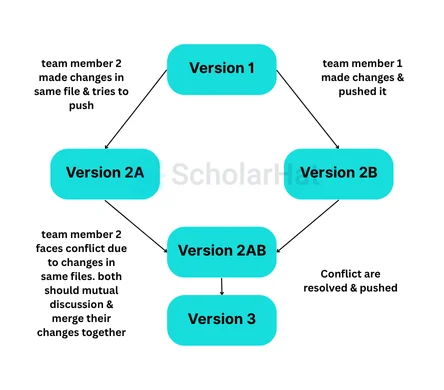
- When two branches modify the same line in a file.
- When one branch deletes a file, but the other branch modifies it.
Git cannot decide which changes to prioritize in these cases. You need to resolve conflicts manually by reviewing the changes and collaborating with your team to determine the best outcome.
6. How do you create a new Git repository?
To create a repository, run the following command in your project folder:
git initThis initializes a Git repository in your project directory.
7. What is the purpose of the .git directory?
The .git directory stores all the metadata and history of your repository. Without it, your project wouldn’t be tracked by Git. It’s like the brain of your repository.
8. Define “Index” in Git
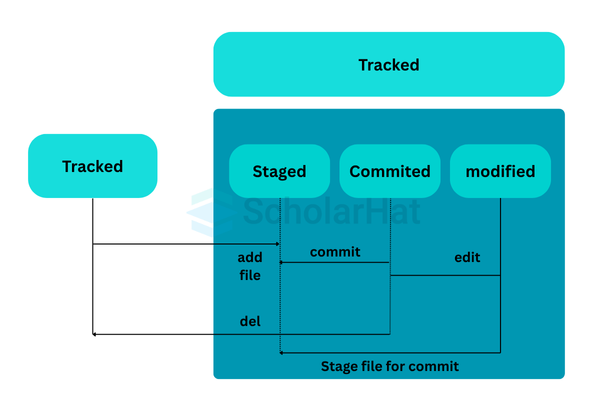
The Index, also known as the Staging Area, is where changes are placed before they are committed in Git. It allows the developer to review, format, and make adjustments to the files before finalizing the commit. This area serves as a buffer between the working directory and the repository, giving you the ability to organize and fine-tune changes before they are saved permanently.
9. What is a branch in Git?
A branch in Git is like a parallel line of development. It lets you work on new features without affecting the main codebase. You can merge the branch once your work is complete. Isn’t that a neat way to stay organized?
10. How do you create a branch in Git?
Use the following command to create a branch:
git branch branch-nameTo switch to the branch, use:
git checkout branch-name11. How do you merge branches in Git?
Switch to the branch you want to merge into and run:
git merge branch-nameThis merges the specified branch into your current branch.
12. What is a commit in Git?
A commit is like a snapshot of your project. It records changes you’ve made and is a critical part of version control. Don’t you think it’s cool to keep track of every change?
13. How do you view the commit history?
Run the following command to see the commit history:
git log14. What is a merge conflict?
A merge conflict happens when Git cannot automatically combine changes from two branches. You need to resolve the conflict manually before proceeding. Isn’t it good to have control over such situations?
15. How do you resolve merge conflicts?
When a conflict occurs, Git marks the conflicting sections in the affected files. You need to manually edit the files, keeping or modifying the desired changes, and then stage the resolved files using git add.
16. What is a detached HEAD state in Git?
A detached HEAD state occurs when you’re not on a branch but on a specific commit. To get back to a branch, use:
git checkout branch-name17. How do you stash changes in Git?
If you want to save changes without committing them, use:
git stashTo apply stashed changes later, use:
git stash apply18. What is Git rebase?
Rebasing moves your branch to the tip of another branch, rewriting the commit history. It’s great for creating a linear history but should be used carefully. Don’t you think it’s powerful?
19. How do you remove a file from Git tracking?
To remove a file but keep it in your working directory, use:
git rm --cached file-name20. How do you revert a commit in Git?
To revert a specific commit, use:
git revert commit-hashThis creates a new commit that undoes the changes from the specified commit.
Git Interview Questions and Answers for Intermediates
21. What is the difference between git reset and git revert?
git reset undoes changes by moving the branch pointer to a previous commit, and it can alter history. git revert, on the other hand, creates a new commit that reverses changes from a specific commit. Isn’t it safer to use git revert in shared repositories?
22. How do you squash commits in Git?
You can squash commits by using an interactive rebase:
git rebase -i HEAD~nReplace n with the number of commits you want to squash. Combine commits into one by marking subsequent commits as squash or s.
23. What is the purpose of the .gitignore file?
The .gitignore file tells Git which files or directories to ignore. For example, you might not want to track log files or build artifacts. Doesn’t it simplify your workflow?
24. How do you configure a Git alias?
You can set a Git alias to save time. For example, to shortengit status, you can use:
git config --global alias.st status25. What are Git tags, and how do you create one?
Tags are used to mark specific points in history, like releases. To create a tag, use:
git tag tag-nameTo push the tag to a remote repository:
git push origin tag-name26. What is the difference between annotated and lightweight tags?
Annotated tags store metadata like the tagger’s name, email, and date. Lightweight tags are simple pointers to a commit. Annotated tags are preferred for releases since they carry more information. Isn’t that a useful distinction?
27. How do you undo a pushed commit?
If you want to undo a commit that has been pushed, you can revert it with:
git revert commit-hashThis ensures a safe history, especially in shared repositories.
28. What are Git hooks, and how do you use them?
Git hooks are custom scripts that run during certain events like commits or merges. For example, you can create a pre-commit hook to check for linting errors. Isn’t it handy for automating tasks?
29. How do you cherry-pick a commit in Git?
If you want to apply a specific commit from another branch, use:
git cherry-pick commit-hashThis copies the commit to your current branch.
30. What is Git reflog?
Reflog tracks updates to your repository’s references, such as branch changes or resets. To view the reflog, use:
git reflogIt helps you recover commits that seem lost. Isn’t that reassuring?
31. How do you perform an interactive rebase?
Use the following command for an interactive rebase:
git rebase -i base-branchYou can reorder, squash, or edit commits as needed.
32. What is the difference between git fetch and git pull?
git fetch downloads changes from the remote repository but doesn’t merge them. git pull fetches and merges changes. Don’t you think it’s better to use git fetch for more control?
33. How do you delete a branch in Git?
To delete a local branch, use:
git branch -d branch-nameTo delete a remote branch, use:
git push origin --delete branch-name34. What is a submodule in Git?
A submodule is a repository within a repository. It allows you to include another repository as a dependency. Use the following command to add a submodule:
git submodule add repository-url35. How do you handle large files in Git?
To manage large files, you can use Git LFS (Large File Storage). Install it and track specific files:
git lfs track "*.filetype"This prevents large files from slowing down your repository.
Git Interview Questions and Answers for Experienced
36. How do you handle conflicts during a git rebase?
When conflicts arise during a rebase, Git pauses and lets you resolve them. After resolving, use:
git add resolved-fileThen continue the rebase with:
git rebase --continueIsn’t it crucial to test thoroughly after resolving conflicts?
37. How do you optimize a Git repository for performance?
You can optimize your repository by removing unnecessary data with:
git gc --aggressive --prune=nowThis cleans up loose objects and compresses repository data for better performance.
38. What are Git hooks, and how can they be used in CI/CD pipelines?
Git hooks are scripts triggered by specific events. For CI/CD, use hooks like post-commit or pre-push to trigger build and deployment pipelines. Have you automated your workflows this way?
39. How do you recover a deleted branch in Git?
If the branch was deleted but its commits are still referenced, you can recover it using the reflog:
git reflogFind the commit hash and create the branch again:
git checkout -b branch-name commit-hash40. What is the difference between shallow cloning and full cloning?
Shallow cloning clones only the latest commits, using:
git clone --depth=1 repo-urlIt’s faster but doesn’t include full history, unlike full cloning. Isn’t it useful for large repositories?
41. How do you manage binary files in Git?
For binary files, use Git LFS to track them efficiently. Install and configure it with:
git lfs installTrack specific file types:
git lfs track "*.filetype"42. What is the use of git bundle?
git bundle creates a single file containing repository data, which can be shared without remote access. Create a bundle with:
git bundle create bundle-name branch-nameThen clone it with:
git clone bundle-name43. How do you ensure Git history remains clean?
Use interactive rebases to squash commitsand follow branch naming conventions. Wouldn’t a clean history make debugging easier?
44. What is the difference between git rebase and git merge?
git rebase integrates changes by rewriting commit history. git merge combines changes by creating a merge commit. Rebasing produces a linear history while merging preserves branch divergence. Isn’t rebasing ideal for feature branches?
45. How do you remove sensitive data from Git history?
Use git filter-repo or BFG Repo-Cleaner to remove sensitive data. For example:
bfg --delete-files filename46. How do you handle submodules in Git?
To initialize and update submodules, use:
git submodule update --initHave you considered using submodules for shared libraries?
47. How do you debug a broken repository?
Use commands like:
git fsckto identify corrupted objects. Isn’t it essential to resolve repository issues quickly?
48. How do you revert multiple commits in Git?
To revert multiple commits, use:
git revert first-commit..last-commit49. How do you enforce Git commit message standards?
Use a commit-msg hook to validate commit messages. For example:
#!/bin/sh
if ! grep -q 'JIRA-\d\+' "$1"; then
echo "Commit message must include a JIRA ticket."
exit 1
fi50. How do you manage large teams in Git?
Use protected branches, enforce code reviews, and adopt a workflow like Git Flow or GitHub Flow. Don’t you think these practices enhance collaboration?
| Download this PDF Now - Git Interview Questions PDF By ScholarHat |
Git is a distributed version control system that allows multiple developers to work on a project simultaneously. It helps in tracking changes, managing source code history, and collaborating on code. Git is widely used for managing and sharing code, enabling teams to work more efficiently. Interested in mastering Git and becoming an expert in version control? Check out the Scholarhat Azure DevOps Training | Azure DevOps Certification Course for hands-on practice and real-world projects.
Additionally, explore the Docker and Kubernetes Certification Training to gain a deeper understanding of containerization, orchestration, and how they integrate with Git for efficient DevOps workflows.
Exclusive Free Courses
Scholarhat offers amazing free courses to help you build job-ready skills and boost your career. Check them out below:
- Free Azure Fundamentals Course – Learn the fundamentals of Git and its version control integration.
- Free Docker Certification Course – Understand containerization and Docker integration with Git.
Enhance your skills today and become an expert in Git and version control!
Test Your Knowledge of Git!
Q 1: What is Git?
- (a) A text editor
- (b) A version control system
- (c) A project management tool
- (d) A build automation tool
Q 2: What is a Git repository?
- (a) A place to store code
- (b) A tool for automating code build
- (c) A place to store and track code changes
- (d) A code-testing tool
Q 3: What is a commit in Git?
- (a) A tool for merging code
- (b) A snapshot of changes made to the repository
- (c) A branch in the Git repository
- (d) A version control system
Q 4: What is the purpose of branching in Git?
- (a) To merge code
- (b) To separate different versions of code
- (c) To delete code
- (d) To track project changes
Q 5: Which Git command is used to clone a repository?
- (a) git fetch
- (b) git pull
- (c) git clone
- (d) git push