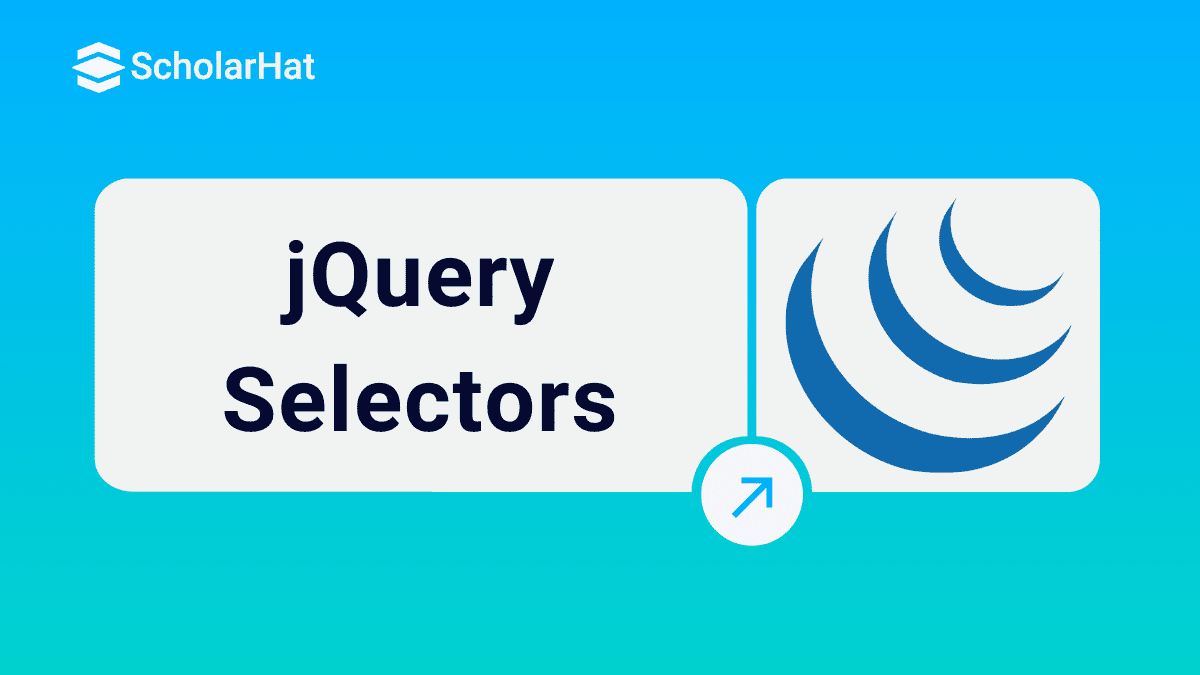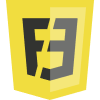30
DecjQuery Selectors
Selector is simply a way to select the node from the DOM, the node is nothing but the HTML tag or element. When Browser loads all the different HTML element, it will set up a memory in DOM, JQuery uses the selector which allows into the memory and select the different nodes or elements and do something with that.
<div id="empDiv" class="empDiv" >
Consider above HTML element to find the div tag from the DOM we can use Id or if the Id is not available we can use the class, so now the question is how to use the jQuery selector which is used to find the element from DOM, the answer is written below,
$(selectorExpression) or jQuery(selectorExpression) $ => jQuery Object selectorExperssion =>
Read More - jQuery Interview Questions for Experienced
What it is you want to find . Number of ways to use the selectors is listed below,
Selecting Element by Tag Name
Selecting Element by its ID
Selecting Element by CSS Class Name
Selecting Element by Attribute
Selecting Input Element
Additional Selector Features
Selecting Nodes by Tag Name
Let's start with the below example
<p>Hello </p> <a>click Me< /a> <p>Welcome to My Page </p>
$('p') => selects all <p> elements in DOMthis statement will go up in the DOM looks for all
tags and returns it. In other scenarios from the above example, If we need to get all the elements, we can go with multiple tag selection, which is written below:
$('p,a') => This will select all paragraph and anchor elementsTo reference multiple tags, use the ',' character to separate the element
HTML Code Snippet
<div id="banner-message" > <p>Hello</p> <p id="paraContent" class="paraClass">Welcome to My Page</p> <button>Click Me</button> </div>
JavaScript
// find elements var button = $("button"); button.on("click", function(){ console.log($("p")); })Result in Browser Console
Use Developer tool in the browser to check the result in console window
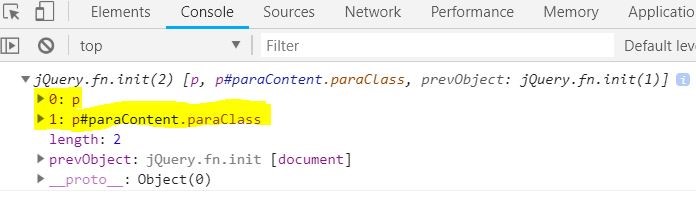
<table> <tr> <td> </td> </tr> </table>
Consider above HTML where I need to select specific <tr> which is nested in <table>, In this scenario we need to use below jQuery statement.
$('ancestor descendant') => select all descendant of the ancestor $(table tr') => selects all descendants of the table element, that means it will select only <tr> element inside the <table>, not a <table>
Descendants are children, grandchildren, etc. of the designated ancestor elements
HTML
<div title="Div Title"> <table style="width:100%"> <tr> <th>Firstname</th> <th>Lastname</th> </tr> <tr> <td>Jill</td> <td>Smith</td> </tr> <tr> <td>John</td> <td>Miller</td> </tr> </table> </div>
JavaScript
// find elements var button = $("button") button.on("click", function(){ console.log($("table tr")); })Result in Browser Console
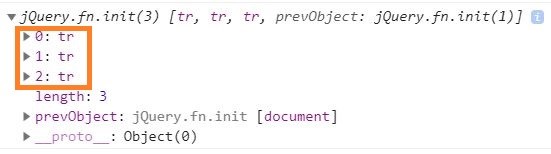
Selecting Element by ID
Use the # character to select the element by ID
$('#paraContent) = > selects <p id=" paraContent"> elementWhenever we are using # it automatically goes in and look for something like ID, that the jQuery way of knowing the tag with specific ID.
Code Snippet
HTML
<div id="banner-message" > <p>Hello</p> <p id="paraContent" class="paraClass">Welcome to My Page</p> <button>Click Me</button> </div>
JavaScript
// find elements var button = $("button"); button.on("click", function(){ console.log($("#paraContent")); // ID Selector })Result in Browser Console


Selecting Element by Class Name
Class Name selector is very similar to the ID selector with a bit different in character syntax. Use the '.' Character to select the element by class name
$('.paraClass') => selects <p class="paraClass"> element $('.paraClass') =>says the jQuery, go find any element in the DOM that has the class attach to it called paraClass and returns the result sets.
Code Snippet
HTML
<div id="banner-message" > <p>Hello</p> <p id="paraContent" class="paraClass">Welcome to My Page</p> <button>Click Me</button> </div>
JavaScript
// find elements var button = $("button"); button.on("click", function(){ console.log($(".paraClass")); //Class Selector })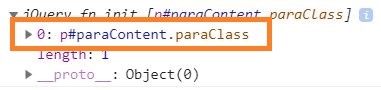
For multiple tags, use the ',' character to separate the class name, as we do in tag selection
$('.paraClass,.divClass') => select all elements containing the class paraClass and divClass
HTML
<div id="banner-message" > <div class="divClass" title="Div Title"> <p>Hello</p> <button>Click Me</button> <p id="paraContent" class="paraClass">Welcome to My Page</p> <input type="text" placeholder="Type here..." value="Hello World !!!"/> </div> </div>
JavaScript
// find elements var button = $("button"); button.on("click", function() { console.log($(".paraClass,.divClass")); // Multiple class selector })Result in Browser Console

You can combine this with element name as well $('p.paraClass') = > this is more efficient than the way of selecting the element just by using the className because it doesn't require to scan whole DOM.

Selecting the element by Attribute
Use brackets [attribute] to select based on attribute name and/or attribute value. $('div[title]') = >This says the jQuery to go and find the elements in the DOM which has div and with title attribute $('div[title="Div Title"]') => select all div elements that have a “Div Title" title attribute value. This is very valuable selector when we have multiple div element.
$('input[type="text"]') => will selects <input type=" text" />from the DOMCode Snippet
HTML
<div id="banner-message" > <div class="divClass" title="Div Title"> <p>Hello</p> <button>Click Me</button> <p id="paraContent" class="paraClass">Welcome to My Page</p> <input type="text" placeholder="Type here..." value="Hello World !!!"/> </div> </div>
JavaScript
// find elements var button = $("button"); button.on("click", function() { console.log($('input[type="text"]')); // Attribute selector })Result in Browser Console
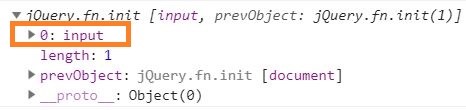
Note
The attribute used as a selector is case sensitive
Selecting input elements
This selector is very useful when we are working with form, textarea, textboxes, checkboxes and other input elements $(':input') selects all input element including input, select, textarea, button, radio and more.
Code Snippet
HTML
<div id="banner-message" > <div class="divClass" title="Div Title"> <p>Hello</p> <button>Click Me</button> <p id="paraContent" class="paraClass">Welcome to My Page</p> <input type="text" placeholder="Type here..." value="Hello World !!! "/> </div> <div> <input type="radio" name="gender" value="male" checked> Male<br> <input type="radio" name="gender" value="female"> Female<br> </div> </div>
JavaScript
// find elements var button = $("button"); button.on("click", function() { console.log($(':input')); // select all input from DOM })Result in Browser Console

$(': input[type="radio"]') =>targets all radio buttons on the page.
JavaScript
// find elements var button = $("button"); button.on("click", function() { console.log($(':input[type="radio"]')); // select radio input type from the DOM })Result in Browser Console
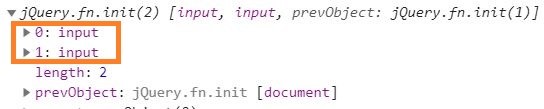
Now the Question, is it more efficient selector while comparing with the selecting the element by attribute? This answer is simple, NO ??.
Because $(':input[type="radio"]') will select all the input elements from the page from that it will fetch the element which has the attribute with value type ="radio", whereas $('input[type="textbox"]') will get the specific element instead of scanning from all the input element in DOM The major use case of this selector is, to iterate through all the input elements in the page.
Additional selector feature
jQuery provides additional selector feature where we can select the element based on the attribute startswith or endswith or contains
Using contains in selectors
:contains() will select elements that match the specific text.
$('p:contains(“Hello")') Selects the <p> that contain the text Hello => it is case sensitive <p>Hello</p>Code Snippet
HTML
<div id="banner-message" > <div class="divClass" title="Div Title"> <p>Hello</p> <button>Click Me</button> <p id="paraContent" class="paraClass">Welcome to My Page</p> <input type="text" placeholder="Type here..." value="Hello World !!!"/> </div> <div> <input type="radio" name="gender" value="male" checked> Male<br> <input type="radio" name="gender" value="female"> Female<br> </div> </div>
JavaScript
// find elements var button = $("button"); button.on("click", function() { console.log($('p:contains("Hello")')); // selects thecoantins "Hello" })
Result in Browser Console
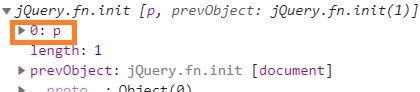
Selecting Even or Odd Rows in a Table
$('tr:odd') = >Will return the odd rows from the table, means return 1,3,5. .etc $('tr:even') = >will return the even rows from the table, means return 0,2,4…etc
HTML
<div class="divClass" title="Div Title"> <p>Hello</p> <button>Click Me</button> <p id="paraContent" class="paraClass">Welcome to My Page</p> <input type="text" placeholder="Type here..." value="Hello World !!! "/> </div> <div> <input type="radio" name="gender" value="male" checked> Male<br> <input type="radio" name="gender" value="female"> Female<br> </div> <div title="Div Title"> <table style="width:100%"> <tr> <th>Firstname</th> <th>Lastname</th> </tr> <tr> <td>Jill</td> <td>Smith</td> </tr> <tr> <td>John</td> <td>Miller</td> </tr> </table> </div> JavaScript // find elements var button = $("button"); button.on("click", function() { console.log($('tr:odd')); // select odd rows in table 1,3,4.. etc console.log($('tr:even')); // select odd rows in table 0,2,4.. etc })Result in Browser Console
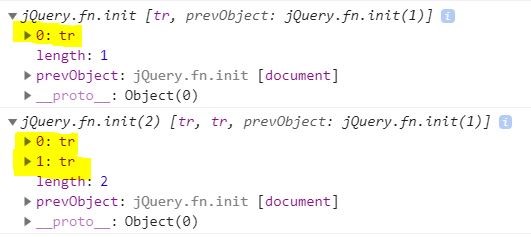
Selecting the First Child
$('element:first-child') selects the first child of every element group. $('p:first-child') = > go find all
and select first
inside the each parent
JavaScript
// find elements var button = $("button"); button.on("click", function() { console.log($('p:first-child')); //selects first child element of <p> from the parent })Result in Browser Console
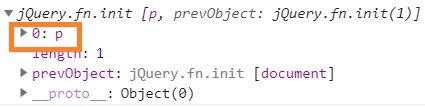
Using starts with in the selector
[attribute^="value"] will select all the element within an attribute that begins with the stated value $('input[value^="Hello"]' ) select all the elements whose attribute value starts with “Hello"
<input type="textbox" value="Hello World"/>
JavaScript
// find elements var button = $("button"); button.on("click", function() {> console.log($('input[value^="Hello"]')); // selects the <input> where the values start with "Hello" })in Browser Console

Using Ends with in the selector
The syntax is pretty much like startwith, the only change is symbols. [attribute$="value"] will select all the element within an attribute that begins with the stated value $('input[value$="!"]' ) select all the elements whose attribute value ends with “!"
<input type="textbox" value="Hello World !!!"/>
JavaScript
// find elements var button = $("button"); button.on("click", function() { console.log($('input[value$="!"]'));// selects the <input> where the values end with "!" })Result in Browser Console

Find attributes containing a value
The syntax is pretty much similar to starts with/ends with the only change is symbols. [attribute*="value"] will select all the element within an attribute that begins with the stated value $('input[value*="male"]' ) select all the elements whose attribute value contains male
JavaScript
// find elements var button = $("button"); button.on("click", function() { console.log($('input[value$="!"]'));// selects the <input> where the values end with "!" })Result in Browser Console

Summary
We have learned how to use the jQuery selector based on the HTML element tag, class name, ID, attribute and some additional selector. jQuery selector is a powerful feature which really useful to increase the productivity and flexibility in the developed.
Hope you have taken some thing from this article, happy coding ??