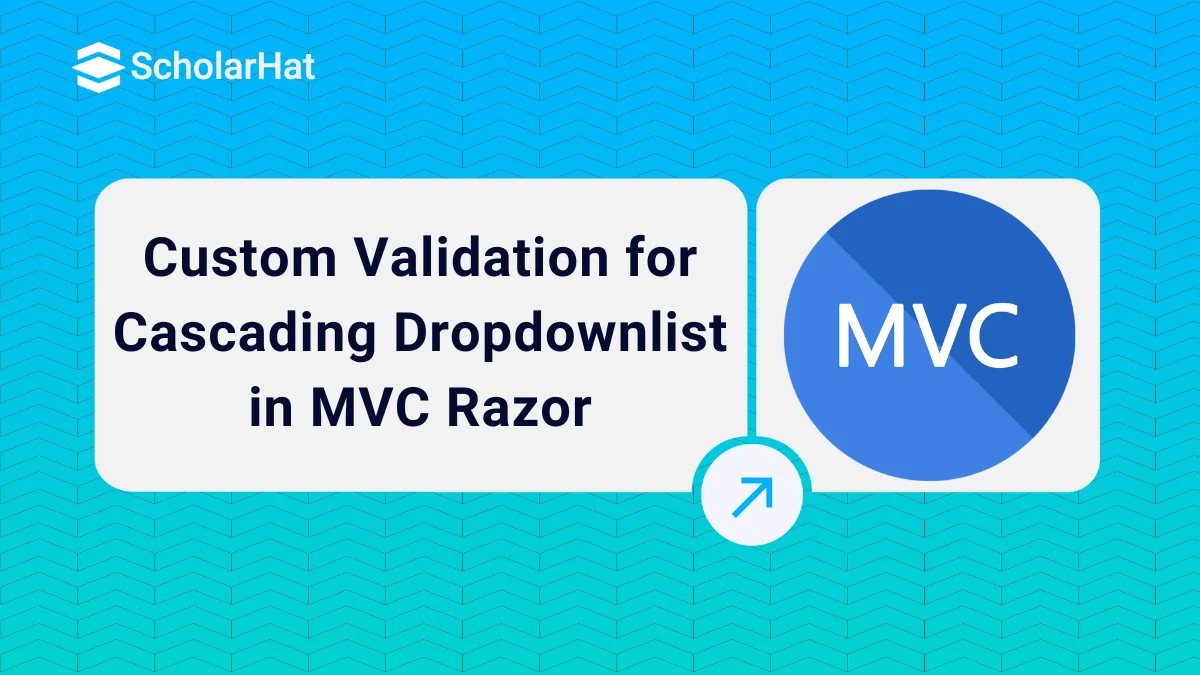12
DecCustom Validation for Cascading Dropdownlist in MVC Razor
Cascading Dropdownlist in MVC Razor: An Overview
The Asp.Net MVC4 Razor application uses custom server-side and client-side validation. In this MVC Tutorial, we will explore more about Custom Validation for Cascading Dropdownlist in MVC Razorwhich will include setting the selected value to the dropdown list in MVC Razor, validating cascading dropdownlist in mvc4 and, cascading dropdown list with jQuery in mvc razor. Consider our ASP.NET MVC Course for a better understanding of all MVC core concepts.
Setting the selected value to the dropdown list
Database:
So firstly, DropDownList will be populated from Database using the Entity Framework and then the DropDownList item to be shown as Selected will be set in Model and finally, the Model will be used to populate the DropDownList in ASP.Net MVC Razor. Let's elaborate on this in C# Compiler.
Step 1: Design Model
public class MyViewModel
{
public int SelectedCategoryId { get; set; }
public IEnumerable Categories { get; set; }
}
Step 2: Populate this view model from the controller:
public ActionResult NewsEdit(int ID, dms_New dsn)
{
var dsn = (from a in dc.dms_News where a.NewsID == ID select a).FirstOrDefault();
var categories = (from b in dc.dms_NewsCategories select b).ToList();
var model = new MyViewModel
{
SelectedCategoryId = dsn.NewsCategoriesID,
Categories = categories.Select(x => new SelectListItem
{
Value = x.NewsCategoriesID.ToString(),
Text = x.NewsCategoriesName
})
};
return View(model);
}
Step 3: Use the strongly typed DropDownListFor helper
@model MyViewModel
@Html.DropDownListFor(
x => x.SelectedCategoryId,
Model.Categories
) Validating cascading dropdown list
Follow the following steps for making and validating the cascading dropdown list in mvc razor.
Step 1: Design Model
using System;
using System.Collections.Generic;
using System.Linq;
using System.Web;
using System.ComponentModel.DataAnnotations;
using System.Web.Mvc;
using System.Text.RegularExpressions;
namespace Mvc4_Validate_CascadingDropdown.Models
{
public class RegistrationModel
{
[Required(ErrorMessage = "Please Enter Email Address")]
[Display(Name = "UserName (Email Address)")]
[RegularExpression(".+@.+\\..+", ErrorMessage = "Please Enter Correct Email Address")]
public string UserName { get; set; }
[Display(Name = "Country")]
public Country Country { get; set; }
[Display(Name = "City")]
public City City { get; set; }
[Required(ErrorMessage = "Please Enter Address")]
[Display(Name = "Address")]
[StringLength(200)]
public string Address { get; set; }
}
// IClientValidatable for client side Validation
public class MustBeSelectedAttribute : ValidationAttribute, IClientValidatable
{
public override bool IsValid(object value) {
if (value == null || (int)value == 0)
return false;
else return true;
}
// Implement IClientValidatable for client side Validation
public IEnumerable GetClientValidationRules(ModelMetadata metadata, ControllerContext context)
{
return new ModelClientValidationRule[]
{
new ModelClientValidationRule { ValidationType = "dropdown", ErrorMessage = this.ErrorMessage } };
}
}
public class Country
{
[MustBeSelectedAttribute(ErrorMessage = "Please Select Country")]
public int? ID { get; set; }
public string Name { get; set; }
}
public class City
{
[MustBeSelectedAttribute(ErrorMessage = "Please Select City")]
public int? ID { get; set; }
public string Name { get; set; }
public int? Country { get; set; }
}
} Step 2: Design View based on the Model
@model Mvc4_Validate_CascadingDropdown.Models.RegistrationModel
@{ ViewBag.Title = "Validating Cascading Dropdownlist";
}
<script src="../../Scripts/jquery-1.7.1.min.js" type="text/javascript"></script>
<script src="../../Scripts/jquery.validate.min.js" type="text/javascript"></script>
<script src="../../Scripts/jquery.validate.unobtrusive.min.js" type="text/javascript"></script>
<script type="text/jscript">
//Custom jQuery validation unobtrusive script and adapters
jQuery.validator.unobtrusive.adapters.add("dropdown", function (options) {
if (options.element.tagName.toUpperCase() == "SELECT" && options.element.type.toUpperCase() == "SELECT-ONE") {
options.rules["required"] = true;
if (options.message) {
options.messages["required"] = options.message;
}
}
});
$(function () {
//get city list on changing of country dropdown list
$('#Country_ID').change(function () {
var id = $("#Country_ID :selected").val();
if (id != "") {
$.ajax({
type: "GET",
contentType: "application/json; charset=utf-8",
url: '@Url.Action("CityList", "Home")',
data: { "mCountry": id },
dataType: "json",
beforeSend: function () {
//alert(id);
},
success: function (data) {
var items = "";
$.each(data, function (i, city) {
items += "<option value='" + city.Value + "'>" + city.Text + "</option>";
});
// Fill City Dropdown list
$('#City_ID').html(items);
},
error: function (result) {
alert('Service call failed: ' + result.status + ' Type :' + result.statusText);
}
});
}
else {
var items = '<option value="">Select</option>';
$('#City_ID').html(items);
}
});
});
</script>
<h2>Custom Validation for Cascading Dropdown List</h2>
@using (Html.BeginForm())
{
<fieldset> <legend>Custom Validation for Cascading Dropdown List</legend>
<ol> <li>
@Html.LabelFor(m => m.UserName)
@Html.TextBoxFor(m => m.UserName, new { maxlength = 50 })
@Html.ValidationMessageFor(m => m.UserName) </li>
<li>
@Html.LabelFor(m => m.Country)
@Html.DropDownListFor(m => m.Country.ID, new SelectList(ViewBag.Country, "ID", "Name", ViewBag.SelCountry), new { style = "width:310px" })
@Html.ValidationMessageFor(m => m.Country.ID)
</li>
<li>
@Html.LabelFor(m => m.City)
@Html.DropDownListFor(m => m.City.ID, new SelectList(ViewBag.City, "ID", "Name", ViewBag.SelCity), new { style = "width:310px" })
@Html.ValidationMessageFor(m => m.City.ID)
</li>
<li>
@Html.LabelFor(m => m.Address)
@Html.TextAreaFor(m => m.Address, new { maxlength = 200 })
@Html.ValidationMessageFor(m => m.Address)
</li>
</ol>
<input type="submit" value="Submit" />
</fieldset>
} Step-3 Design Controller Based on Model & View
using System;
using System.Collections.Generic;
using System.Linq;
using System.Web;
using System.Web.Mvc;
using Mvc4_Validate_CascadingDropdown.Models;
using System.Text.RegularExpressions;
namespace Mvc4_Validate_CascadingDropdown.Controllers {
public class HomeController : Controller {
#region Private Methods
void BindCountry() {
List<Country> lstCountry = new List<Country>
{
new Country { ID = null, Name = "Select" },
new Country { ID = 1, Name = "India" },
new Country { ID = 2, Name = "USA" } };
ViewBag.Country = lstCountry;
}
//for server side
void BindCity(int? mCountry) {
try {
if (mCountry != 0)
{
//below code is only for demo, you can pick city from database
int index = 1;
List<City> lstCity = new List<City>{
new City { Country = 0, ID=null, Name = "Select" },
new City { Country = 1, ID=index++, Name = "Delhi" },
new City { Country = 1, ID=index++, Name = "Lucknow" },
new City { Country = 1, ID=index++, Name = "Noida" },
new City { Country = 1, ID=index++, Name = "Guragon" },
new City { Country = 1, ID=index++, Name = "Pune" },
new City { Country = 2, ID=index++, Name = "New-York" },
new City { Country = 2, ID=index++, Name = "California" },
new City { Country = 2, ID=index++, Name = "Washington" },
new City { Country = 2, ID=index++, Name = "Vermont" }, };
var city = from c in lstCity
where c.Country == mCountry || c.Country == 0
select c;
ViewBag.City = city;
}
else {
List<City> City = new List<City> {
new City { ID = null, Name = "Select" } };
ViewBag.City = City;
}
}
catch (Exception ex) {
}
}
#endregion
//for client side using jquery
public JsonResult CityList(int mCountry) {
try {
if (mCountry != 0) {
//below code is only for demo, you can pick city from database
int index = 1;
List<City> lstCity = new List<City>{
new City { Country = 0, ID=null, Name = "Select" },
new City { Country = 1, ID=index++, Name = "Delhi" },
new City { Country = 1, ID=index++, Name = "Lucknow" },
new City { Country = 1, ID=index++, Name = "Noida" },
new City { Country = 1, ID=index++, Name = "Guragon" },
new City { Country = 1, ID=index++, Name = "Pune" },
new City { Country = 2, ID=index++, Name = "New-York" },
new City { Country = 2, ID=index++, Name = "California" },
new City { Country = 2, ID=index++, Name = "Washington" },
new City { Country = 2, ID=index++, Name = "Vermont" }, };
var city = from c in lstCity
where c.Country == mCountry || c.Country == 0
select c;
return Json(new SelectList(city.ToArray(), "ID", "Name"), JsonRequestBehavior.AllowGet);
}
}
catch (Exception ex) {
}
return Json(null);
}
public ActionResult Index()
{
return View();
}
public ActionResult CustomDropdown()
{
BindCountry();
BindCity(0);
return View();
}
[HttpPost]
public ActionResult CustomDropdown(RegistrationModel mRegister)
{
if (ModelState.IsValid)
{
return View("Completed");
}
else
{
ViewBag.SelCountry = mRegister.Country;
BindCountry();
ViewBag.SelCity = mRegister.City;
if (mRegister.Country != null)
BindCity(mRegister.Country.ID);
else
BindCity(null);
return View();
}
}
}
} Output
It's time to run the project and let's see the result as shown below :
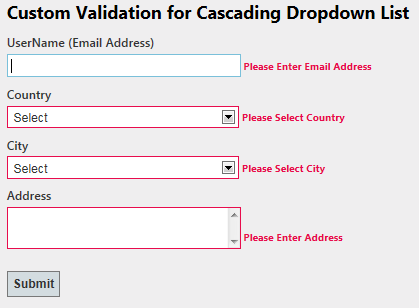
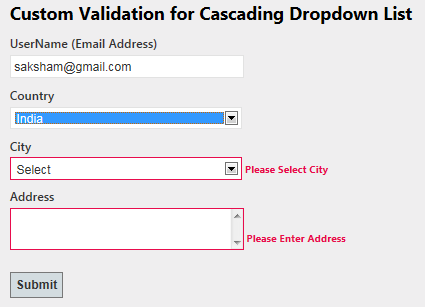
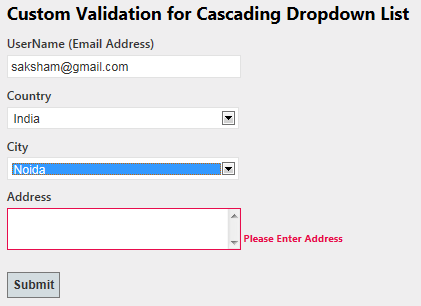
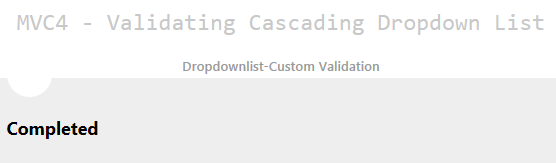
Conclusion:
So in this article, we have learned the validating cascading dropdown list in mvc4 while extending the ASP.NET MVC framework. I hope you enjoyed learning these concepts while programming with Asp.Net. Feel free to ask any questions from your side. Your valuable feedback or comments about this article are always welcome. Level up your career in MVC with our ASP.Net Core Certification.