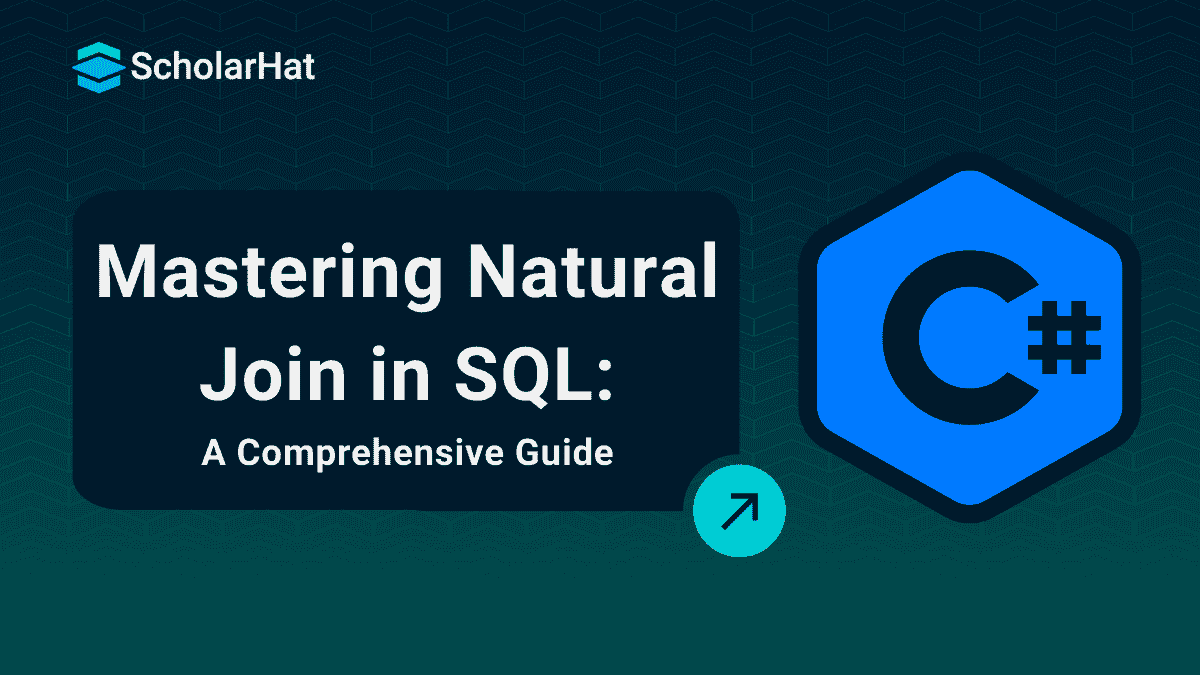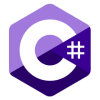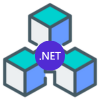08
JanUnderstanding Natural Join in SQL
Natural Join in SQL
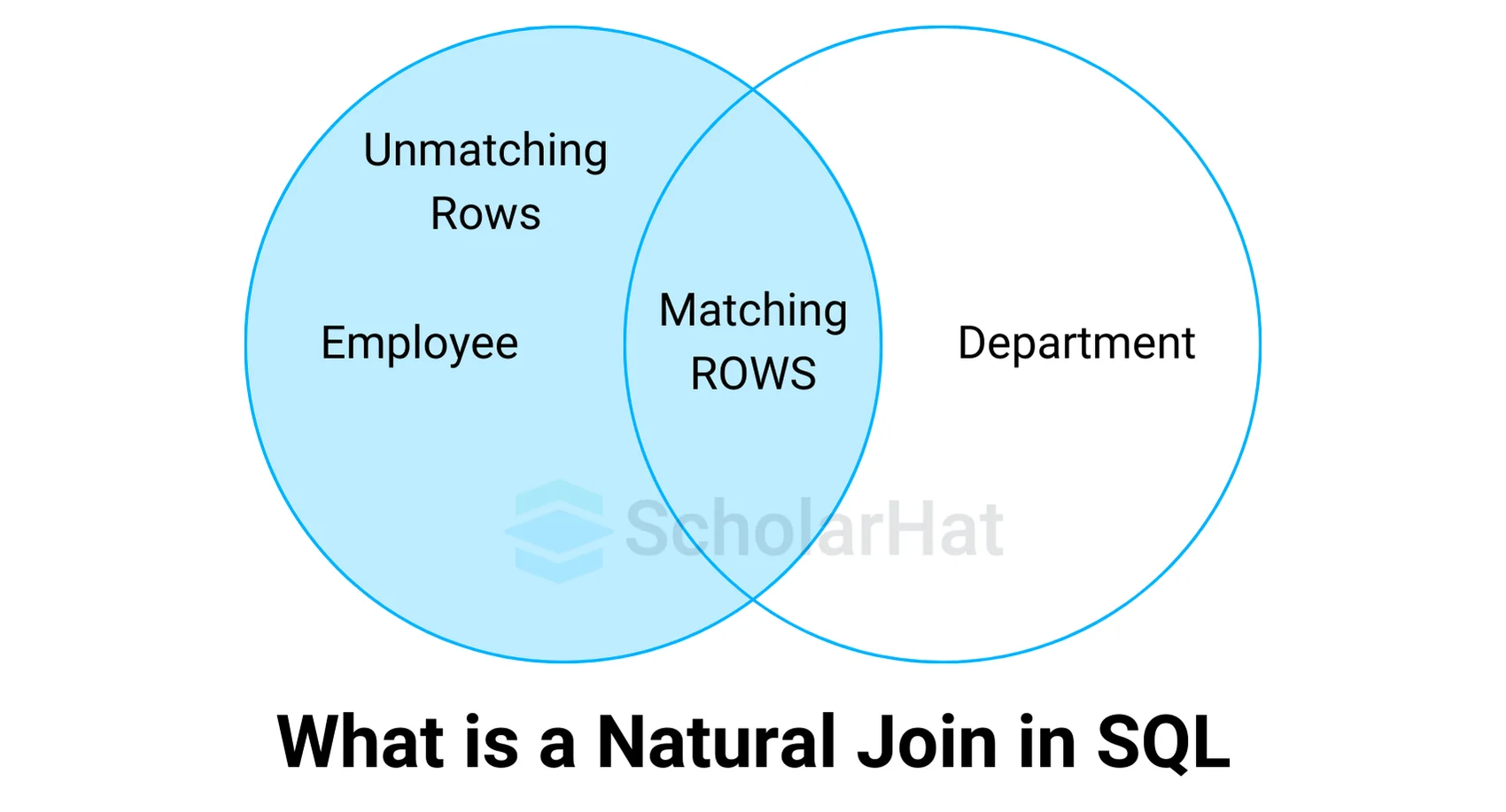
- A Natural Join in SQL merges tables automatically based on columns that share the same name and data type.
- It matches and returns rows with equal values in these common columns, streamlining your query without needing to specify the columns explicitly.
- This approach provides a quick way to combine related data efficiently.
For example, if you have an Orders table with CustomerID, OrderDate, and a Customers table with CustomerID, CustomerName, a Natural Join will match and merge these tables based on CustomerID, showing orders along with customer names automatically.
Steps to Implement SQL Natural Join
Here, we will discuss the steps to implement SQL Natural Join using an example of a university database:
Step 1: Creating the Database
- First, you need to create a database. Let's name it.
university.
CREATE DATABASE university;
Step 2: Using the Database
- Now, use the newly created database by running the following command:
USE university;
Step 3: Creating Reference Tables in the Database
- Next, you will create two tables:
CoursesandStudentsin your database. - Here is how you can define these tables:
Table-1: Courses
CREATE TABLE Courses (
CourseID VARCHAR(10),
CourseName VARCHAR(50),
Instructor VARCHAR(50)
);
Table-2: Students
CREATE TABLE Students (
StudentID INT,
StudentName VARCHAR(50),
CourseID VARCHAR(10)
);
Step 4: Inserting Values into the Tables
- Now, it is time to insert some data into these tables.
- You will populate the
CoursesandStudentstables with relevant information.
Inserting Data into the Courses Table
INSERT INTO Courses (CourseID, CourseName, Instructor) VALUES ("CS101", "Computer Science", "Dr. Aditi");
INSERT INTO Courses (CourseID, CourseName, Instructor) VALUES ("ENG102", "English Literature", "Prof. Vikram");
INSERT INTO Courses (CourseID, CourseName, Instructor) VALUES ("MATH103", "Calculus", "Dr. Meena");
INSERT INTO Courses (CourseID, CourseName, Instructor) VALUES ("PHY104", "Physics", "Dr. Prakash");
INSERT INTO Courses (CourseID, CourseName, Instructor) VALUES ("CHE105", "Chemistry", "Dr. Pooja");
Inserting Data into the Student's Table
INSERT INTO Students (StudentID, StudentName, CourseID) VALUES (1, "Amit", "CS101");
INSERT INTO Students (StudentID, StudentName, CourseID) VALUES (2, "Priya", "ENG102");
INSERT INTO Students (StudentID, StudentName, CourseID) VALUES (3, "Rajesh", "MATH103");
INSERT INTO Students (StudentID, StudentName, CourseID) VALUES (4, "Sneha", "PHY104");
INSERT INTO Students (StudentID, StudentName, CourseID) VALUES (5, "Rohan", "CS101");
Step 5: Verifying the Inserted Data
- It's a good idea to verify the data you've inserted into the tables.
- You can do this with the following queries:
Query to Check Student's Table
SELECT * FROM Students;
Output
| StudentID | StudentName | CourseID |
|---|---|---|
| 1 | Amit | CS101 |
| 2 | Priya | ENG102 |
| 3 | Rajesh | MATH103 |
| 4 | Sneha | PHY104 |
| 5 | Rohan | CS101 |
Query to Check Courses Table
SELECT * FROM Courses;
Output
| CourseID | CourseName | Instructor |
|---|---|---|
| CS101 | Computer Science | Dr. Aditi |
| ENG102 | English Literature | Prof. Vikram |
| MATH103 | Calculus | Dr. Meena |
| PHY104 | Physics | Dr. Prakash |
| CHE105 | Chemistry | Dr. Pooja |
Step 6: Implementing the SQL Natural Join
- Finally, you will perform a Natural Join to combine the
StudentsandCoursestables based on the commonCourseIDcolumn.
SELECT *
FROM Students
NATURAL JOIN Courses;
Output of the Natural Join
| StudentID | StudentName | CourseID | CourseName | Instructor |
|---|---|---|---|---|
| 1 | Amit | CS101 | Computer Science | Dr. Aditi |
| 2 | Priya | ENG102 | English Literature | Prof. Vikram |
| 3 | Rajesh | MATH103 | Calculus | Dr. Meena |
| 4 | Sneha | PHY104 | Physics | Dr. Prakash |
| 5 | Rohan | CS101 | Computer Science | Dr. Aditi |
Pictorial Presentation of the Above SQL Natural Join
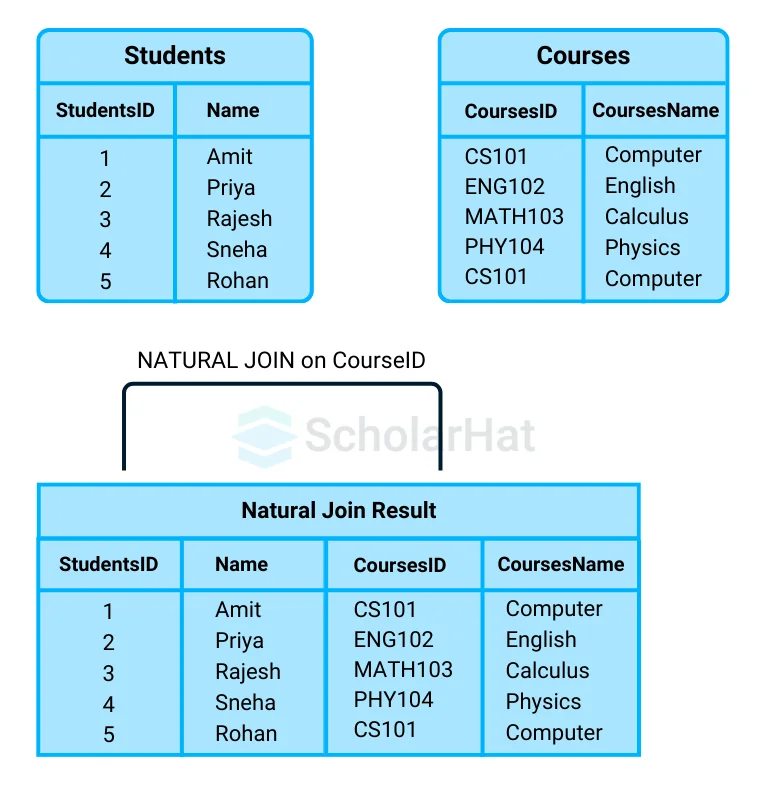
Natural Join: Guidelines
- Ensure that the tables have columns with the same name and datatype before using a Natural Join.
- Use Natural Joins when you are certain of the column names and consistency to avoid incorrect results.
- Avoid using Natural Joins with tables that lack proper naming conventions, as this can lead to unintended matches.
Advantages and Disadvantages
- Advantages:
- Automatically matches columns with the same name, simplifying query writing.
- Reduces the need for explicitly specifying join conditions, leading to cleaner queries.
- Disadvantages:
- Risk of unintended matches if columns have the same name but represent different data.
- Less control over the join condition compared to other types like Inner Join or Equi Join.
Practical Examples of Natural Join
Let’s imagine you are managing a database for a university. In this database, there are two tables: Students and Enrollments. You want to retrieve information about students and the courses they are enrolled in.
Students Table
| StudentID | Name |
|---|---|
| 1 | Amit |
| 2 | Priya |
| 3 | Rajesh |
| 4 | Sneha |
Enrollments Table
| StudentID | CourseID | Grade |
|---|---|---|
| 1 | CS101 | A |
| 2 | ENG102 | B |
| 3 | MATH103 | A |
| 1 | PHY104 | B |
| 4 | CS101 | A |
Using Natural Join
- Now, let’s say you want to find out the names of students along with their course grades.
- You can achieve this using a Natural Join, which will automatically match the StudentID column in both tables.
SQL Query
SELECT Students.Name, Enrollments.CourseID, Enrollments.Grade
FROM Students
NATURAL JOIN Enrollments;
Output
- When you run the above query, the result will be as follows:
| Name | CourseID | Grade |
|---|---|---|
| Amit | CS101 | A |
| Amit | PHY104 | B |
| Priya | ENG102 | B |
| Rajesh | MATH103 | A |
| Sneha | CS101 | A |
Explanation
- In this example, the Natural Join simplifies the process of retrieving relevant data.
- Instead of explicitly defining the join condition, you let SQL automatically match the StudentID in both tables.
- This not only reduces the complexity of your query but also makes it easier to read and maintain.
Key Takeaways
- Efficiency: Natural Joins reduce the need to specify join conditions, making the SQL queries cleaner.
- Automatic Matching: It automatically matches columns with the same name and data type, which can save time when writing complex queries.
- Practical Use Cases: This type of join is particularly useful in scenarios where you have well-structured databases with clearly defined relationships, like educational systems, inventory management, and more.
By using Natural Joins, you can focus more on what data you need rather than how to combine it, leading to faster and more effective database management.
Common Pitfalls and Solutions
1. Common Pitfall: Misleading Results due to Unexpected Column Matches
- Solution: Always verify that the column names you intend to match are identical in both name and data type across tables.
2. Common Pitfall: Unintended Cartesian Product When No Matching Columns Are Found
- Solution: Avoid using Natural Joins on tables without shared column names to prevent data explosion.
Natural Join vs. Inner Join
| Natural Join | Inner Join |
| Merges tables automatically based on common column names and data types. | Combines tables based on a condition you specify. |
| You don’t need to specify the common columns manually. | You must specify the exact columns to join on. |
| Removes duplicate columns in the result. | Retains all columns unless you exclude them. |
| Quick and simple for tables with matching columns. | Requires more control for complex join conditions. |
| Use it when tables share common column names and types. | Use it when you need more control over the join logic. |
Equi Join and Natural Join in SQL
| Equi Join | Natural Join |
| Combines tables based on a specified condition where the values in specific columns are equal. | Merges tables automatically based on columns with the same name and data type. |
| You must explicitly specify the columns you want to join. | You don’t need to specify the columns manually; it automatically matches common columns. |
| Retains all columns from both tables, including duplicates. | Removes duplicate columns in the result set. |
| Useful when you want to join specific columns that may not have the same name. | Ideal for situations where tables share common column names and types. |
| Allows flexibility in defining join conditions beyond equality. | Simplifies the query when dealing with matching columns. |
| Read More: Top SQL Queries Interview Questions & Answers |
Summary
FAQs
Take our Sqlserver skill challenge to evaluate yourself!

In less than 5 minutes, with our skill challenge, you can identify your knowledge gaps and strengths in a given skill.