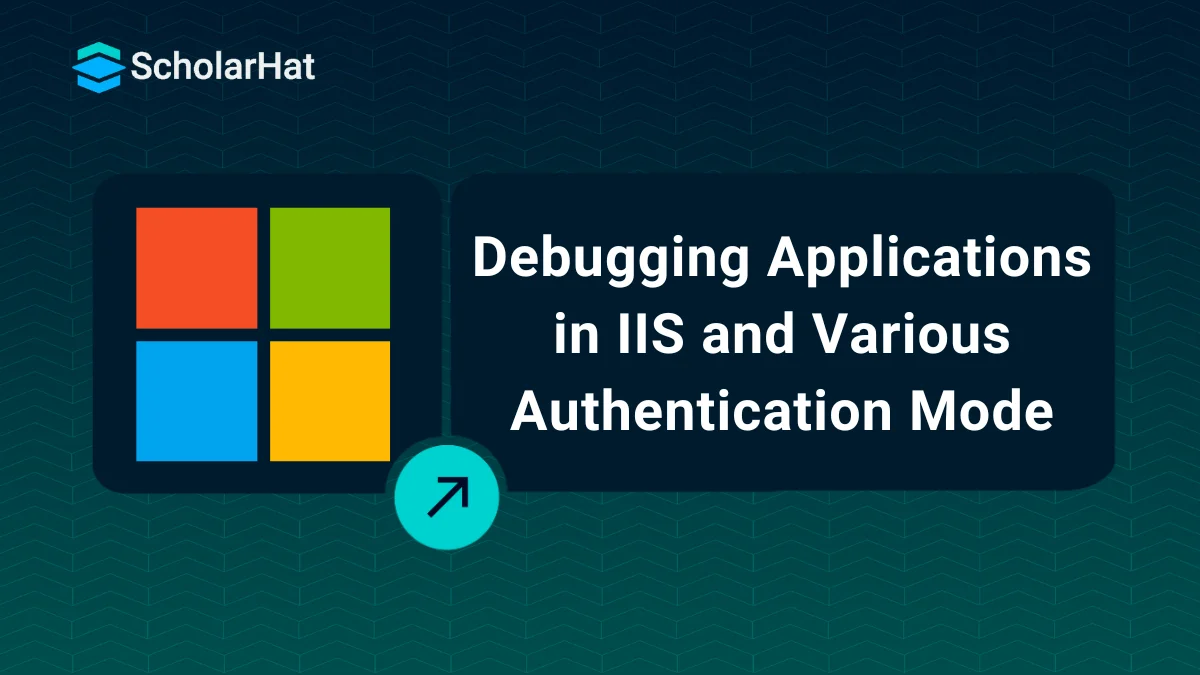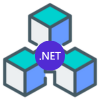08
JanDebugging Applications in IIS and Various Authentication Mode
We can easily debug any web application that is hosted on IIS by attaching worker process of that application to Visual Studio as shown below.
From Visual Studio IDE > Tools > Attach to Process Select the particular Process, then start debugging.
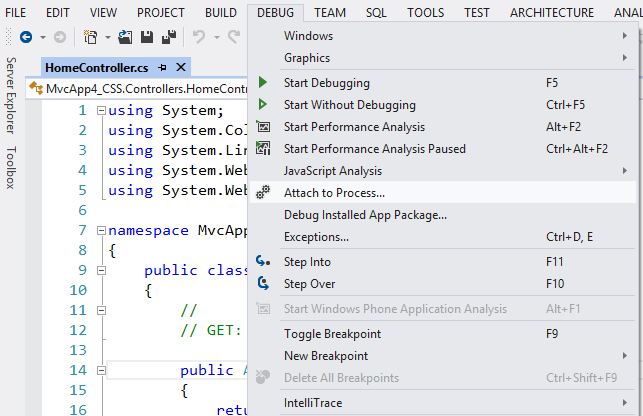
Then click on attach button
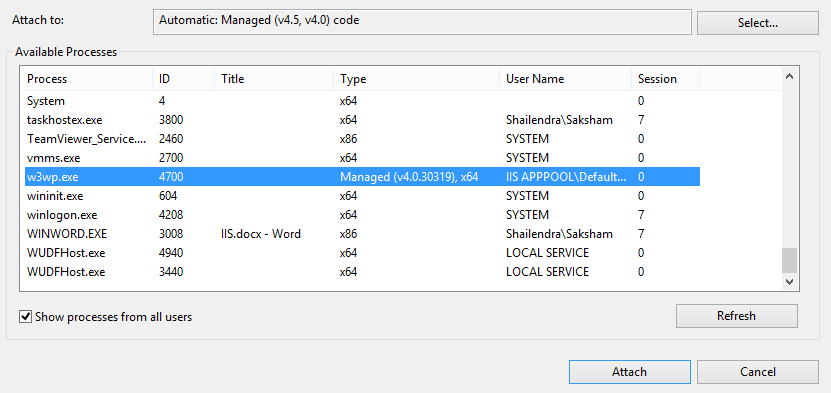
Now, enjoy debugging with Visual Studio.
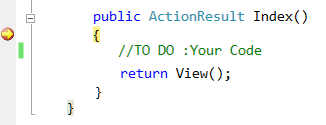
Different Authentication Mode Available for IIS Remote Debugging
There are two authentication modes available in IIS for remote debugging:
No-Authentication
Windows Authentication
Windows Authentication
Msvsmon provide high level security with the windows authentication mode. The user who want to debug the application remotely he should be authenticated, means he should have sufficient permission to access the debugging facility from the remote system.
No-Authentication
There is no security involved with this authentication mode. Anyone can debug remotely, if the authentication mode is set to "No-Authentication". As this debugging mode is not at all secure, so it should be used only on secure network.
IIS Allows Multiple User to Remote Debug Simultaneously
This is one of the most fantastic features of Msvsmon tool. Msvsmon debugging monitor tool allow multiple user to debug simultaneously. Each instance of the remote debugger has a unique server name. As I have already shown that server names are configurable, so we can give an instance of the remote debugger any server name. Now multiple user can able to access the same.
aspnet_regiis -i Command
The following command installs the ASP.NET version that is associated with the ASP.NET IIS registration tool and updates the script maps of all existing ASP.NET applications. Note that only applications that are currently mapped to an earlier version of ASP.NET are affected.
Default Location for IIS Log Files
The default location for IID log files varies from IIS versions. In IIS6 & IIS7 these are given below-
For IIS7: %SystemDrive%\inetpub\logs\LogFiles
For IIS6: %windir%\System32\LogFiles
Common Errors & Status Codes in IIS
Summary
I hope now you have a better understanding about Remote IIS Debugging. Your valuable feedback, question, or comments about this article are always welcome.